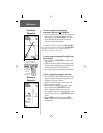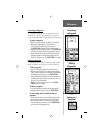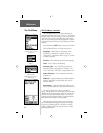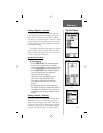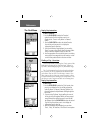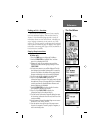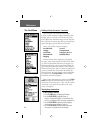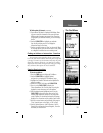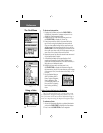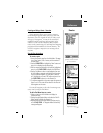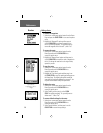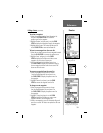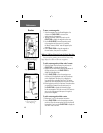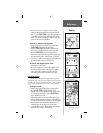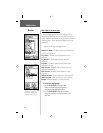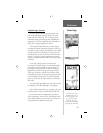36
To locate an intersection:
1. Display the Find Menu and use the CLICK STICK to
highlight the ‘Intersection’ category and press it in to
display the ‘Find Intersection’ page.
2. Highlight the fi rst ’Street’ fi eld and then press in on
the CLICK STICK to display the ‘Street‘ list.
3. Enter the name of the street in the name fi eld at the
top of the list using the keyboard data entry method.
Once you have spelled enough of the street name, you
will get a match with several on the list. Press in on the
CLICK STICK to move the highlight to the street list and
then scroll up or down until you fi nd the street name you
want. Press it in to place the name in the fi eld.
4. Repeat the process to select the second street name and
city and postal codes, if desired.
5. A window at the bottom of the page displays a list of
matches and the quality of each match, allowing you to
choose the most likely intersection. If no match is found, it is
likely that no such intersection exists.
6. Highlight the best match and then press in on
the CLICK STICK to display the Information Page for
the intersection. Use the on-screen buttons at the bottom
of the page to ‘Goto’, view the item on the ‘Map’, or ‘OK ‘
to close.
7. Use the Options Menu to:
Add To Favorites, Add To
Route, Project a Waypoint,
Save as Waypoint, View
Sun and Moon positions, or
Hunt and Fish for viewing
best hunting and fi shing
times.
Reference
The Find Menu
Find Intersection Page
Find Street Keyboard
Entry
Information Page Options
Using a Goto
Information Page
‘Goto’ Button
Using a Goto to Navigate to a Destination
The Goto function allows you to create a direct route
to a destination, (waypoint, map item, address, etc.) Use
the Goto button at the bottom of the Information Page to
travel to a map item using the Map and Navigation Pages
.
To activate a Goto:
1. Access the Information Page for any desired destination
and use the CLICK STICK to highlight the Goto button.
2. Press in on the CLICK STICK to start navigation.