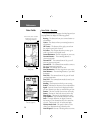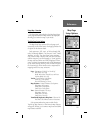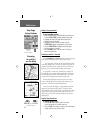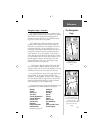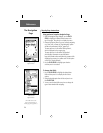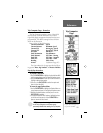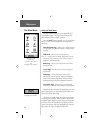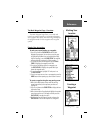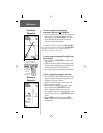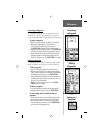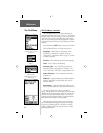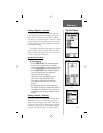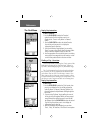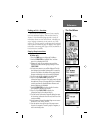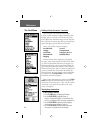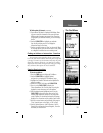28
Reference
Creating a
Waypoint
To create a waypoint using the panning
arrow when a map item is not highlighted:
1. With the Pan Map feature active, move the panning arrow
(map pointer) on the map to the location you want to
mark and then, press the CLICK STICK in and release.
2. The Mark Waypoint Page will appear, automatically
assigning a number to the waypoint.
Be certain to press and release the CLICK STICK for
this operation. Pressing and holding the CLICK STICK
will mark a waypoint for your current location. See
“Marking Your Location” on page 27.
To create a waypoint by manually entering its coor-
dinates (lat/lon):
1. Press in and hold the CLICK STICK to access the Mark
Waypoint Page.
2. Highlight the Location Field on the Mark Waypoint Page
and enter the new coordinates using the numerical key-
board. Highlight and press ‘OK’ when fi nished.
3. You may also change the waypoint name and/or symbol.
To move a waypoint by dragging it on the map:
1. Use the Find Menu to display the Waypoint Page for the
waypoint you want to move. Refer to page 30 for more
information on using the Find Menu.
2. Highlight and press the ‘Map’ on-screen button to dis-
play the map for the waypoint.
3. With the waypoint highlighted by the panning arrow,
press in and release the CLICK STICK. The word
“Move” will appear beneath the panning arrow.
4. Use the panning arrow to drag the waypoint to the new
location and then press in on the CLICK STICK to place
it there.
5. Press the PAGE button before pressing the CLICK
STICK to cancel moving of the waypoint and return to
the Main Pages.
Moving a
Waypoint
Moving a Waypoint
Marking a Waypoint on
the map without
highlighting a map item.
Creating a
Waypoint by
manually
entering its
coordinates.