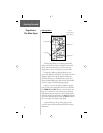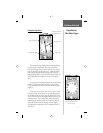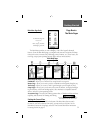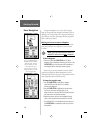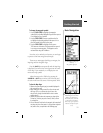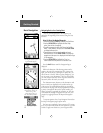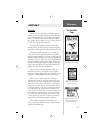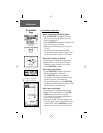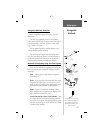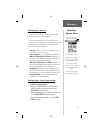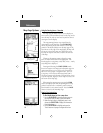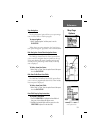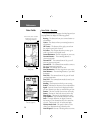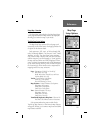14
Step-by-Step Instructions
How to select the ‘Use With GPS Off’ option:
1. Use the CLICK STICK to highlight the Option Menu
button at the top of the page and then press it in to
display the Options Menu.
2. Use the CLICK STICK to highlight the ‘Use With GPS Off’
option and then press it in to activate.
3. Observe that the Satellite Page title block now states
“GPS Off”.
4. The eTrex Legend will now stop tracking satellites
and should not be used for navigation. However, when-
ever the unit is turned On it returns to GPS operation.
How to select ‘Track Up’ or ‘North Up’:
1. Follow procedures for displaying the Options Menu.
2. Highlight either the ‘Track Up’ or ‘North Up’ option
(depending on which is currently in use), and press
in on the CLICK STICK to activate.
How to enter a new elevation:
1. Use the CLICK STICK to display the Options Menu.
2. Highlight ‘New Elevation’ and then press in
on the CLICK STICK. Observe the highlighted
fi rst character in the elevation fi eld and the numerical
keyboard at the bottom of the Satellite Page.
3. Enter the desired elevation by using the CLICK STICK
to highlight the desired numerals and pressing it in. High-
light ‘OK’ and press in to complete entry.
How to enter a new location:
1. Follow procedures for displaying the Options Menu.
2. Highlight ‘New Location’ and press in on the CLICK
STICK to display choices of ‘Auto’ or ‘Use Map’.
3. If you choose ‘Auto’ the eTrex Legend will determine
your new location automatically.
4. If you choose ‘Use Map’ a map page will appear with
instructions stating, “Point to your approximate location
and press ENTER”. Use the
CLICK STICK
to move the
map pointer to your location on the map and press it in.
Reference
The Satellite
Page
The Satellite Page
Options Menu
‘North Up’ Skyview Orientation
Enter new elevation data
‘Use Map’ option for determin-
ing your current location.
“GPS Off”
Message