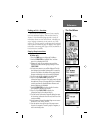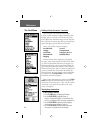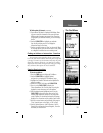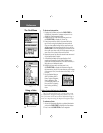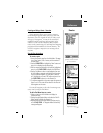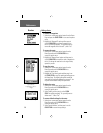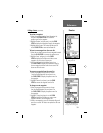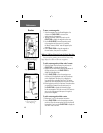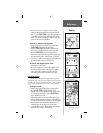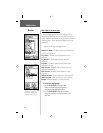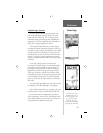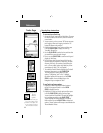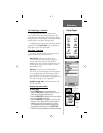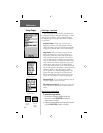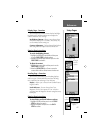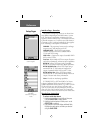41
Navigating a Route
A Route can be navigated using the Map Page or the
Navigation Page. The Map Page displays your move
ment,
the route line, and waypoints on the route. Th
e Navigation
Page provides compass direction and a bearing pointer.
To navigate a route:
1. Select a route from the Routes List and then press in
on the CLICK STICK to display the Route Page.
2. Highlight the on-screen ‘Navigate’ button at the bottom
of the page and then press in on the CLICK STICK to
begin navigating the route.
3. Observe that you have moved to the Navigation Page.
4.
Move to the Map Page and observe the route displayed on
the map and the position icon indicating your current location.
5. Begin moving and observe directional information on the
Navigation Page and your progress on the Map Page.
6. To stop navigation use the ‘Stop Navigation’ option on either
page or the ‘Stop’ button on the Route Page.
Navigating a Route on the
Map Page
Navigation Page with
Bearing Pointer
Reference
Routes
3. Next, drag the line to a map item or other location
where you want to establish a new waypoint and then
press in on the CLICK STICK to place the new waypoint.
A waypoint information page will display. Press the on-
screen ‘OK’ button to save the new waypoint, then press
it again to return to the Route Map.
To review or remove a route waypoint:
1. Select the Route from the Routes List and press the
CLICK STICK in to display the Route Page.
2. Use the CLICK STICK to highlight the desired route
and press in to display the Route Page for that route.
3. Use the CLICK STICK to move the map panning
arrow to the waypoint you want to review and press in to
pop-up the options menu. Select ‘Review’ or ‘Remove’
and press it in again to either display the Information Page
for that waypoint or remove it from the route.
To view the next waypoint in the route:
1. Follow Steps 1 and 2 above.
2. Place the map panning arrow on the waypoint you are
currently viewing and press in to display the options
menu. Select ‘Next’ and press in again to view the
next waypoint which will be centered on the page.
Adding a new waypoint
within a Route