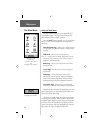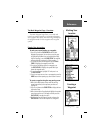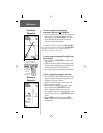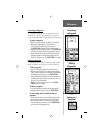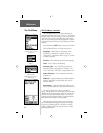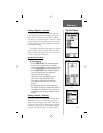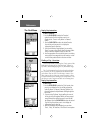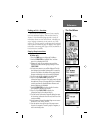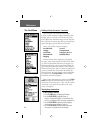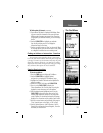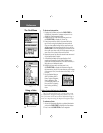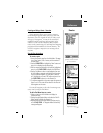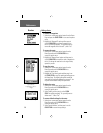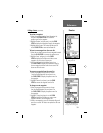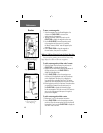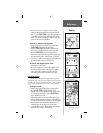34
The Find Menu
Reference
Finding a Point of Interest - Overview
You can use the ‘Find Points of Interest’ option
to locate a nearby restaurant, lodging, landmark, public
building, park, etc. However, you must have fi rst trans-
ferred a MapSource MetroGuide map to the unit map data-
base. Otherwise this option, plus Address and Intersection
options will appear gray and will not be functional.
Here is a list of Point of Interest categories:
Food & Drink Services
Lodging Transportation
Attractions Emergency & Govt.
Entertainment
Manmade Places
Shopping
In many instances, these categories are sub-divided
into types, such as in the instance of Food & Drink. When
you select Food and Drink from the list of categories you
are then presented with a list of types which includes ‘All
Types’ and cuisine options like American, Asian, Barbecue,
Chinese and many more. When you select a restaurant that
is part of a national chain (for example: McDonalds) the
name will appear only once. However, when you highlight
it and press in on the CLICK STICK, a list of ‘Nearest’
locations for that name will appear.
Once you have selected an item, press in on the CLICK
STICK to display the Information Page for that item. You
can then use on-screen buttons to: ‘Goto’, view the location
on the ‘Map’, or the option menu to add to a list, route,
or save as a waypoint.
Step-by-Step Instructions
To fi nd a point of interest:
1. Press the FIND button to display the Find Menu.
2. Use the CLICK STICK to highlight ‘Points of
Interest’. Choose fi nd ‘By Name’ or fi nd ‘Nearest’, then
press it in to display the Points of Interest Categories List.
3. Use the CLICK STICK to select the desired category
and then press it in to display the Types List.
4. Use the CLICK STICK to select the desired type and
then press it in to display the list for that type.
Points of Interest List
Food & Drink Categories
Nearest Fast Food List