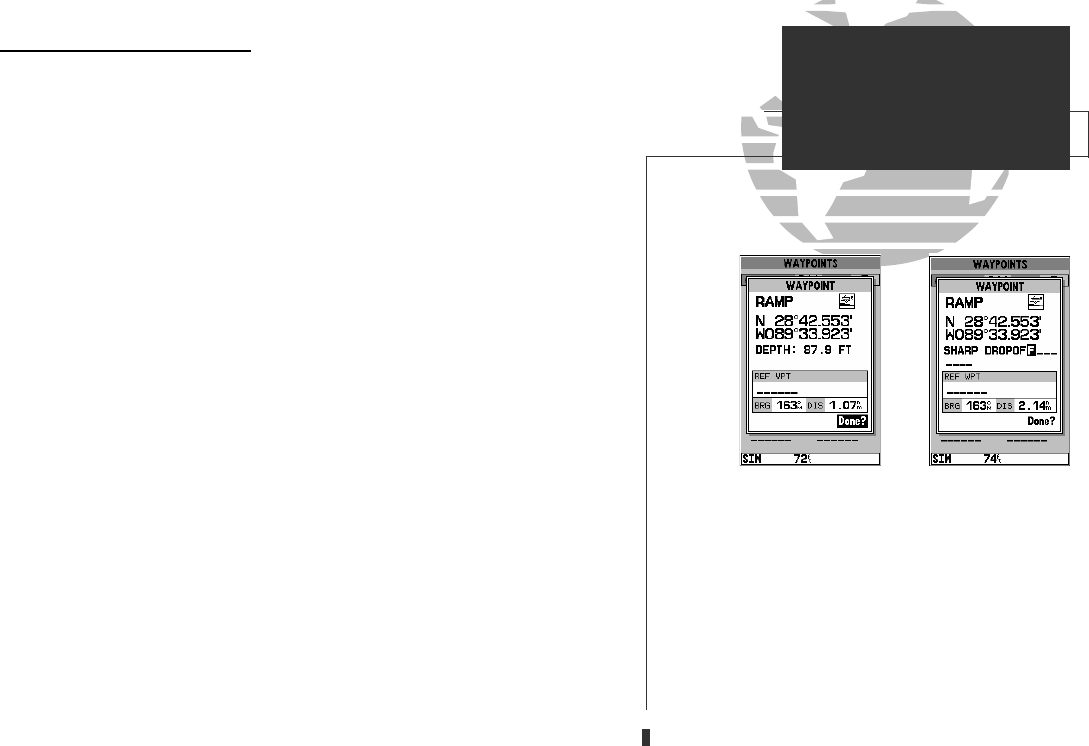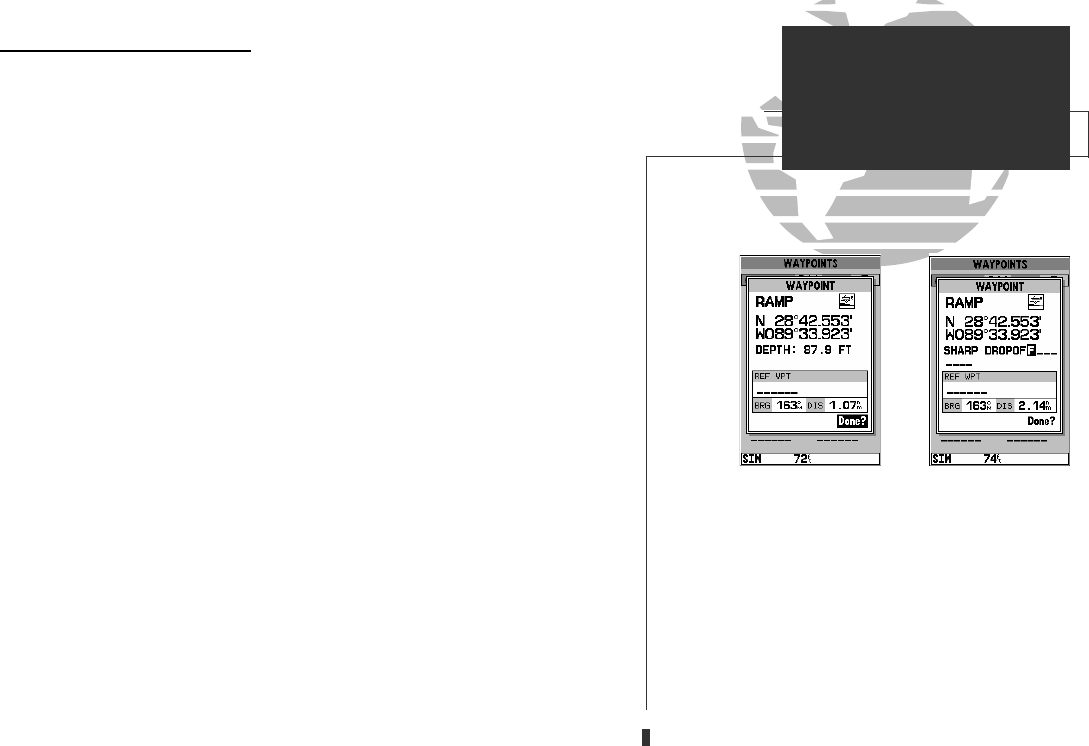
AB
Reviewing & Editing Waypoints
Once you have created and stored a waypoint, it may be modified, reviewed,
renamed or deleted at any time through the waypoint definition page. The way-
point definition page is available for any stored waypoint by highlighting the
desired waypoint from the map display or selecting it from waypoint or nearest
waypoint lists and pressing the
T
key once. The waypoint definition page can
also be accessed from the proximity waypoint page by highlighting the desired
waypoint and pressing
T
twice.
To access the waypoint definition page:
1. Use the
R
keypad to highlight the desired waypoint on the map display (or any
waypoint list).
2. Press
T
to display the waypoint definition page.
From the waypoint definition page, you may change the waypoint symbol,
position coordinates, waypoint comment, or depth for the selected waypoint.
To change the waypoint symbol:
1. Highlight the waypoint symbol field and press
T
.
2. Use the
R
keypad to select the desired symbol and press
T
to confirm.
To change the position coordinates:
1. Highlight the coordinates field and press
T
.
2. Use the
R
keypad to edit the coordinates and press
T
to confirm.
To change the waypoint comment:
1. Highlight the comment field and press
T
.
2. Use the LEFT arrow of the
R
keypad to clear the comment field.
3. Use the
R
keypad to enter a comment (up to 16 characters).
4. Press
T
to confirm.
A. The waypoint definition page will appear when-
ever a waypoint is selected from the map or a
waypoint list.
B. A 20-character custom comment may be assigned
to every waypoint. The default comment is the
depth at the waypoint’s position for waypoints
marked with the MARK button and underwater
waypoints. For all other waypoints (those created
with the ENTER button), the current date will be
the default comment.
SECTION
7
WAYPOINTS
Reviewing & Editing
Waypoints
53
GPS 135 Rev C 8/4/98 4:18 PM Page 53