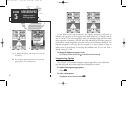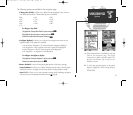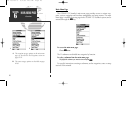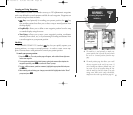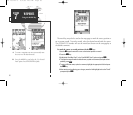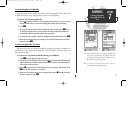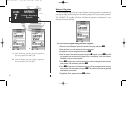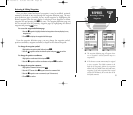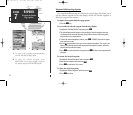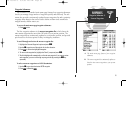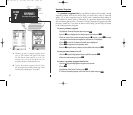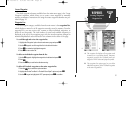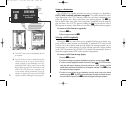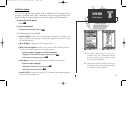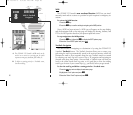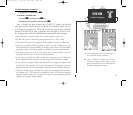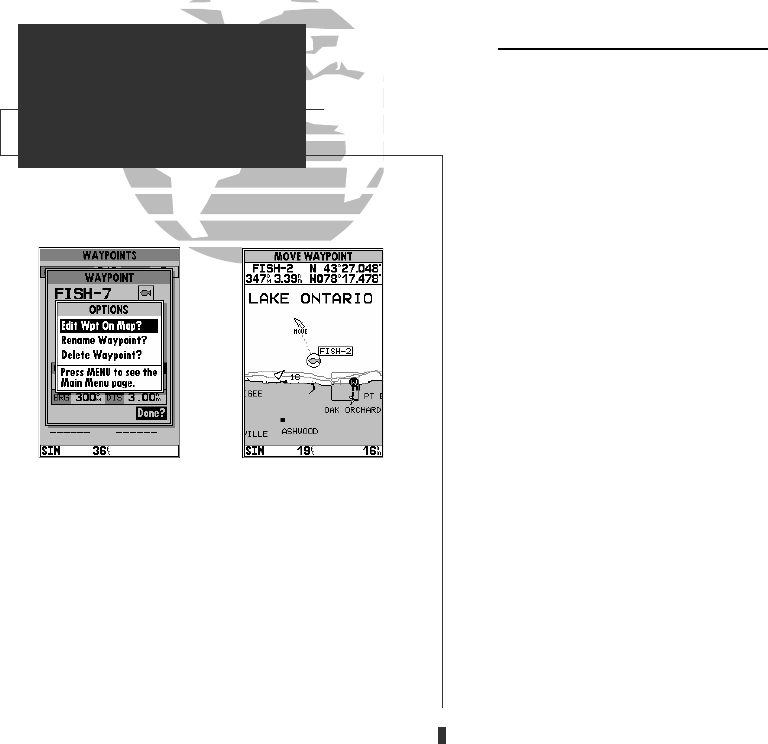
Waypoint Definition Page Options
The waypoint definition page also features an options page that allows you to
edit the selected waypoint on the map display, rename the selected waypoint or
delete the waypoint from memory.
To display the waypoint definition page options:
1. Press the
O
key.
To review/edit the selected waypoint from the map display:
1. Highlight the ‘Edit Wpt On Map?’ option and press
T
.
2. The selected waypoint will appear on the map display, with the waypoint name and
coordinates shown at the top of the map, along with the distance and bearing to the
waypoint from your present position.
3. To move the selected waypoint’s position, press
T
. A ‘MOVE’ label will now appear
under the cursor arrow.
4. Use the
R
keypad to move the cursor arrow to the desired position. The cursor’s coor-
dinates, along with the distance and bearing from the waypoint’s position, will be dis-
played at the top of the map display.
5. Press
T
to set the waypoint’s new position, and
Q
to return to the waypoint defin-
ition page.
To rename the selected waypoint:
1. Highlight the ‘Rename Waypoint?’ option and press
T
.
2. Enter the new waypoint name and press
T
.
3. Press
T
to confirm the ‘Yes’ prompt.
To delete the selected waypoint:
1. Highlight the ‘Delete Waypoint?’ option and press
T
.
2. Press
T
to confirm.
SECTION
7
WAYPOINTS
Waypoint Definition
Page Options
A
B
A. To review or edit a waypoint on the map display,
select the ‘Edit Wpt On Map?’ option.
B. To move the selected waypoint, press
EDIT/ENTER. Use the arrow keypad to select the
new position, and press EDIT/ENTER to finish.
54
GPS 135 Rev C 8/4/98 4:18 PM Page 54