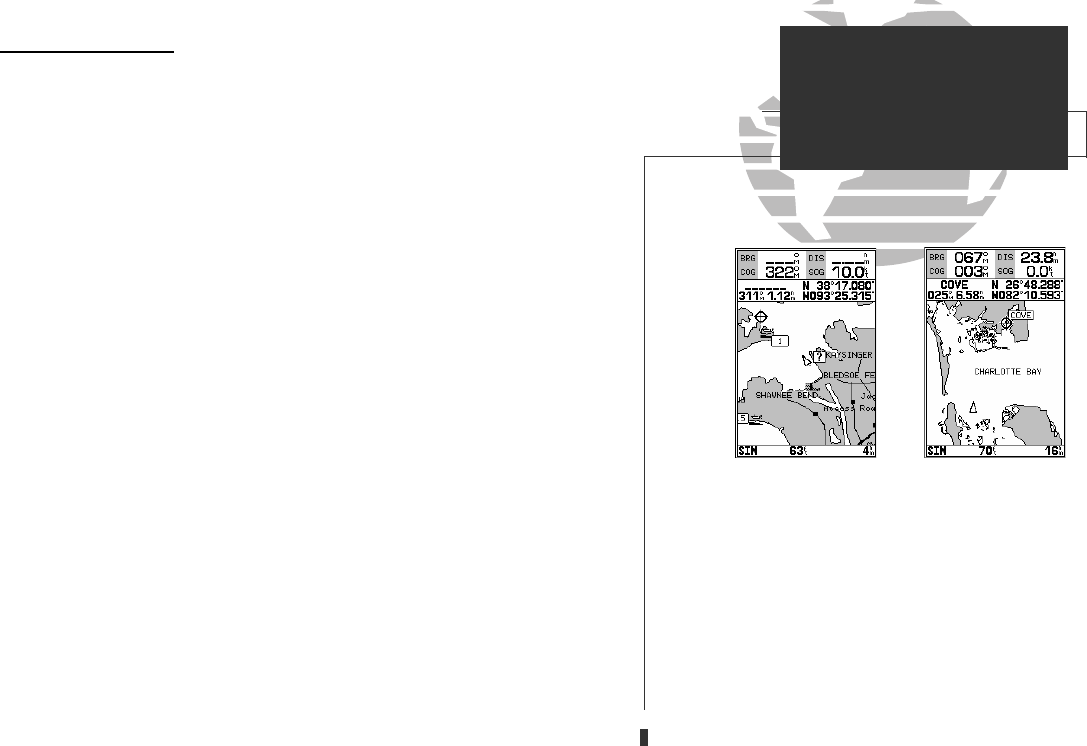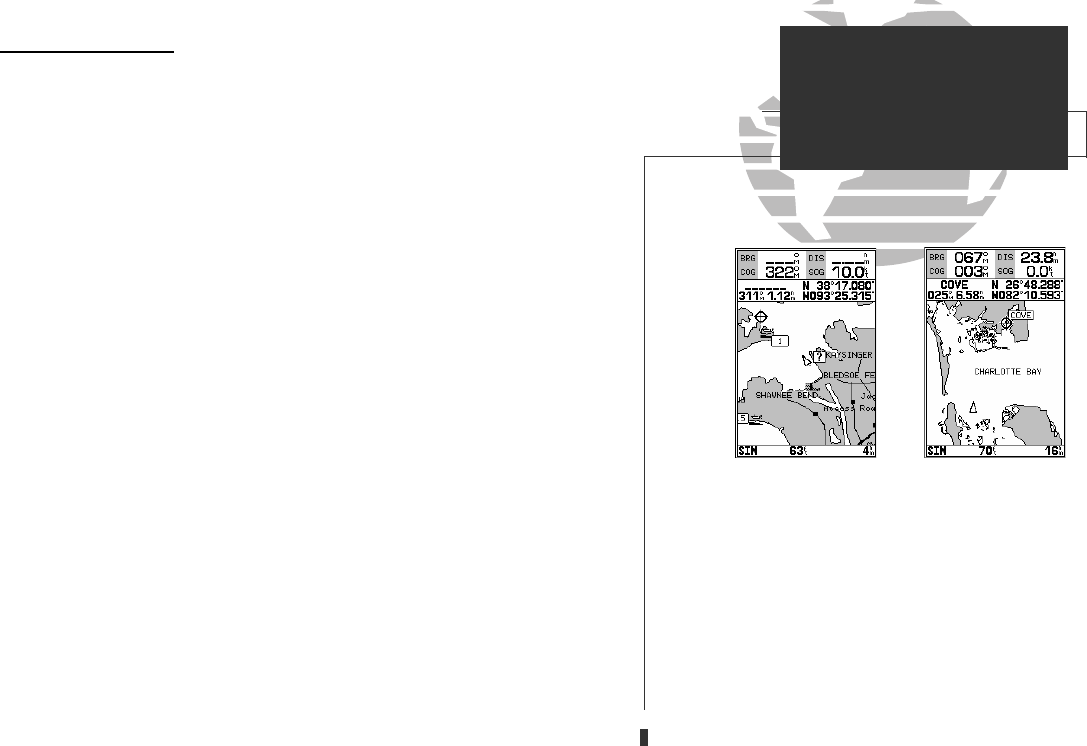
AB
Using the Map Cursor
Working from the map page is a simple process that centers around the use of
the cursor. Controlled by the
R
keypad, the cursor is an important tool that can
be used to pan to other map locations, mark and edit waypoints and routes, and
review position data of on-screen navaids and waypoints.
To get a feel for using the map page and using the cursor, try the following
exercise:
1. Use the DOWN arrow of the
Z
key to set the map scale to the 64 nm setting. Your boat
should be near the center of the map, at the receiver’s last known position. (If your boat
isn’t where it should be, make sure that you have initialized the receiver and acquired a
position as described on pages 1-2.)
2. Use the DOWN arrow of the
R
keypad to move the cursor down to the first lat/lon grid
south of your boat’s position.
3. Using the
R
keypad to move the cursor, try following the outline of the lat/lon grid clos-
est to your boat. Notice how another data field appears at the top of the page, showing
the bearing and distance from your boat to the cursor, along with the lat/lon of the cur-
sor.
4. Press the
Q
key to remove the cursor and recenter your boat on the map display.
As you become more familiar with the cursor, you’ll see that the map display
actively scrolls or ‘pans’, letting you explore areas around the world (even outside
of your current G-chart coverage) and create waypoints and routes. Wherever you
move the cursor, you’ll always be just one
Q
keystroke away from returning the
map to your present position.
Now that you have a feel for how the cursor works, let’s move on and see how
the GPSMAP 135 Sounder works on the water. To help you practice using the
map page and other features, we’ve stored a practice route in the receiver’s perma-
nent memory so you can see exactly what you’ll experience when you’re navigat-
ing with your new GPS chartplotter.
GETTING STARTED
Map Cursor
A. Whenever the cursor is active, the bearing and
distance of the cursor from your present position
will appear in a pop-up data window. To remove
the cursor and recenter your vessel on the map,
press the QUIT key.
B. To select an on-screen waypoint, simply move the
cursor over the desired waypoint. The
waypoint/navaid name and position, along with
the bearing and distance from your present posi-
tion, will be displayed. Note: Underwater way-
points are also shown on the map.
11
GPS 135 Rev C 8/4/98 4:17 PM Page 11