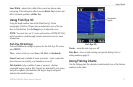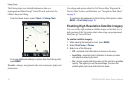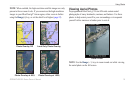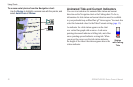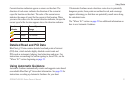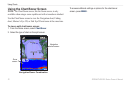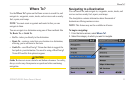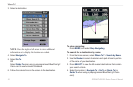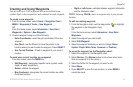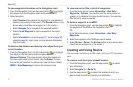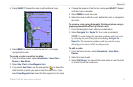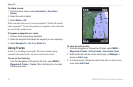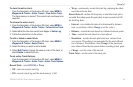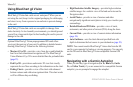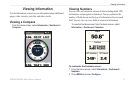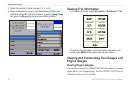GPSMAP 400/500 Series Owner’s Manual 25
Where To?
Creating and Using Waypoints
You can store up to 3,000 waypoints with a user-dened name,
symbol, depth, water temperature, and comment for each waypoint.
To create a new waypoint:
1� From the Home screen, select Charts > Navigation Chart >
MENU > Waypoints & Tracks > New Waypoint�
OR
From the Home screen, select Information > User Data >
Waypoints > Options > New Waypoint�
2� Create a waypoint using one of the following:
• Enter Coordinates—enter the grid coordinates of the new
waypoint�
• Use Chart—use the Rocker to move the pointer to the
location where you want create the waypoint� Press SELECT�
• Use Current Position—Create a waypoint at your current
location�
To mark your current location as a waypoint:
From any screen, press the MARK key�
• Edit Waypoint—designate a specic name, symbol, water
depth, or water temperature�
• Delete—deletes the waypoint�
• Man Overboard—designates the current location as a Man
Overboard location�
• Right or Left Arrow—switches between waypoint information
and the Navigation chart�
: Selecting creates a waypoint only at your present
location.
To edit an existing waypoint:
1� From the Navigation chart, use the map pointer ( ) to highlight
the waypoint on the Navigation chart�
OR
From the Home screen, select Information > User Data >
Waypoints�
2� Select the waypoint you want to edit�
3� Select Edit Waypoint�
4� Select the waypoint attribute you want to change (Name,
Symbol, Depth, Water Temp, Comment, or Position)�
To move the waypoint on the Navigation chart:
1� Select the waypoint on the Navigation chart�
2� Select Review� (The Review button is only shown when more
than one waypoint is in the vicinity�)
3� Select the button for the waypoint you want to edit�
4� Select Move�
5� Press SELECT to save the new location, or press MENU to
cancel the move�