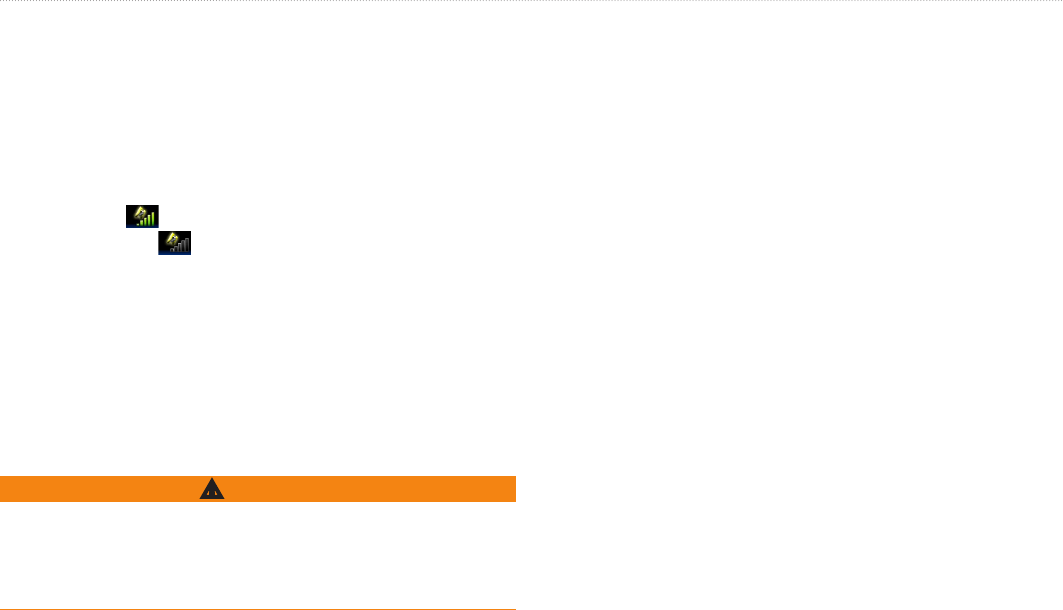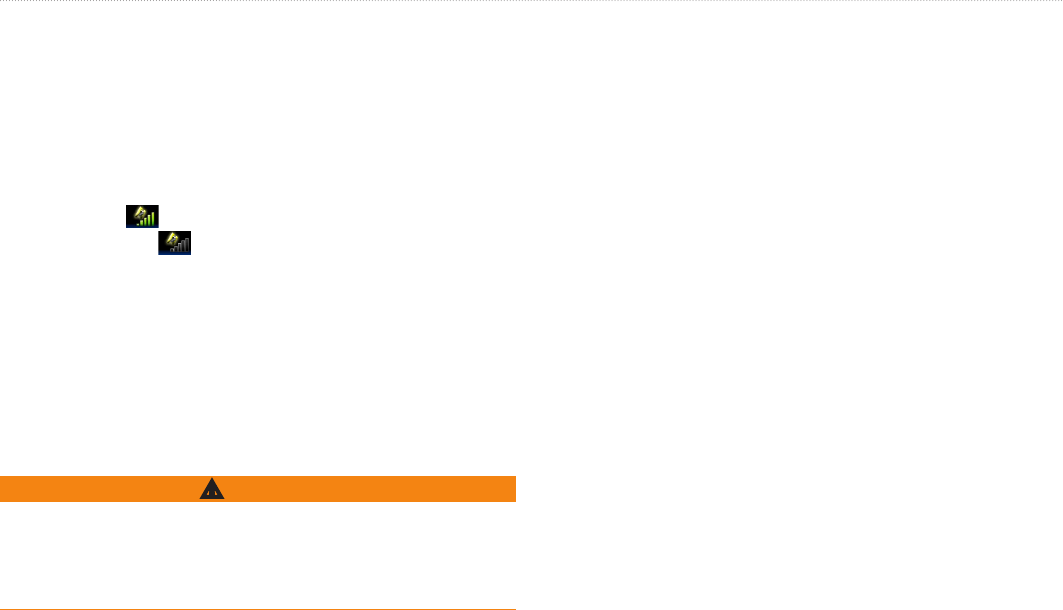
GPSMAP 400/500 Series Owner’s Manual 5
Getting Started
—Press to access additional settings and conguration
options. Press to return to the previous screen when indicated.
Acquiring GPS Satellite Signals
When you turn on the unit, the GPS receiver must collect satellite
data and establish the current location. When the unit acquires
satellite signals, the signal strength bars at the top of the Home
screen are green . When the unit loses satellite signals, the
green bars disappear and the position icon displays a ashing
question mark.
For more information about GPS, visit the Garmin Web site at
www.garmin.com/aboutGPS.
Using Simulator Mode
Simulator mode turns the GPS receiver off for use indoors or for
practice. The unit does not track satellites in simulator mode.
WARNING
Do not try to navigate using simulator mode, because the GPS
receiver is turned off. Any satellite signal-strength bars shown are
only simulations and do not represent the strength of actual satellite
signals.
To turn on Simulator mode:
1� From the Home screen, select Congure > System >
Simulator�
2� Select Setup to set speed, track control, and position�
Inserting and Removing SD Cards
Your unit supports Secure Digital (SD) cards. Insert optional
BlueChart
®
g2 Vision
®
SD cards to view high-resolution satellite
imagery and reference photos of ports, harbors, marinas, and other
points of interest. Use SD cards to transfer data such as waypoints,
routes, and tracks to another compatible Garmin unit or a computer
(page 40). The SD card slot is on the lower-right corner of the unit.
To insert the SD card, open the access door and press the SD card in
until it clicks. Press the card in again and release it to eject it from
the chartplotter.