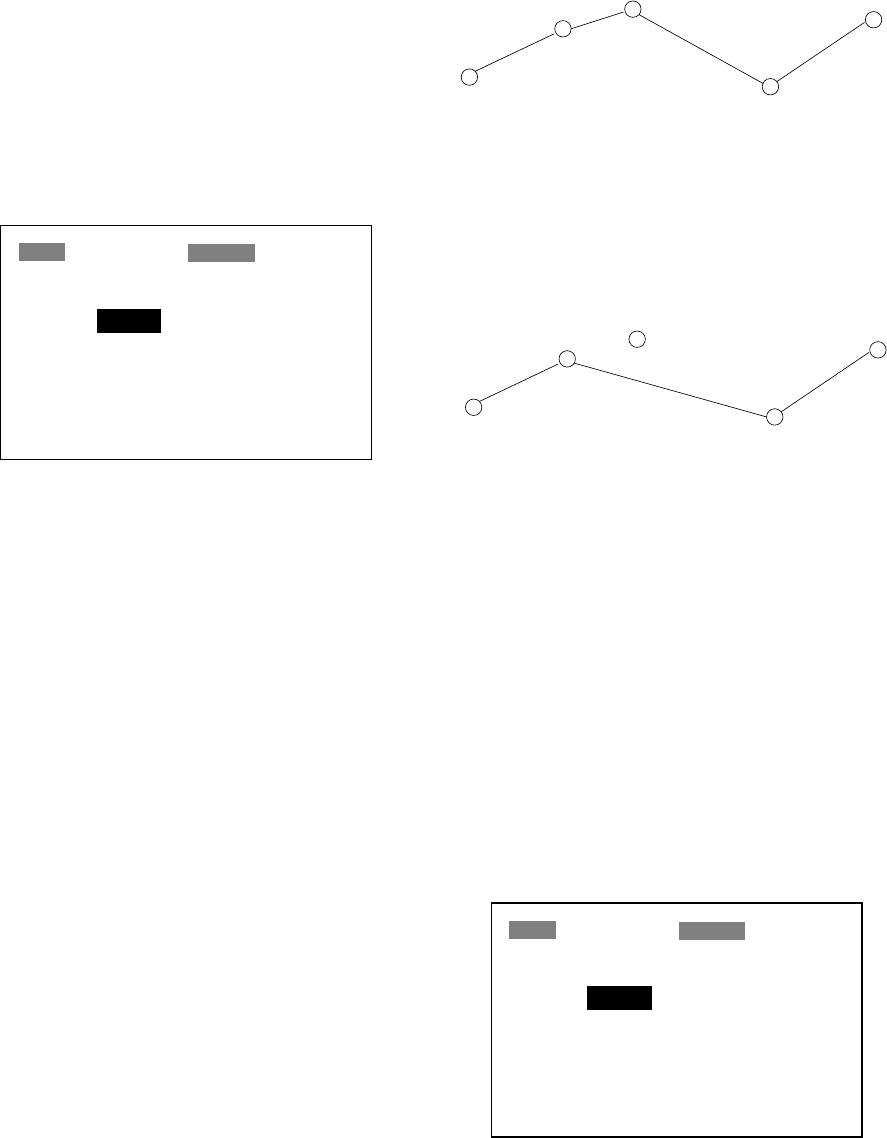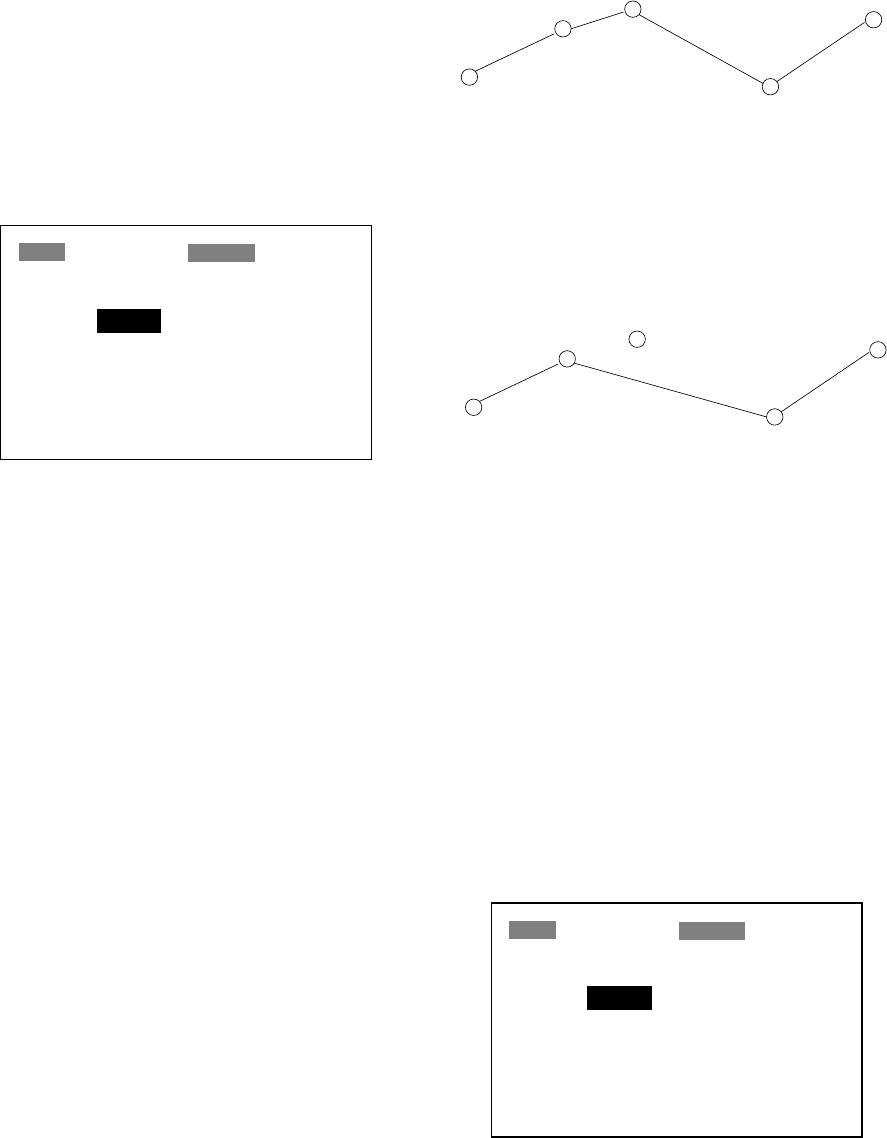
4-3
Inserting a waypoint in a route
To insert a waypoint in a route, do the fol-
lowing:
1. Press the [MENU] key twice.
2. Select ROUTES and press the [ENT]
key.
3. Select the route from the ROUTES list.
4. Press the [ENT] key.
5. Select the waypoint which will come af-
ter waypoint to be inserted. In Figure 4-
8, for example, if you want to insert a
waypoint between KOBE and 001, se-
lect 001.
ROUTE-01
Exit?
CMNT: KOBE → OSAKA
01. KOBE
02. 001
03. 002
04. 003
05. 004
06. OSAKA
Figure 4-8 ROUTE screen
6. Press the [ENT] key.
7. Select INSERT?.
8. Press the [ENT] key.
9. Press ▲ or ▼ to select waypoint.
10.Press the [ENT] key.
11.Select Exit? and press the [ENT] key.
12.Press the [MENU] key twice to finish.
Temporarily deselecting a waypoint
in a route
You can temporarily deselect an unneces-
sary waypoint from a route. Using the route
created in Figure 4-9 as an example, dese-
lect the 2nd intermediate waypoint.
Intermediate Point 2
(WPT 002)
[ROUTE 01]
KOBE
(Starting point)
Intermediate Point 1
(WPT 001)
Intermediate Point 1
(WPT 003)
OSAKA
(Arrival point)
Figure 4-9 Sample route
If you reconstruct the route without the 2nd
intermediate point it would look like Figure
4-10.
WPT 002
SKIP "002"
WPT 001
KOBE
WPT 003
OSAKA
Figure 4-10 Route in Figure 4-9
reconstructed without 2nd
intermediate waypoint
1. Press the [MENU] key twice.
2. Select ROUTES and press the [ENT]
key.
3. Select a route from the ROUTES list, and
press the [ENT] key.
4. Place the cursor on the waypoint to skip.
5. Press the [ENT] key.
6. Select SKIP? and press the [ENT] key.
X appears to the left of the waypoint.
ROUTE-01
Exit?
CMNT: KOBE → OSAKA
01. KOBE
02. 001
x 03. 002
04. 003
05. 004
06. OSAKA
Figure 4-11 ROUTE screen