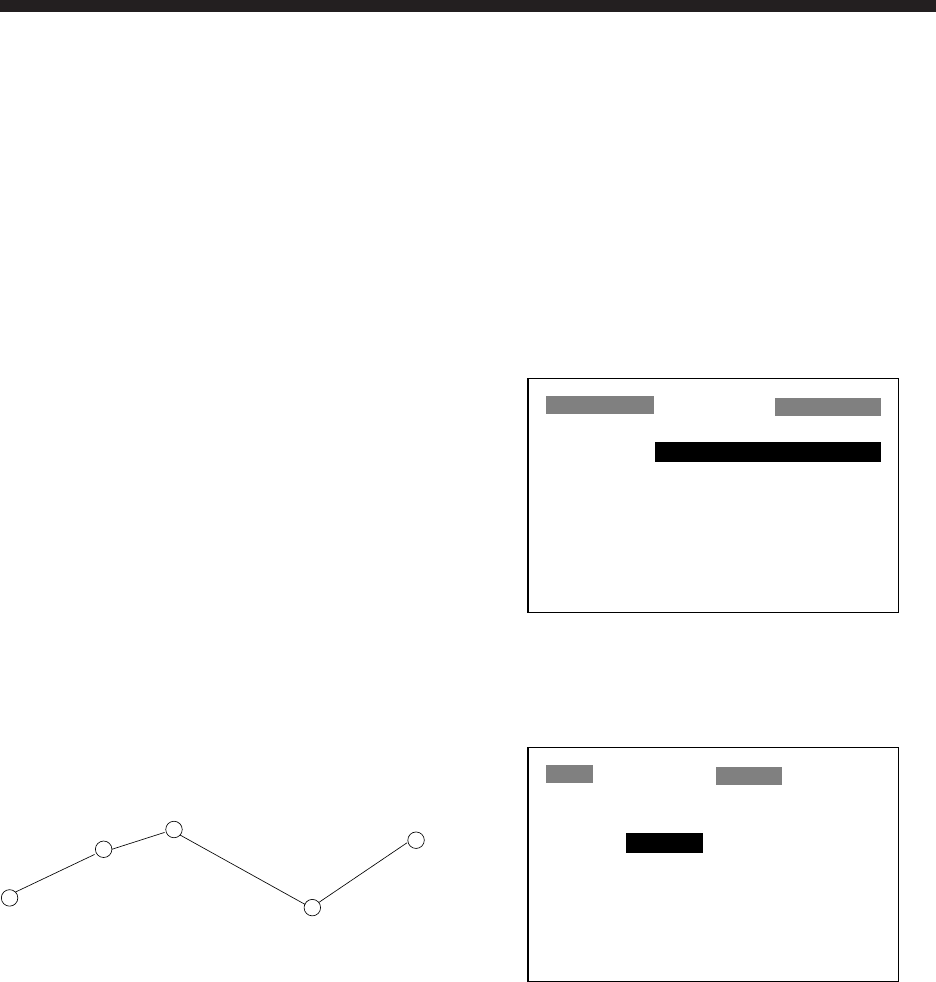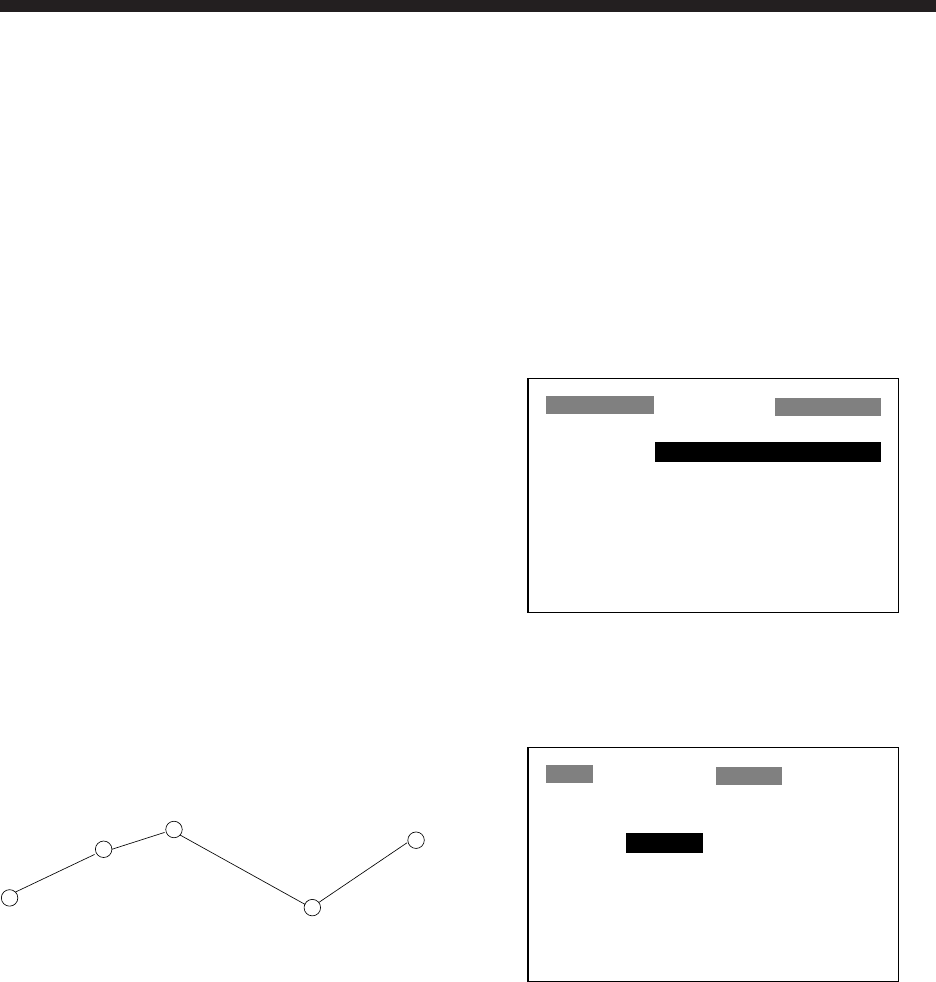
4-1
In many cases a trip from one place to an-
other involves several course changes, re-
quiring a series of route points (waypoints)
which you navigate to, one after another. The
sequence of waypoints leading to the ulti-
mate destination is called a route. The GP-
30/35 can automatically advance to the next
waypoint on a route, so you do not have to
change the destination waypoint repeatedly.
4.1 Creating a Route
You can store up to 30 routes and each route
may contain up to 30 waypoints. The unit
numbers routes from 01 to 30. The easiest
way to create a route is to enter appropriate
waypoints beforehand and select them from
the waypoint list. However, you may also
enter waypoints while creating a route.
Note: Be sure to record all important routes
in a separate log. This unit is not a fail-safe
record keeping device.
WAYPOINT
(Intermediate point)
WAYPOINT
(Arrival point)
WAYPOINT
(Intermediate point)
WAYPOINT
(Intermediate point)
WAYPOINT
(Starting point)
Figure 4-1 Sample route
Registering a route
The procedure which follows describes how
to create a route from two waypoints in Ja-
pan, KOBE and OSAKA.
1. Press the [MENU] key twice.
2. Select ROUTES.
3. Press the [ENT] key. The screen shown
in Figure 4-2 appears.
ROUTES
NO [NEW?]
–– ––––––––––––––––
–– ––––––––––––––––
–– ––––––––––––––––
–– ––––––––––––––––
–– ––––––––––––––––
Figure 4-2 Routes menu
4. Press the [ENT] key. The screen shown
in Figure 4-3 appears.
ROUTE-01
CMNT: EMPTY ROUTE
01. ––––––
02. ––––––
03. ––––––
04. ––––––
05. ––––––
06. ––––––
Exit?
Figure 4-3 Screen for entering route
5. Press the [ENT] key.
6. Press ▲ or ▼ to display starting
waypoint. (In the example, KOBE.)
7. Press the [ENT] key twice. The cursor
moves to the head of next line.
8. Repeat steps 6 and 7 until you have en-
tered all intermediate waypoints desired.
9. Finally, select arrival point. (In the ex-
ample, OSAKA.)
4. ROUTES