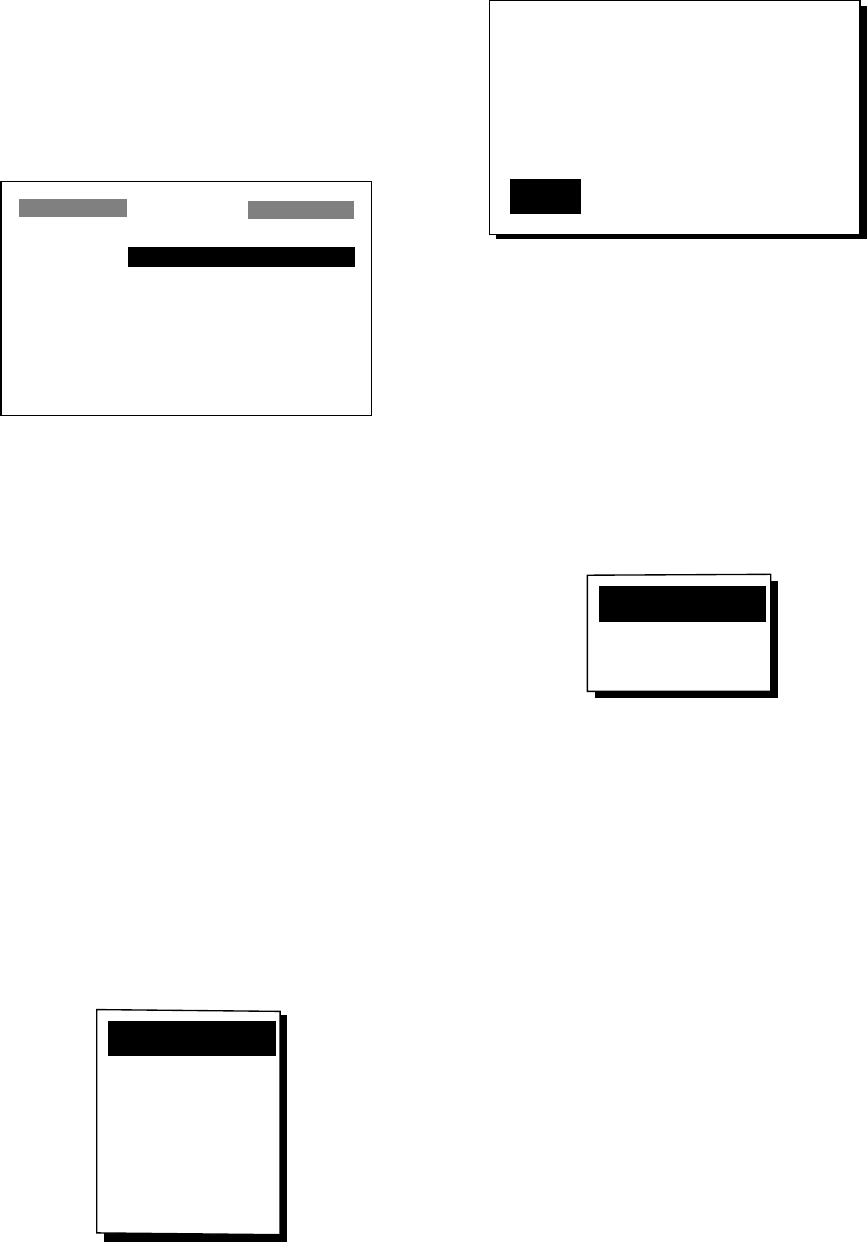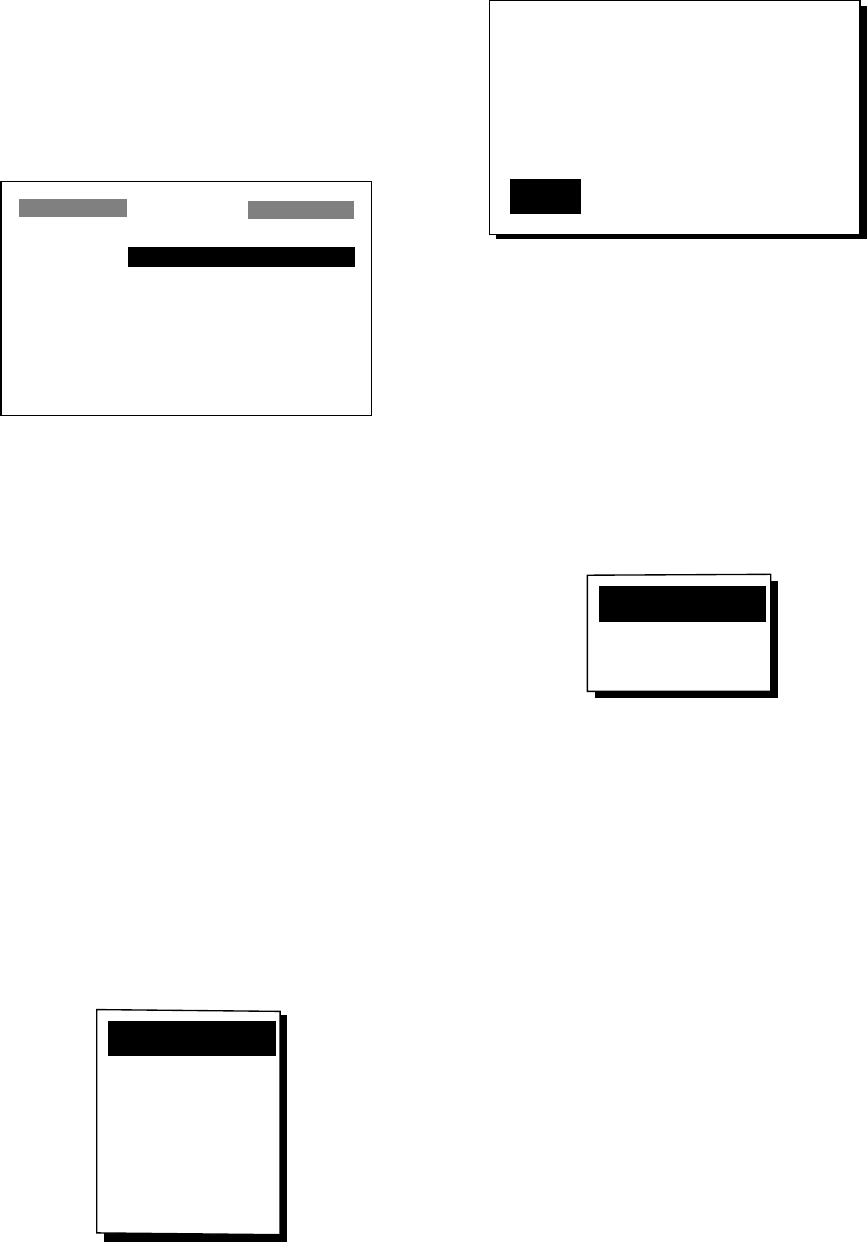
4-2
10.Select Exit?.
11.Press the [ENT] key to register the route.
Then, the display shows the names of
starting and arrival waypoints next to
route number.
ROUTES
NO [NEW?]
01 KOBE → OSAKA
–– ––––––––––––––––
–– ––––––––––––––––
–– ––––––––––––––––
–– ––––––––––––––––
Figure 4-4 ROUTES list
12.Press the [MENU] key twice to finish.
4.2 Editing a Route
Replacing a waypoint in a route
1. Press the [MENU] key twice.
2. Select ROUTES and press the [ENT]
key.
3. Select the route to edit.
4. Press the [ENT] key.
5. Place the cursor on the waypoint to re-
place.
6. Press the [ENT] key. The following win-
dow appears.
CHANGE?
REMOVE?
INSERT?
SKIP?
Quit?
Figure 4-5 Window for editing
waypoint in route
7. CHANGE? is selected; press the [ENT]
key.
NAME: 001
34°39.836'N MARK
135°12.059'E +
12–DEC–97 11:25
Exit?
Figure 4-6 Waypoint screen
8. Press the [ENT] key. Press ▲ or ▼ to
select a waypoint.
9. Press the [ENT] key.
Note: If the name selected at step 9 has
not been used, the window shown in
Figure 4-7 appears. Select CREATE? or
RENAME? as appropriate and press the
[ENT] key.
CREATE?
RENAME?
Quit?
Figure 4-7 CREATE, RENAME prompt
10.Select Exit?.
11.Press the [ENT] key.
12.Press the [MENU] key twice to finish.
Permanently deleting a waypoint
from a route
1. Press the [MENU] key twice.
2. Select ROUTES and press the [ENT]
key.
3. Select the route from the ROUTES list.
4. Press the [ENT] key.
5. Select the waypoint you want to delete.
6. Press the [ENT] key.
7. Select REMOVE?.
8. Press the [ENT] key.
9. Select Exit? and press the [ENT] key.
10.Press the [MENU] key twice to finish.