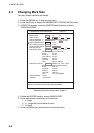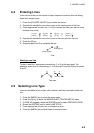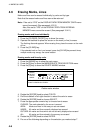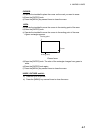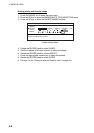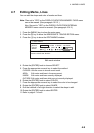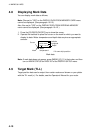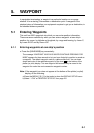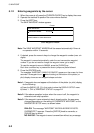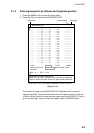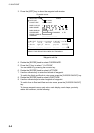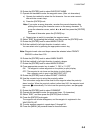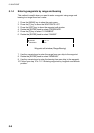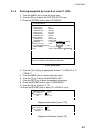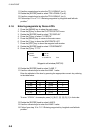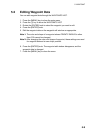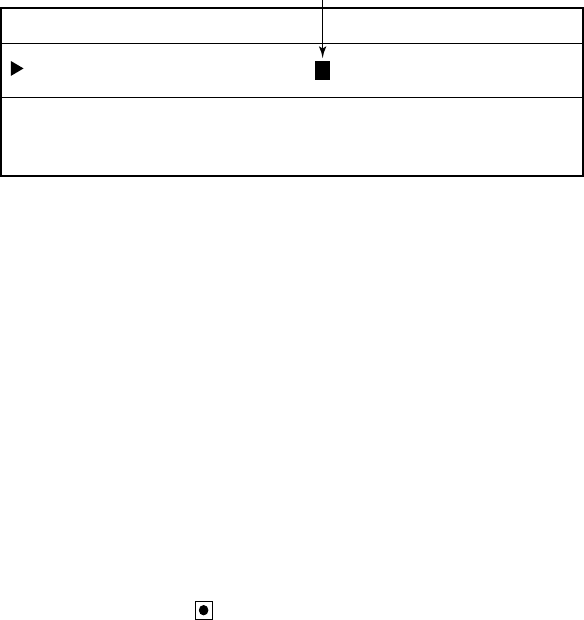
5. WAYPOINT
5-2
5.1.2 Entering waypoints by the cursor
1. When the cursor is off, press the [CURSOR ON/OFF] key to display the cursor.
2. Operate the trackball to position the cursor where desired.
3. Press the [WPT] key.
The SAVE WAYPOINT window appears.
PRESS NUMERIC KEY TO ENTER WAYPOINT NAME.
PRESS KNOB TO SAVE WAYPOINT.
Cursor
SAVE WAYPOINT
WAYPOINT NAME
0 0 0 0 0 1
Save waypoint window
Note: The SAVE WAYPOINT WINDOW will be erased automatically if there is
no operation within 10 seconds.
4. If desired, press the numeric keys to change the waypoint number (max. six
digits).
The waypoint is named automatically under the next consecutive waypoint
number. If you do not need to change the waypoint name, go to step 5.
To reset the waypoint name to 000000, press the [CLEAR] key.
Each time a number key is pressed the cursor jumps one place leftward.
5. Press the [ENTER] knob.
The message “WAYPOINT XXXXXX IS SAVED!” appears on the screen for three
seconds The waypoint icon (
default setting) at the bottom of the plotter (or
pilot) display shows current waypoint shape and color.
Note 1: If waypoint does not appear at the bottom of the plotter (or pilot) display,
do the following.
a) Press the [MENU], [0], [1] in that order to show the DISPLAY SETUP menu.
b) Select “1. ON” at “WAYPOINT STATUS” on page 2/2.
Note 2: If the above operation is done when the cursor is off, the waypoint is
entered at own ship’s position.
Note 3: If the waypoint name entered at step 4 already exists, the sequence
changes depending on the setting of OVERWRITE WAYPOINT on the
NAVIGATOR SETUP menu, as shown below.
DIALOG: The message “WAYPOINT XXXXXX ALREADY EXISTS.
OVERWRITE?” appears. Press the [ENTER] knob to overwrite, or
[CLEAR] key to cancel.
NO DIALOG: The waypoint name is overwritten without any message.