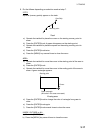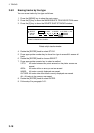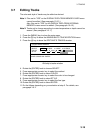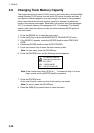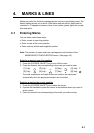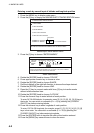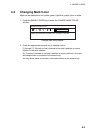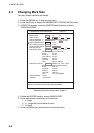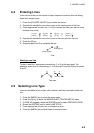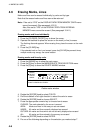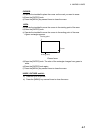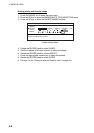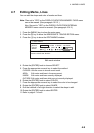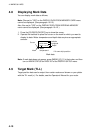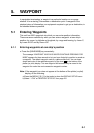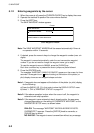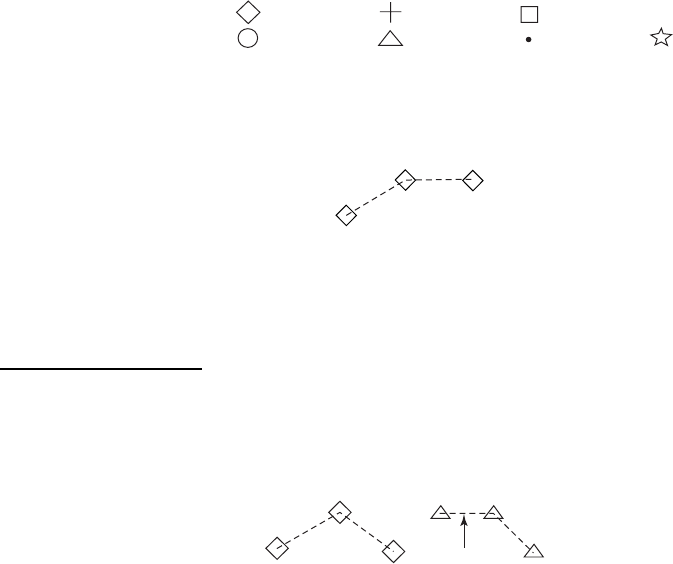
4. MARKS & LINES
4-5
4.4 Entering Lines
Lines can be drawn on the screen to depict important locations such as fishing
spots and danger areas.
1. Press the [CURSOR ON/OFF] key to show the cursor.
2. Operate the trackball to move the cursor to the starting point of the line.
3. Press appropriate numeric key (1 to 8) to choose the mark you wish to show
between line points.
[1] key: [2] key: [3] key: [4] key: Y
[5] key: [6] key: [7] key: [8] key:
4. Operate the trackball to move the cursor to the next point for the line.
5. Press the [9] key.
6. Repeat steps 4 and 5 to complete the line.
Starting point
Ending point
Line
Starting a new line
To start a new line, appropriate numeric key (1 to 8) at the start point. For
example, press one of numeric keys (1 to 8) at point D and the [9] key for points
E and F.
A
B
C
D
E
F
New line
Two lines
4.5 Selecting Line Type
Lines are available in four styles: solid, dashed, dash-dot and dash-double dot
line.
1. Press the [MENU] key to show the main menu.
2. Press the [4] key to show the MARKS/SHIP’S TRACKS SETUP menu.
3. If PAGE 2/2 appears, rotate the [ENTER] knob to select PREVIOUS PAGE.
4. Rotate the [ENTER] knob to select LINE STYLE.
5. Press appropriate numeric key to choose line style.
6. Press the [MENU] key several times to close the menu.