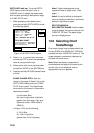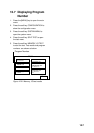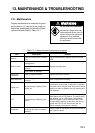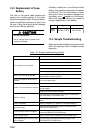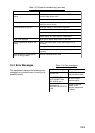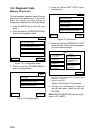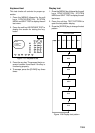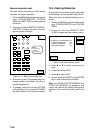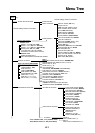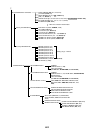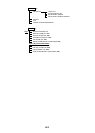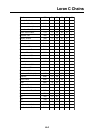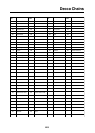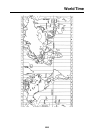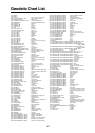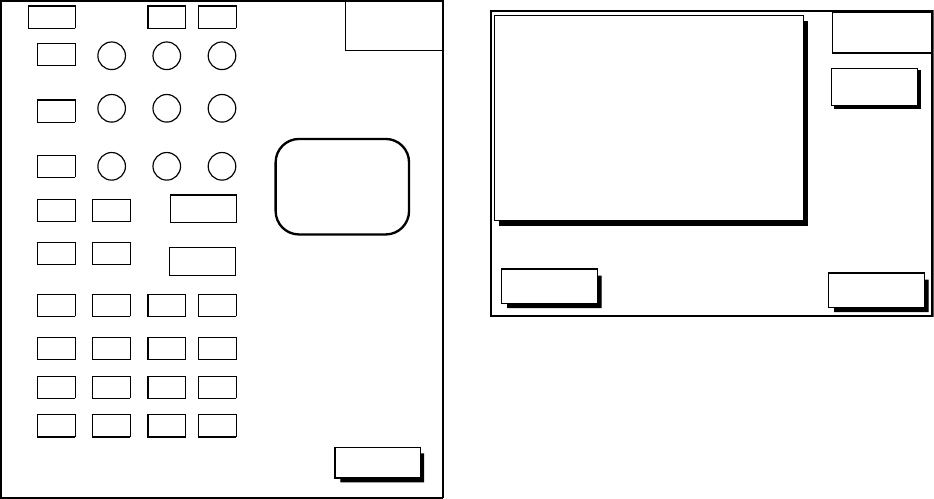
13-6
Remote controller test
This test checks the controls of the remote
controller for proper operation.
1. Press the [MENU] key followed by the soft
keys CONFIGURATION, SYSTEM
MENU and SELF TEST to display the self
test menu.
2. Press the soft key REMOTE CONTROL-
LER TEST to display the screen for test-
ing the remote controller.
REMOTE
TEST
RETURN
PRESS
"CLEAR" KEY
3 TIMES
TO RETURN.
Figure 13-7 Remote controller test
3. Press the any key. The pressed key’s on-
screen location turns black if the key is
functioning properly.
4. To escape, press the soft key RETURN
on the display unit, or press the [CLEAR]
key three times on the remote controller.
13.6 Clearing Memories
The memory, which stores marks, tracks and
initial settings, can be cleared to start afresh.
When this done all default settings are re-
stored.
1. Press the [MENU] key followed by the soft
keys CONFIGURATION and SYSTEM
MENU.
2. Press the soft key MEMORY/TRIP
CLEAR to open the clear memory menu.
DGPS 3D
RETURN
CLEAR
MEMORY
EDIT
CLEAR PLOTTER MEMORY
CLEAR GPS MEMORY
CLEAR ALL MEMORY
TRIP METER RESET
NO
NO
NO
NO
s
Figure 13-8 Clear memory menu
3. Press ▲ or ▼ to select memory/trip to
clear.
4. Press the soft key EDIT.
5. Press ▲ to select YES.
6. Press the soft key ENTER or the [ENTER]
key to clear memory/trip selected.
Note: For CLEAR PLOTTER MEMORY and
CLEAR ALL MEMORY, all waypoints and
routes are cleared and default settings are
restored. If you require this data, save it to a
PC.