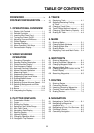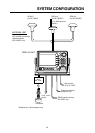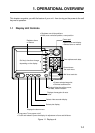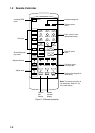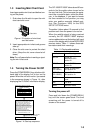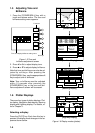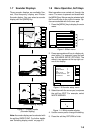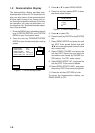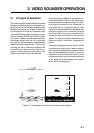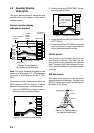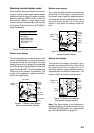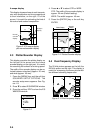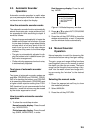1-4
1.5 Adjusting Tone and
Brilliance
1. Press the [POWER/BRILL] key with a
touch-and-release action. The tone and
brilliance setting menu appears.
TONE
BRILL
TONE
TONE
BRILL
BRILL
RETURN
Tone and display brilliance setting menu
Functions
Soft keys
Figure 1-5 Tone and
brilliance adjustment screen
2. Press t or s to adjust display tone.
3. Press ▲ or ▼ to adjust display brilliance.
Note that tone and brilliance can also be ad-
justed by soft keys. After pressing the
[POWER/BRILL] key, use the appropriate soft
key to adjust tone or brilliance.
Note: Tone or brilliance must be adjusted
within 10 seconds after pressing the
[POWER/BRILL] key or the tone and bril-
liance adjustment screen will be erased.
1.6 Plotter Displays
There are four types of plotter displays: Plot-
ter display, Navigation data display, Steering
display and Highway display. For details, re-
fer to Chapter 3.
Selecting a display
Press the [PLOT] key. Each time this key is
pressed, the display mode changes in the se-
quence shown below.
[Plotter Display]
DGPS 3D
NAV
POS
COURSE
UP
ZOOM
OUT
ZOOM
IN
NORTH
UP
BRIDGE
FISH
WP-002
[Nav Data Display]
[Steering Display]
DGPS 3D
EDIT
XT-LMT
XTE 000.02nm
0.1NM0.1NM
BRG
245.0°
CSE
TTG
RNG
SPD
nm
kt
ETA
1h 59m 29th 14:50
234.5°
27.2
13.6
260250240230
CROSS
TRACK
QP<01>
[Highway Display]
DGPS 3D
EDIT
XT-LMT
XTE 000.02nm
0.1NM0.1NM
HIGHWAY
001WPT
CSE
BRG
RNG
SPD
87.8°
94.6°
1.88nm
001WPT
YUUKI
FISH01
10.0kt
DGPS 3D
BEACON
INFO
SAT
INFO
ZOOM
TD
LAT/LON
DATE: OCT 21 1998 TIME 23:59:59
POSITION
34° 56.789' N
135° 56.789' E
RNG
nm
27.2
BRG
245.0°
SPD
kt
16.3
CSE
245.8°
DATUM: WGS-84
LAT
LON
TMP 65.8°F DEP 20ft
TRIP:123nm
Figure 1-6 Display modes (plotter)