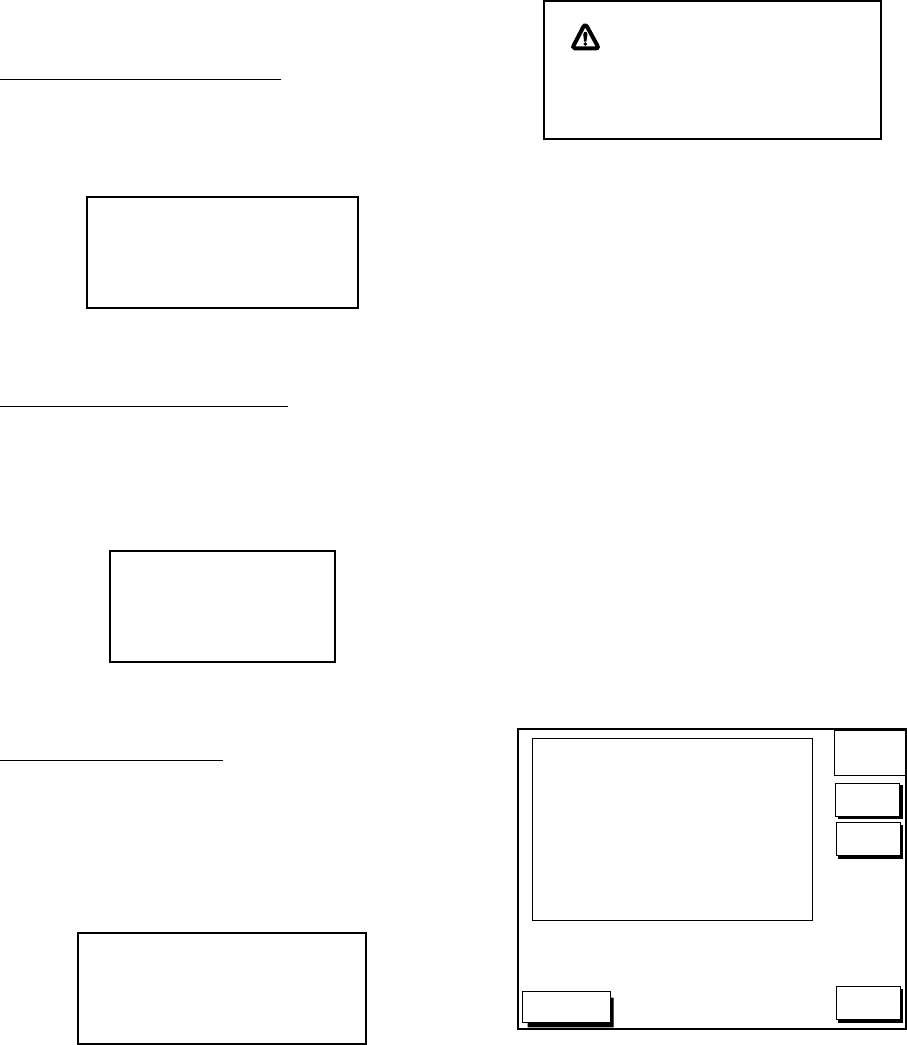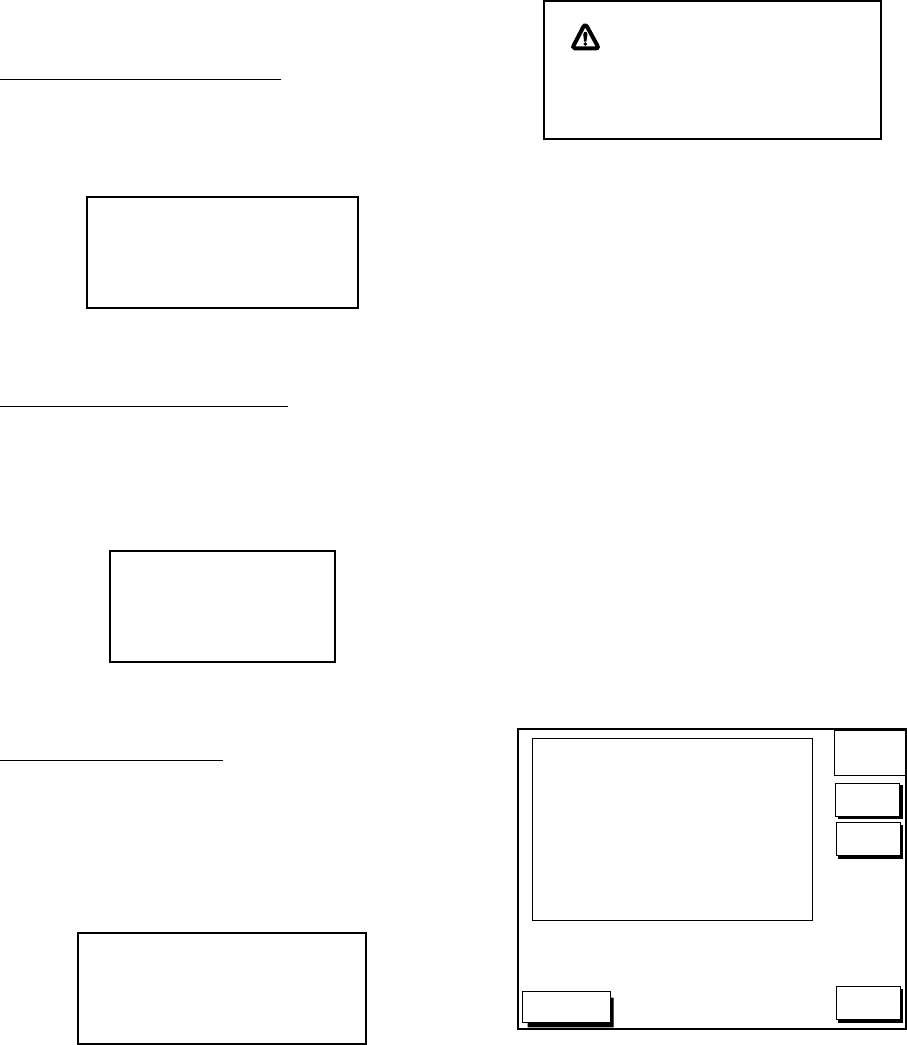
10-2
Error message
Memory card not inserted
Press the [ENTER] key to return to the SAVE
DATA display.
MEMORY CARD NOT
INSERTED. INSERT CARD
PRESS "ENTER" key
TO CONTINUE.
Figure 10-3 NOT INSERTED message
Unformatted memory card
Press the [ENTER] key to return to the SAVE
DATA display. And format it refering to the
previous page.
MEMORY CARD NOT
FORMATTED
PRESS "ENTER" key
TO CONTINUE.
Figure 10-4 NOT FORMATTED message
Wrong card inserted
Appears when a chart card is inserted. Press
the [ENTER] key to return to the SAVE DATA
display. Replace it with a formatted memory
card.
WRONG CARD INSERTED.
INSERT MEMORY CARD.
PRESS "ENTER" key
TO CONTINUE.
Figure 10-5 WRONG CARD message
Data overwrite
Data type to be recorded exists on memory
card. (Two or more of same data type can-
not be recorded.) Press the [ENTER] key to
overwrite same data type on the card, or
press the [CLEAR] key to escape.
OVERWRITE FOLLOWING
DATA. OK?
YES ... "ENTER" key
NO ... "CLEAR" key
(TRACK)
Figure 10-6 OVERWRITE message
10.3 Loading Data from
Memory Card
Data (track, marks, waypoints, configuration)
can be loaded from a memory card and dis-
played on the screen. This feature is useful
for observing past data and setting up the
equipment for a specific purpose (with “con-
figuration”).
1. Press the [MENU] key followed by the soft
keys CONFIGURATION and UPLOAD/
DOWNLOAD DATA.
2. Press the soft key LOAD DATA FROM
MEMORY CARD to show the LOAD DATA
display.
DGPS 3D
LOAD
DATA
EDIT
TRACK
MARK/LINE
WAYPOINT/ROUTE
CONFIGURATION
OFF
OFF
OFF
OFF
RETURN
s
LOAD
DATA
Figure 10-7 LOAD DATA display
3. Press ▲ or ▼ to select item to load.
4. Press the soft key EDIT to show the
ON/OFF selection window.
5. Press ▲ to select ON. Press the soft key
ENTER or the [ENTER] key. If the
memory card does not contain the item
selected, the buzzer sounds and ON can-
not be selected.