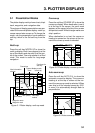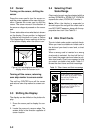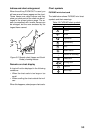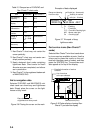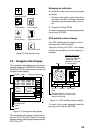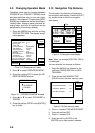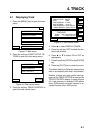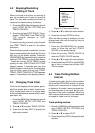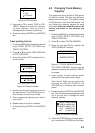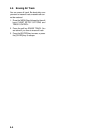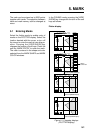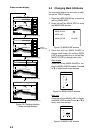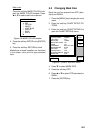4-1
4. TRACK
4.1 Displaying Track
1. Press the [MENU] key to open the main
menu.
MENU
DGPS 3D
CHART SETUP OPTIONS
GPS/DGPS/TD OPTIONS
DISPLAY OPTIONS
CONFIGURATION
SOUNDER SETUP OPTIONS
Figure 4-1 Main menu
2. Press the soft key CHART SETUP OP-
TIONS to open the chart setup menu.
CHART
SETUP
DGPS 3D
CHART OFFSET
CHART DETAILS
TRACK CONTROL
RETURN
Figure 4-2 Chart setup menu
3. Press the soft key TRACK CONTROL to
open the track control menu.
DGPS 3D
TRACK
CONTROL
DISPLAY TRACK ON
TRACK COLOR WHITE
PLOT TIME
TIME INTERVAL 01m00s
DIST INTERVAL 00.10 nm
TRACK MEMORY 2000 POINTS
(MARK MEMORY) (3000) POINTS
TRACK : 1000 / 2000 PTS used
MARK : 5 / 3000 PTS used
EDIT
ERASE
TRACK
RETURN
TRACKING
TRACK STATUS
s
ERASE
MARK
STOP
TRACK
Figure 4-3 Track control menu
4. Press ▲ to select DISPLAY TRACK.
5. Press the soft key EDIT to show the dis-
play track window.
6. Press ▲ or ▼ to select ON or OFF as
appropriate.
7. Press the soft key ENTER or the [ENTER]
key.
8. Press the [PLOT] key to close the menu.
The default setting is ON which traces ship’s
track in accordance with ship’s movements.
Number of track and mark points used ap-
pears at the TRACK STATUS window on the
TRACK CONTROL display. In case of figure
4-3, track memory is recorded 1000 points
(max. 2000 points) and mark memory is re-
corded 5 points (max. 3000 points).