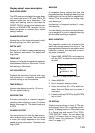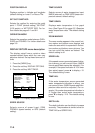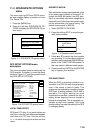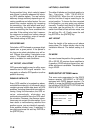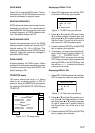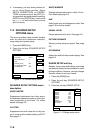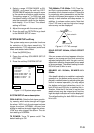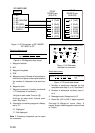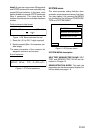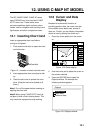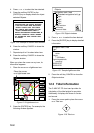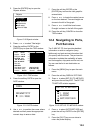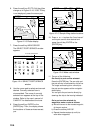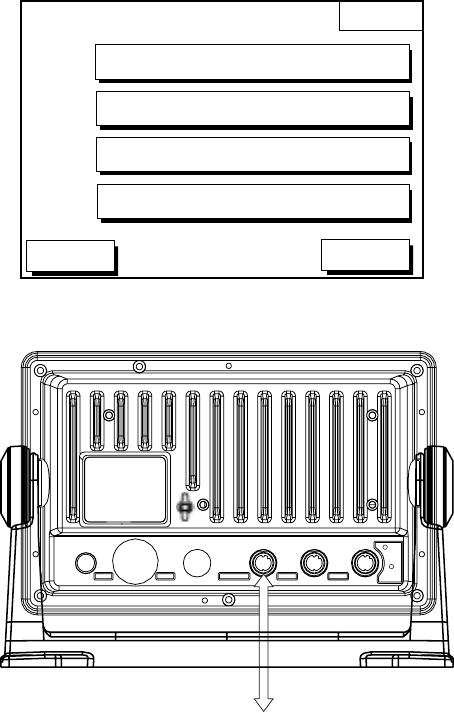
11-11
UPLOAD/DOWNLOAD DATA menu
This menu allows you to upload waypoint and
route data to a PC or download the same
data from a PC, via the DGPS connector at
the back of display unit. The menu can be
displayed by pressing the [MENU] key fol-
lowed by the soft keys CONFIGURATION
and UPLOAD/DOWNLOAD DATA. For de-
tailed information, see the Installation
Manual. For memory card, see chapter 10.
DWNLOAD
UPLOAD
DGPS 3D
DOWNLOAD WPT/RTE TO PC
UPLOAD WPT/RTE FROM PC
RETURN
SAVE DATA TO MEMORY CARD
LOAD DATA FROM MEMORY CARD
Figure 11-20 Upload/download menu
ANT XDR
TEMP/SPD
DGPS
NMEA
+ GND
1 3
2
-
12 - 24
VDC
Connect PC to DGPS
.
Figure 11-21 Display unit, rear view
Set communication software on the PC as
follows:
Baud Rate: 4800 bps
Character Length: 8 bit
Stop bit: 1 bit
Parity: None
X Control: XON/XOFF
The following data can be downloaded/up-
loaded between a personal computer and this
equipment:
• Waypoint data (In alphanumeric order)
• Route data (In order of route number)
• End of sentence
Note 1: There are two kinds of data for route
data: route data and route comment data.
Note 2: DGPS position fix is not available
when uploading or downloading data.
Download waypoint/route to PC
1. Connect the PC to the equipment as
shown on the next page.
2. Press the soft key labeled DOWNLOAD
WPT/RTE TO PC. You are asked if you
are ready to download waypoints and
routes.
3. Press the [ENTER] key to download.
Upload waypoint/route from PC
Note that all waypoint and route data stored
in this unit will be deleted when data is up-
loaded.
1. Connect the PC to the equipment as
shown on the next page.
2. Press the soft key labeled UPLOAD WPT/
RTE FROM PC. You are asked if you are
ready to upload waypoints and routes.
3. Press the [ENTER] key to upload.