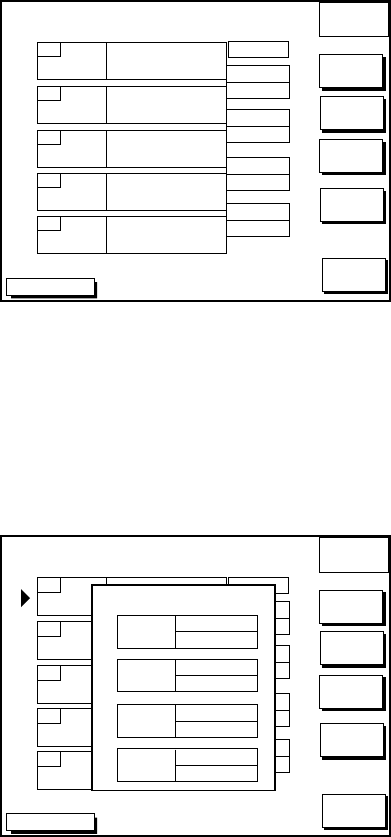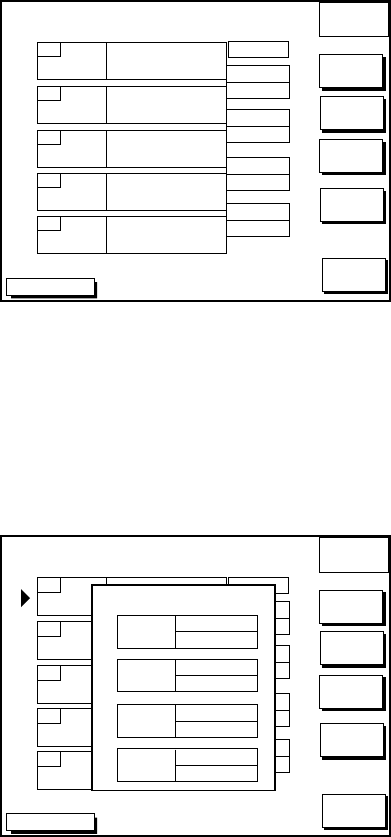
7-3
DGPS 3D
EDIT
ROUTE
INSERT
WPT
REMOVE
WPT
CHANGE
WPT
COORD
TYPE
RETURN
RETURN
ROUTE NAME: ABCDEF
COMMENT: ABCDEFGHIJKL
WPT001
34
°
12.345’N
135
°
54.321’W
01
WPT002
34
°
23.456’N
136
°
10.255’W
02
WPT004
35
°
22.878’N
136
°
44.333’W
04
WPT003
35
°
11.222’N
136
°
55.889’W
03
WPT005
34
°
15.279’N
135
°
34.111’W
05
LEG
204.8°
33.83nm
22.0°
34.27nm
35.1°
2.89nm
125.6°
31.25nm
s
Figure 7-4 Edit route menu
5. Press ▲ or ▼ to place the cursor at the
location where you want to insert a
waypoint.
6. Press the soft key INSERT WPT to show
the waypoint list.
DGPS 3D
EDIT
ROUTE
SELECT
WPT
COORD
TYPE
LOCAL
LIST
ALPH
LIST
RETURN
CANCEL
ROUTE NAME: ABCDEF
COMMENT: ABCDEFGHIJKL
WPT001
34¡.12.345’N
135¡.54.321’W
01
WPT002
34¡.23.456’N
136¡.10.255’W
02
WPT004
35¡.22.878’N
136¡.44.333’W
04
WPT003
35¡.11.222’N
136¡.55.889’W
03
WPT005
34¡.15.279’N
135¡.34.111’W
05
LEG
204.8¡
33.83nm
22.0¡
34.27nm
35.1¡
2.89nm
125.6¡
31.25nm
LOCAL LIST
WPT010
WPT011
WPT012
WPT013
001
002
003
004
33°22.125’N
136°44.369’W
33°22.130’N
136°44.355’W
33°22.111’N
136°44.365’W
33°22.200’N
136°44.113’W
Figure 7-5 Waypoint list for editing
a route (Local list)
7. Press ▲ or ▼ to select the waypoint you
want to insert. You can switch between
the local list and alphanumeric list by
pressing the soft key LOCAL LIST or
ALPH LIST.
8. Press the soft key SELECT WPT.
Inserting waypoints on the plotter
display
Inserting waypoints before the first
waypoint or after the last waypoint
1. Press the [WPT/RTE] key followed by the
soft key ROUTES to open the route menu.
2. Press ▲ or ▼ to select the route desired.
3. Press the soft key EDIT ROUTE.
4. Press the soft key PLOT to show the plot-
ter screen.
5. Operate the cursor to place the cursor on
the waypoint which you want to insert.
6. Press the soft key ADD TO START.
7. Operate the cursor pad to place the cur-
sor on an existing waypoint (soft key ADD
WPT appears) or new location (soft key
ADD NEW WPT appears).
8. Press the soft key ADD WPT (ADD NEW
WPT).
9. Press the [ENTER] key.
When you want to insert waypoints after the
last waypoint, press the soft key “ADD TO
END” at the step 6.
Inserting waypoints in an intermediate
location within a route
1. Follow steps 1 through 4 in “Inserting
waypoints before the first waypoint or af-
ter the last waypoint.”
2. Operate the cursor pad to place the cur-
sor on a line connecting waypoints.
3. Press the soft key SPLIT LEG. The se-
lected line turns red.
4. Operate the cursor pad to place the cur-
sor on an existing waypoint (soft key IN-
SERT WPT appears) or new location (soft
key INSERT NEW WPT appears). Press
the appropriate soft key.
Removing waypoints from routes
Removing route waypoints through the
route list
1. Press the [WPT/RTE] key followed by the
soft key ROUTES to open the route menu.
2. Press ▲ or ▼ to select the route desired.
3. Press the soft keys EDIT ROUTE and
LOCAL LIST to show the waypoint list.
4. Press ▲ or ▼ to select the waypoint you
want to delete.
5. Press the soft key REMOVE WPT.