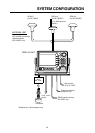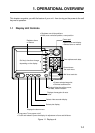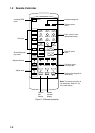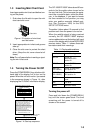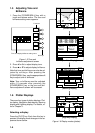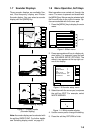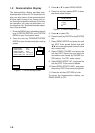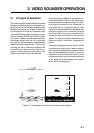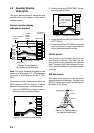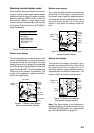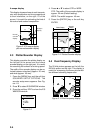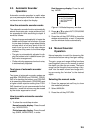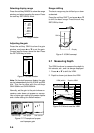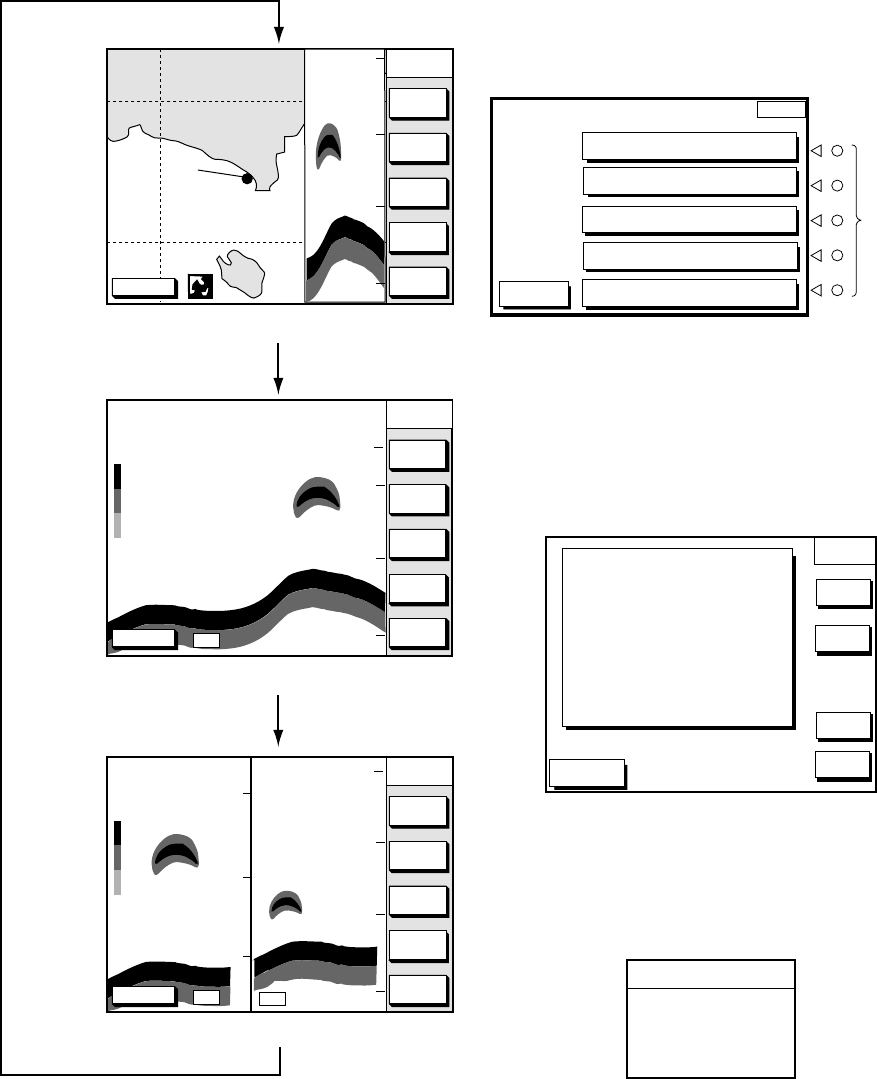
1-5
1.7 Sounder Displays
Three sounder displays are available: Nor-
mal, Dual-frequency display and Plotter/
Sounder display. You may select a sounder
display with the [SNDR] key.
DGPS 3D
PLOT
COURSE
UP
ZOOM
OUT
ZOOM
IN
NORTH
UP
0
50
100
150
SNDRSNDR
PLOT
DGPS 3D
PLOT
SNDR
FUNC
GAIN
RANGE
SOUNDER
50
100
150
SNDR
MODE/
FREQ
SHIFT
0
50k
0.0
[Plotter/Sounder Display]
[Normal Sounder Display]
DGPS 3D
PLOT
MODE
GAIN
200kHz
RANGE
SOUNDER
DUAL
50
100
150
SNDR
SHIFT
0
50k
0.0
200k
50
100
150
GAIN
50kHz
[Dual-frequency Display]
Figure 1-7 Display modes
(Sounder display)
Note: A sounder display can be selected with
the soft key SNDR FUNC. For further details
see “Selecting display mode” on page 2-3.
1.8 Menu Operation, Soft Keys
Most operations are carried out through the
menu. The menu is opened and closed with
the [MENU] key. Menus may be selected with
the five soft keys to the right of menus. Op-
tions are selected with the cursor pad.
1. Press the [MENU] key to display the main
menu.
MENU
DGPS 3D
CHART SETUP OPTIONS
GPS/DGPS/TD OPTIONS
DISPLAY OPTIONS
CONFIGURATION
SOUNDER SETUP OPTIONS
Soft keys
Figure 1-8 Main menu
2. Press appropriate soft key to display de-
sired menu. For example, press the soft
key SOUNDER SETUP OPTIONS. The
menu in use appears at the top right cor-
ner of the display.
DGPS 3D
SOUNDER
SETUP
NOISE LIMITER
CLUTTER
WHITE MARKER
HUE
SIGNAL LEVEL
PICTURE ADVANCE
E/S WINDOW
EDIT
HOLD
EDIT
RANGE
SETUP
SYSTEM
SETUP
RETURN
OFF
4
0
1
OFF
1/1
STD
s
Figure 1-9 Sounder setup menu
3. Select item with the cursor pad, and press
the soft key EDIT. For example, select
WHITE MARKER.
WHITE MARKER
▲
3
▼
Figure 1-10 White marker display
4. Use the cursor pad to change the setting.
5. Press the soft key RETURN to finish.