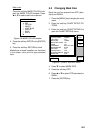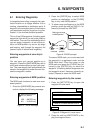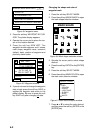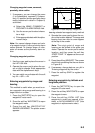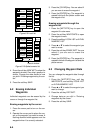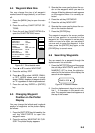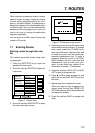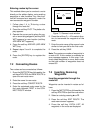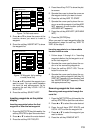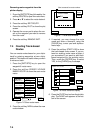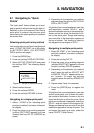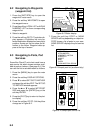7-1
7. ROUTES
Often a trip from one place to another involves
several course changes, requiring a series
of route points (waypoints) which you navi-
gate to, one after another. The sequence of
waypoints leading to the ultimate destination
is called a route. Your unit can automatically
advance to the next waypoint on a route, so
you do not have to change the destination
waypoint repeatedly.
You can store up to 200 routes. A route may
consist of 35 points.
7.1 Entering Routes
Entering routes through the route
list
This method constructs routes using exist-
ing waypoints.
1. Press the [WPT/RTE] key to open the
waypoint & route menu.
2. Press the soft key ROUTES to open the
route menu.
DGPS 3D
ROUTE
ABCDEFGHIJKL
FISH01
GO TO
NEW
ROUTE
EDIT
ROUTE
ERASE
ROUTE
LENGTH
25.6 nm
HPT001
12:30 29SE97
ABCDEF
15:21 01OCT97
BRIDGE
16:45 01OCT97
WAYPOINTS
35
LENGTH
56.7 nm
WAYPOINTS
6
LENGTH
21.1 nm
WAYPOINTS
3
LENGTH
4.7 nm
WAYPOINTS
1
RETURN
RETURN
SEARCH FOR _ _ _
Figure 7-1 Route menu
3. Press the soft key NEW ROUTE to open
the new route entry screen.
DGPS 3D
NEW
ROUTE
CANCEL
PLOT
LOCAL
LIST
ALPH
LIST
CONECT
ROUTE
ROUTE NAME
COMMENT
0 0 1
Figure 7-2 New route entry screen
4. If desired you can change the route name
shown and/or add a comment. To change
route name, press the [CLEAR] key to
clear the route name. Use the cursor pad
to locate the cursor and then press ap-
propriate alphanumeric key. To enter a
comment, place the cursor in the COM-
MENT window. Use the cursor pad and
alphanumeric keys to enter your com-
ment. A route name may consist of six
characters; comment, 13 characters.
5. Press the soft key LOCAL LIST or ALPH
LIST to open the waypoint list.
6. Press ▲ or ▼ to select a waypoint, and
press the soft key ADD WPT to add it to
the route.
7. Repeat step 6 to complete the route.
When you want to clear a waypoint se-
lected, press the soft key ERASE LST
WP. Each pressing of this key deletes the
last waypoint entered.
8. Press the soft key SAVE to register the
route.