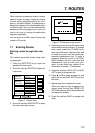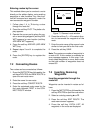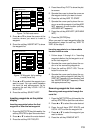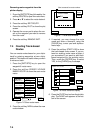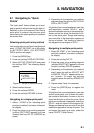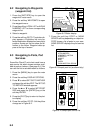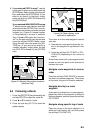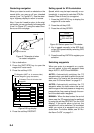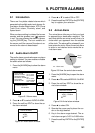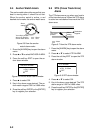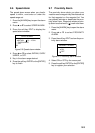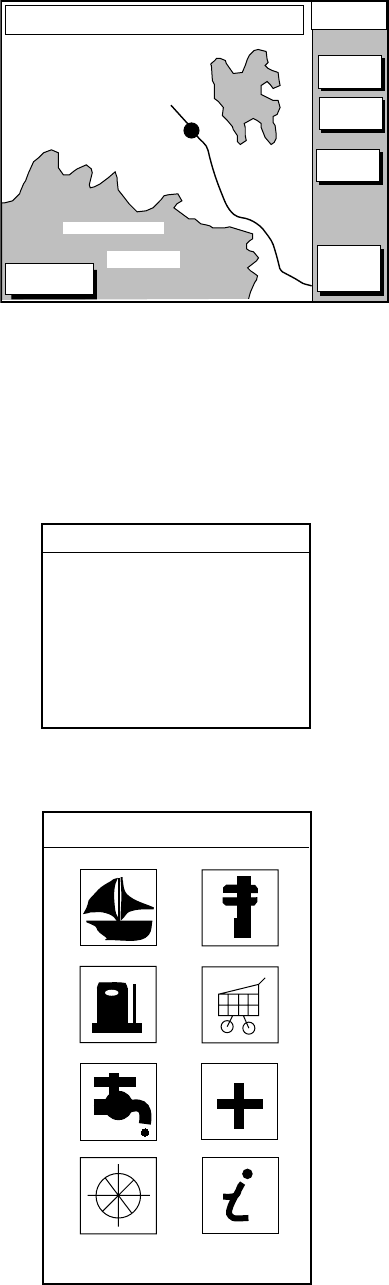
8-2
8.2 Navigating to Waypoints
(waypoint list)
1. Press the [WPT/RTE] key to open the
waypoint & route menu.
2. Press the soft key WAYPOINTS to open
the waypoint menu.
3. Press the soft key LOCAL LIST or ALPHA/
NUMERIC LIST to show corresponding
waypoint list.
4. Select a waypoint.
5. Press the soft key GO TO. The plotter dis-
play appears. A light-blue line runs be-
tween destination selected and own ship’s
position. Arrows on the line show the di-
rection to the follow. Waypoint data ap-
pear at the top of screen.
8.3 Navigating to Ports, Port
Services
Some Nav-Charts™ mini chart cards have a
port service list which shows services avail-
able at ports or harbors. (See page 3-4.) You
can use the list to set destination as follows:
1. Press the [MENU] key to open the main
menu.
2. Press the soft key DISPLAY OPTIONS.
3. Press ▼ to select SET GO TO METHOD
and press the soft key EDIT. The SET GO
TO METHOD window appears.
4. Press the ▲ or ▼ to select WPT/PORT
SER and press the [ENTER] key or the
soft key ENTER.
5. Press the [PLOT] key to return to the plot-
ter display.
6. Press the soft key GO TO. Soft key titles
change as in Figure 8-2.
DGPS 3D
CANCEL
GO TO
FROM
OS
0.26 nm
180.2°
QUICK
ROUTE
NEAR
SRVICE
PORT
GO TO
PUNTA CORNACCHIA
ACCO AMENO
I. ISCHIA
CASAMICCIOLA
ISCHIA PORTO
40°45.971’N
13°57.462’E
+
Figure 8-2 Plotter display
7. Press the soft key PORT or NEAR
SRVICE soft key depending on objective.
PORT shows a list of ports in your area.
NEAR SRVICE displays the port service
list.
SELECT PORT
s
ACCIAROLI
ACQUAMORTA
AGNONE S. NICOLA
AGROPOLI
AMALFI
BAIA
CAPRI
CASA MICCIOLA-ISCHIA
Figure 8-3 Sample port list (southern Italy)
'
™
™
™
™
™
™
™
▼
SELECT PORT
SERVICE
Figure 8-4 Sample port service list