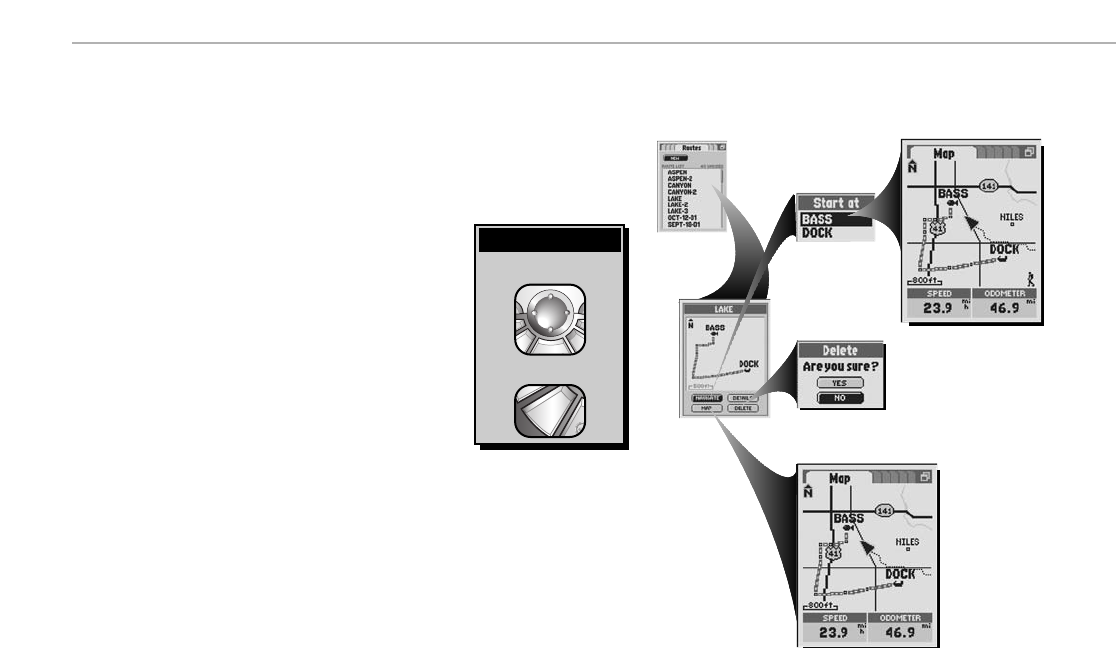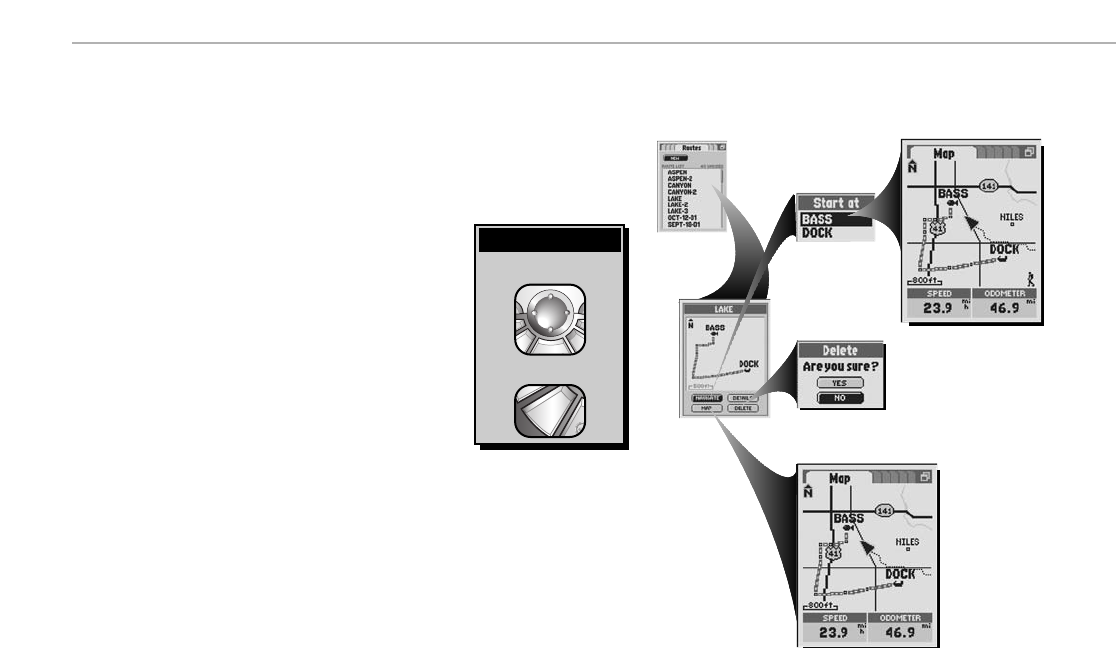
NAVIGATION TOOLS Routes
66
Saved Routes Options
Once you have created a route, you can navigate that route in forward or reverse, review details about a route such
as name, points and distance to or from each point, insert or remove points, see a select route on the Map Page in
relationship to your current location or delete the entire route.
To start navigation on a select route:
1.
On the Routes Page Ẅ, select a route from the Route List.
2. On the Route Preview Screen ẅ, select “NAVIGATE.”
3. On the Start At Menu Ẇ, choose the point from which you want to start
navigating.
The Map Page
ẇwill appear with your selected route and your current location in
relationship to that route.
To see a select route in the Map Page:
1.
On the Routes Page Ẅ, select a route from the Route List.
2. On the Route Preview Screen ẅ, select “MAP.” This will jump you to the Map Page an show you the selected
route and your current location in relationship to that route
Ẉ.
To delete a select route:
1.
On the Routes Page Ẅ, select a route from the Route List.
2. On the Route Preview Screen ẅ, select “DELETE.”
3. Select “YES” to delete the selected route ẉ
To highlight use
To select use
Highlight/Select
ẄRoutes Page
ẅRoute
Preview
ẆStart At Options
ẇMap Page
ẉMap Page
ẈDelete
Confirmation