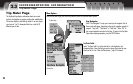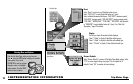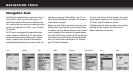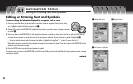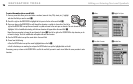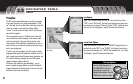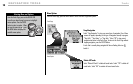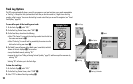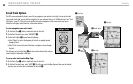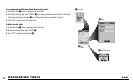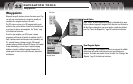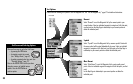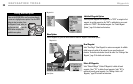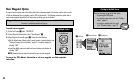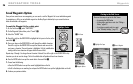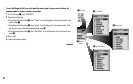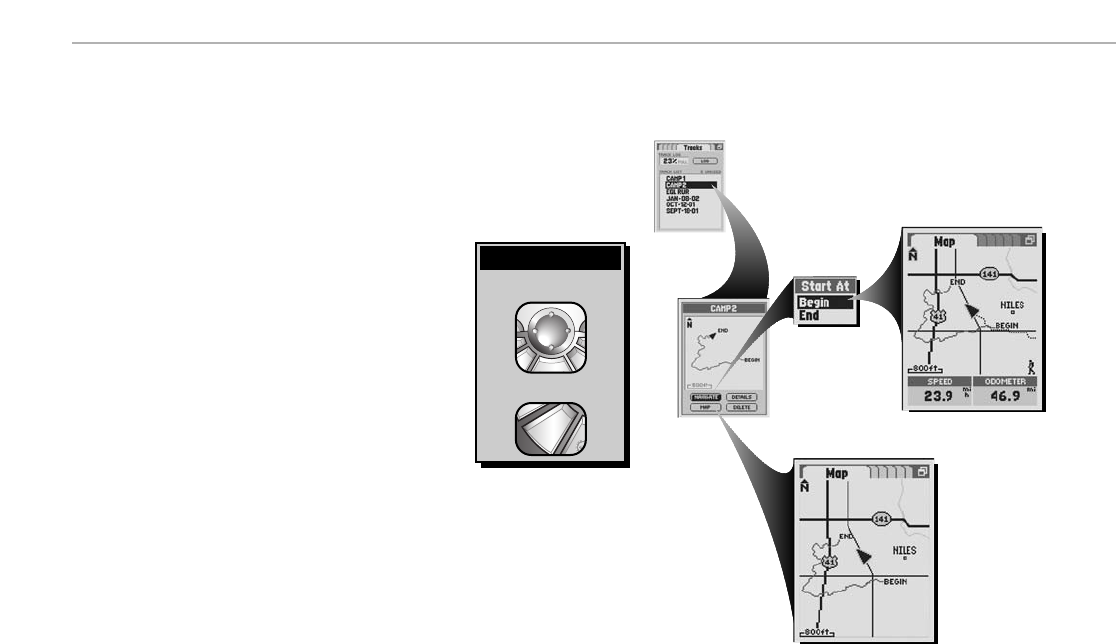
30
Saved Track Options
This GPS receiver automatically keeps a record of your progress as you travel as a track log. You can use the track
log to create a track that you can recall for navigation. You can create and store up to 10 different tracks (see “Track
Log Options,” page 29.) Each track can be recalled and used for navigation as the receiver shows you how to
retrace the track again, either forward or in the reverse direction.
To start navigation on a select track:
1.
On the Tracks Page Ẅ, select a saved track from the Track List.
2. On the Track Preview Screen, select “NAVIGATE” ẅ.
3. On the Start At Menu Ẇ, choose from the following:
• Select “Begin” to start at the beginning of the track or navigate forward
through the track.
• Select “End” to start at the end of the track or navigate in reverse through
the track.
This will jump you to the Map Page
ẇand show you the selected track and your
current location in relationship to that track.
To see a select track on the Map Page:
1.
On the Tracks Page Ẅ, select a saved track from the Track List.
2. On the Track Preview Screen, select “MAP” ẅ. This will jump you to the Map Page and show you the selected
track and your current location in relationship to that track
Ẉ.
NAVIGATION TOOLS Tracks
To highlight use
To select use
enter
p
esc
zoom
er
p
Highlight/Select
ẄTracks Page
ẅTrack
Preview
ẆStart At Options
ẇMap Page
ẈMap Page