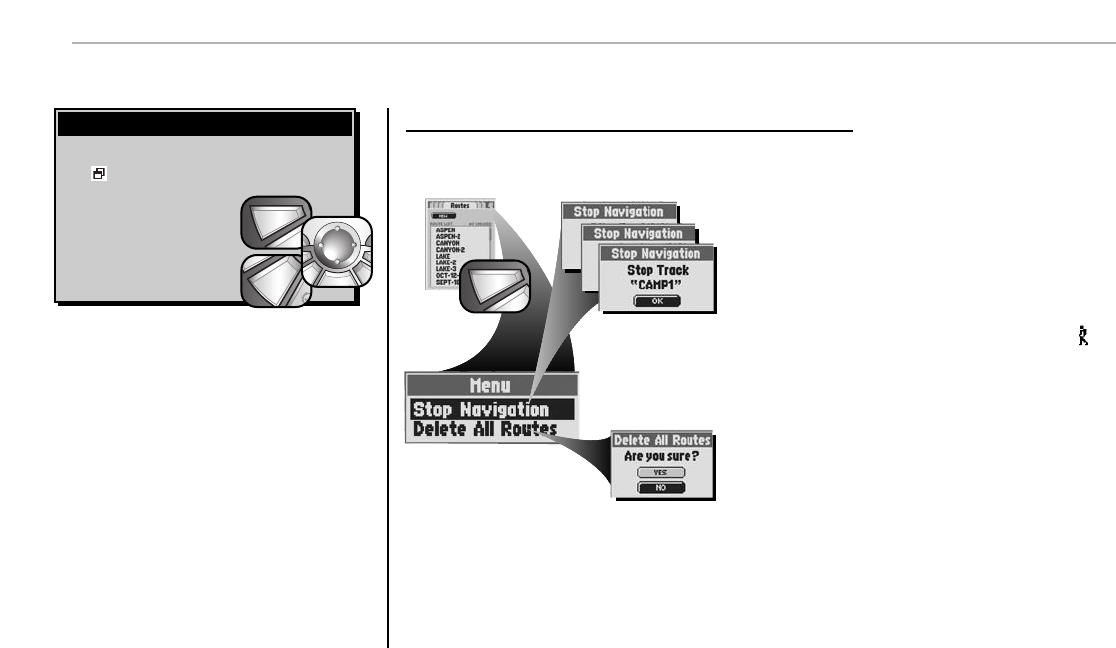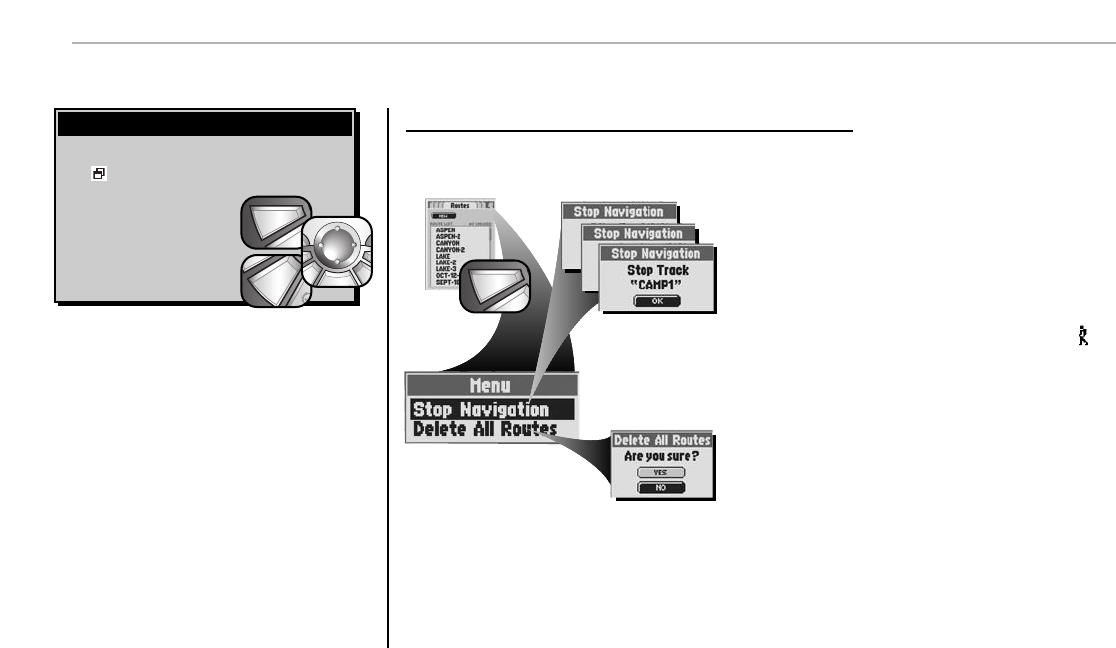
Routes Page
NAVIGATION TOOLS Routes
64
Menu Options
From the Routes Page, press the MENU button to access Routes Page Menu Options.
From the Routes Page, when you see the menu
icon press the MENU button to display the available
menu options. Press on the
ROCKER PAD to scroll up or down
through a screen or to highlight
various options. Press the ENTER
button to select an option.
Selecting Menu and Options
Menu Options
Delete All Routes
Select “Delete All Routes” to delete all saved routes. Select “YES” to delete
all saved routes. Select “NO” to maintain all current saved routes.
Stop Navigation
Select “Stop Navigation” to stop your current type of navigation. One of three
screens will appear, depending on the type of navigation currently in progress:
“Stop GoTo,” “Stop Route,” or “Stop Track.” Select “OK” to stop current
navigation and return to the Routes Page. To return to the Routes Page
without stopping navigation, press the ESCAPE button.
A route that is currently being navigated will have a flashing hiker icon
beside it.