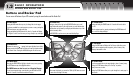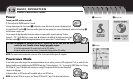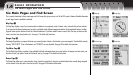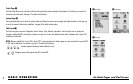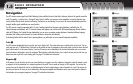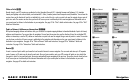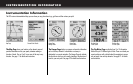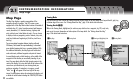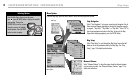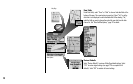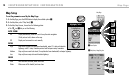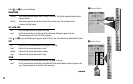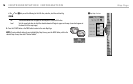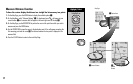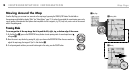ẆPanning and Highlighting PointẄMap Page
Panning Mode
Press on the ROCKER PAD to enter the Panning Mode and see any portion of the map image that is beyond the left, right, top,
or bottom edge of the screen.
See “Moving Around the Map,” page 18 for details and instructions.
Viewing Details Ẇ ẇ
While in the Panning Mode, highlight and/or select any map detail such as a waypoint, city, POI, road, track,
route or exit to access information and other options of that map detail.
See “Moving Around the Map,”
page 18 for details and instructions.
ẅPanning Mode
ẇViewing Details
enter
p
esc
zoom
ter
p
Map Page
The Map Page displays a graphic representation of the
navigation currently in progress. Your GPS receiver comes
equipped with a Base Map that includes locations of hundreds of
worldwide cities; U.S. state, Canadian provincial and European
country boundaries; U.S. interstate freeways, highways and
exits; and land cover (inland bodies of water). You can choose
to display or hide any waypoints, points of interest, cities, exits,
route line, latitude and longitude grid, GoTo line, track line or
track log.
You can use optional computer software, interface cable and
SD Memory Card (needed for map downloading) to download
more detailed mapping data from a computer database. With
this additional information, the Map Page could include local
roads and streets, additional waypoints and points of interest.
In normal display mode, a black triangle in the middle of the
map points in the direction you are currently traveling. As you
travel, the map adjusts while the black triangle remains in the
center of the display. Up to two data fields at the bottom of the
screen show you information of your choosing about your
position or navigation. If navigation is in progress, a small
“hiker” icon will appear at the lower right of the map
image. You have various options for customizing the display, and
a number of useful features including the ZOOM IN/OUT button
are available.
INSTRUMENTATION INFORMATION
Map Page
2.1
11
esc
zoom
nter
p
enter
p