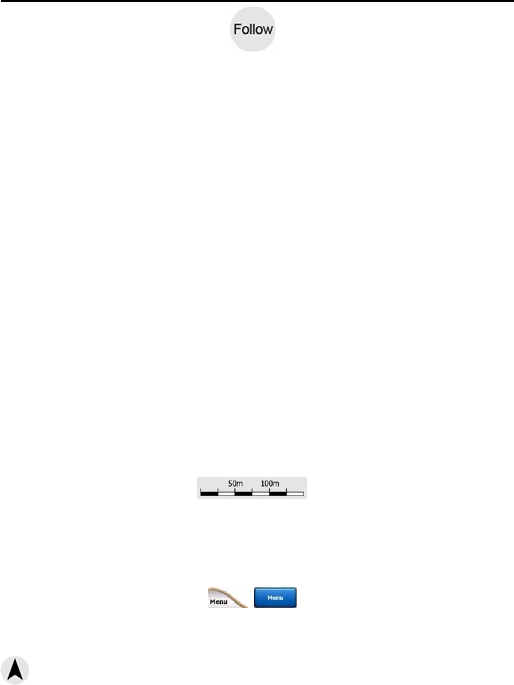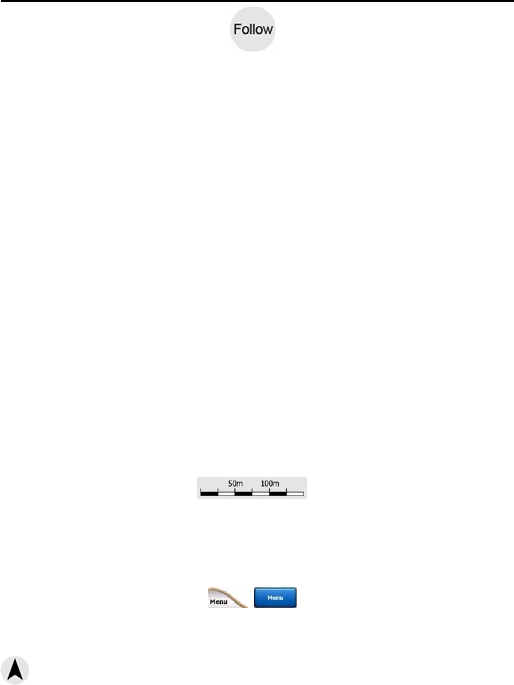
26
Normally Binatone Carrera positions the map to keep the GPS position visible somewhere on the
the bottom centre of the map (when
If you manually move the map, it will freeze the map in the new position. To return to the GPS
position, use this Follow button.
Rotating the map in any direction will only freeze the orientation of the map, but it keeps on moving
to keep the GPS position visible. Use Follow to return to North-up or Track-up orientation (the one
previously selected).
When Smart Zoom is enabled, scaling or tilting the map also stops the automatic zooming or
automatic tilting respectively. To reactivate Smart Zoom, tap this button.
Tip: In Advanced settings you can set a delay time after which Binatone Carrera pushes the Follow
Lock-to-Position and Smart Zoom.
No. 7 - Cursor
As described earlier, if you tap the map somewhere or select one specific item in Find, it will
become the selected point on the map, marked with a small red dot and radiating red circles to
make it conspicuous. You can use this point as starting point, via point or destination for your route,
you can search for a POI near it, mark it with a pin, or save it as a POI.
Note: When GPS position is available, the Follow button will appear indicating that you have
disabled Lock-to-Position. Tapping the Follow button will re-enable the position lock and move the
cursor back to the current GPS position. The same happens when Binatone Carrera restores Lock-to
it is set in Advanced settings.
No. 8 - Map scale
The scale indicator is only available on the Map screen. In 2D map view it represents the scale of
the map. In 3D view it is the scale of the nearest part of the map only.
You can use it in both 2D and 3D modes to scale the map. Drag and pull it right to zoom in, or left
to zoom out.
No. 9 - Menu
This button opens the Menu with the Find engine, the Quick menu, the Route menu and the exit
button that takes you to the Main menu screen.
No. 10 - Map orientation and Overview
You can view the map screens in three different presentation modes. This switch will cycle through
them in the following order.
: The usual map orientation for navigation is Track-up. It means Binatone Carrera rotates the
travel. In this mode an arrow (compass)
map (when North-up orientation is selected), or always at
Track-up orientation is selected).
button for you on the Cockpit screen automatically. This can be turned on for re-enabling both
-plsition automatically on the Cockpit screen, if
map during navigation to always face the direction of your
points
towards North.
MAIN ELEMENTS