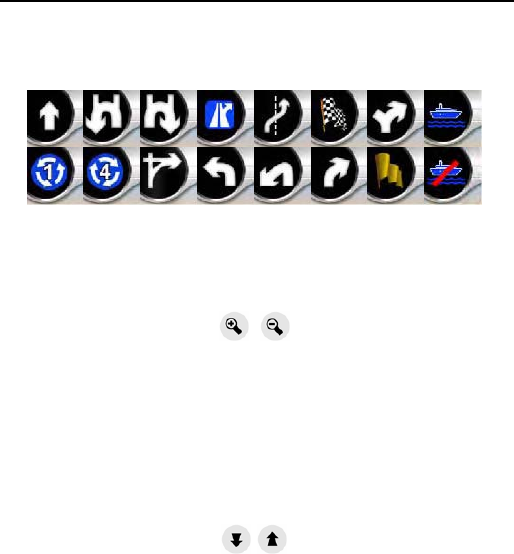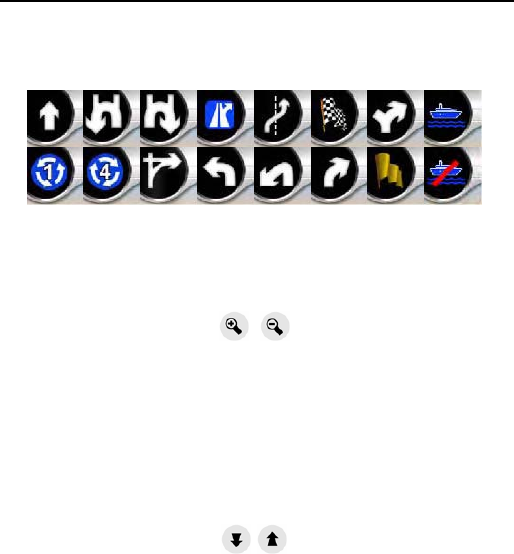
25
No. 1 - Turn preview
On the Cockpit screen this field shows a graphic illustration of the next manoeuvre. For example
when you approach a turn, an arrow will show whether it is a slight, normal or sharp turn. When
showing a roundabout, the number of the exit is also given in the picture.
This field also serves as a button. Tap it to get to the Route menu. The Map screen will show a
button called Route here if there is an active route. This also leads to the Route menu.
No. 2 & 3 - Zoom in and out
These semi-transparent buttons are only displayed if "Zoom & Tilt" is enabled in the Quick menu.
Zoom will change the scale of the map. Zoom out shows a larger part of the map, while Zoom in
shows a smaller part of the map in more detail.
The automatic Smart Zoom function will do the necessary zooming for you when navigating (zooms
out if the next turn is at a distance to let you see far ahead and zooms in when approaching a turn
to give you a better view of the upcoming manoeuvre). If you manually change the zoom level,
Smart Zoom will no longer scale the map by itself (automatic tilting and rotating remains active).
Tap the Follow button to return the zoom control to Smart Zoom. You can also set Binatone Carrera
No. 4 & 5 - Tilt up and down
These semi-transparent buttons are only displayed if "Zoom & Tilt" is enabled in the Quick menu.
This function modifies the vertical viewing angle of the map in 3D mode. You can change the angle
in a wide range starting from a top down view (2D view is seamlessly integrated) all the way to a
flat view that lets you see far ahead.
The automatic Smart Zoom function will do the necessary tilting for you when navigating (gives a
flat view if the next turn is at a distance to let you see far ahead and raises the angle when
approaching a turn to give you a better view of the upcoming manoeuvre). If you manually change
the view angle, Smart Zoom will no longer tilt the map by itself (automatic zooming and rotating
remains active).
Tap the Follow button to return the tilt control to Smart Zoom. You can also set Binatone Carrera to
No. 6 - Follow mode - lock to GPS position and heading
This semi-transparent icon is displayed if GPS position is available, and the map has been moved
or rotated. It also appears when you scale or tilt the map while Smart Zoom is enabled.
to do this automatically after a few seconds in case of the Cockpit screen.
do this automatically after a few seconds.
MAIN ELEMENTS
Explanation of map display contents and features