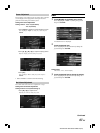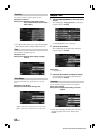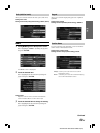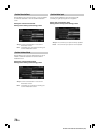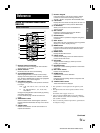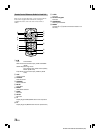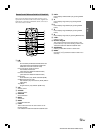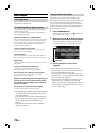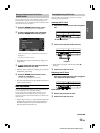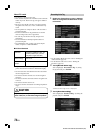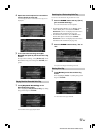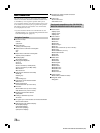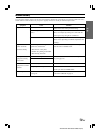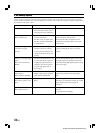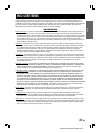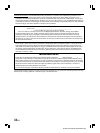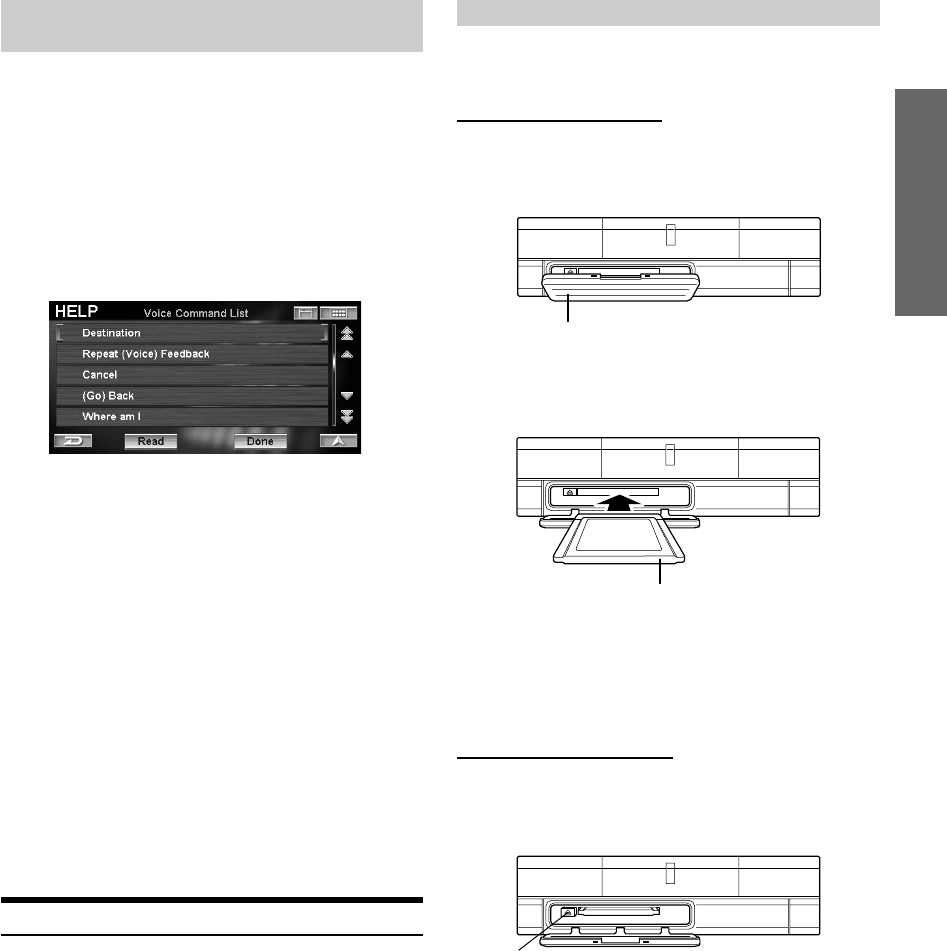
75-EN
ALPINE NVD-A802 68-06194Z86-A (EN)
EN
Using the Help Command of the Voice
Control System
For voice commands of the voice recognition control, see “Voice
Command Index” (page 78). If you do not know which voice
command to use, you can use the Help Command function. Then,
search the desired voice command.
1
Press the SPEAK button and say “Help.”
The Voice Command List screen is displayed.
2
To listen to the available voice commands,
press the SPEAK button and say “Read.”
(Help command screen example when Nav Menu is
displayed.)
The voice command is read.
•To scroll the list of Voice Commands say “Page up” or
“Page down.”
3
To stop reading the command list, press the
SPEAK button and say “Stop.”
•When the Voice Command is complete, the system will
automatically stop reading.
4
Press the SPEAK button and say “Done”,
“Cancel” or “(Go) Back.”
The Voice Command List screen closes.
•The Voice Command List can be controlled by touch or
remote control operation.
Voice Tag Function
Voice Tag is a function that allows you to use a certain phrase as
a voice command for voice recognition operation.
You can record places in Address Book or Favorites as your
favorite phrases to easily recall those places. Voice tags can
record up to 50 places in the Address Book and 5 in the Favorites
in the PC card.
• If Voice Tag is recorded, a “Voice Tag Data” folder will
automatically be created in the PC card root folder. If
this folder is deleted or moved to another folder, the
Voice Tag function cannot be used.
Inserting/Removing the PC Card
When using the voice tag function, insert the PC card (sold
separately) in the navigation unit.
Inserting the PC Card
1
Open the PC card slot cover of the navigation
unit.
2
Insert the PC card into the PC card slot.
• Insert the PC card deeply with the arrow mark (8)
facing up.
3
Close the PC card slot cover.
Removing the PC Card
1
Open the PC card slot cover of the navigation
unit, and press the eject button.
2
Remove the pulled out PC card.
3
Close the PC card slot cover.
Continued
PC Card Slot Cover
PC Card
Eject button