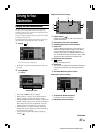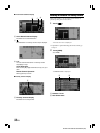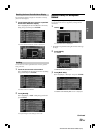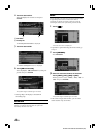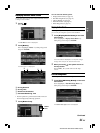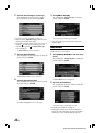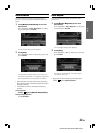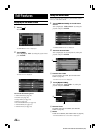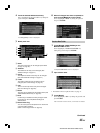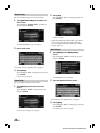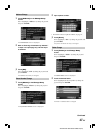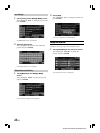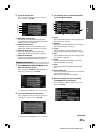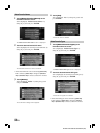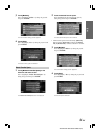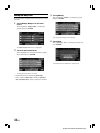45-EN
EN
ALPINE NVD-A802 68-06194Z86-A (EN)
4
Touch the desired address book entry.
Select (highlight) the desired address by tilting the
joystick and press ENTER.
The Change Entry screen is displayed
5
Modify each item.
d Name
The name of the entry can be changed. (See “Name
Change” on page 46.)
e Address
The address of the entry can be changed. (See
“Address Change” on page 47.)
f Phone
The telephone number of the entry can be changed.
(See “Phone Number Change” on page 47.)
g Folder
The folder in which the entry is stored in can be
changed. (See “Folder Change” on page 47.)
h Icon
The icon on the map for this entry can be changed.
(See “Icon Change” on page 48.)
i Delete
The entry can be deleted from the address book. (See
“Delete Address Book Entry” on page 48.)
j Done
Confirm all your address book entry changes. Select
Done when you have completed all changes to
Address Book.
k Record Voice Tag
You can record your favorite phrase to be used for the
voice recognition operation.
(Refer to “Voice Tag Function” on page 75).
6
When all changes have been completed, be
sure to touch [Done] to set the change.
Select (highlight) “Done” by tilting the joystick
and press ENTER.
Create a New Folder
1
Touch [Create a New Folder] on the
Select Folder screen.
Select (highlight) “Create a New Folder” by
tilting the joystick and press ENTER.
The Input Folder Name screen is displayed.
2
Input a folder name.
•For details on how to input the name, see page 11.
3
Touch [Save].
Select (highlight) “Save” by tilting the joystick and
press ENTER.
After the folder name is saved, a new folder is created.
Continued
d
e
f
g
k
i
j
h