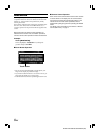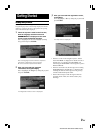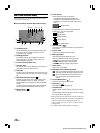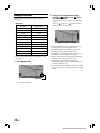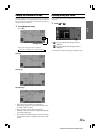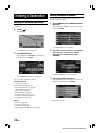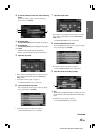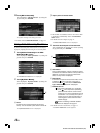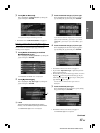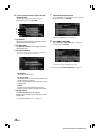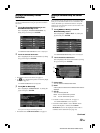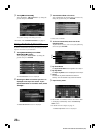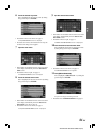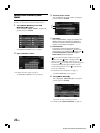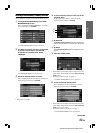16-EN
ALPINE NVD-A802 68-06194Z86-A (EN)
10
Touch [OK to Proceed].
Select (highlight) “OK to Proceed” by tilting the
joystick and press ENTER.
The system will begin calculating the route.
•For details of the Confirm Destination, see page 31.
Entering a Point of Interest by Place Name
If you know the desired point of interest name, it can easily be
displayed by inputting that name using the on-screen keyboard.
1
Touch [Point of Interest] on the Find
Destination By screen.
Select (highlight) “Point of Interest” by tilting the
joystick and press ENTER.
The Find Point of Interest menu is displayed.
2
Touch [By Place Name].
Select (highlight) “By Place Name” by tilting the
joystick and press ENTER.
a Last 5
The last five place names searched are stored in
memory. You can reselect a place name from this list.
The Input Place Name screen is displayed.
3
Input a point of interest name.
• If the number of candidates narrows down to less than
5, the display automatically shows the Select Place
Name screen.
•For details on how to input, see page 11.
The Select Place Name screen is displayed.
4
Touch the desired point of interest name.
Select (highlight) the desired place name by tilting
the joystick and press ENTER.
b Information
Point of interest address, category, telephone number
and direction and distance from the current position are
displayed. If more than one point of interest name
exists, an entry number is displayed.
c Place Name
If more than one point of interest name exists, an icon
is displayed in front of its name. If the point of
interest name with is selected, the Select Place
Type or Select Address screen is displayed.
d POI Search Icon
: The system will display up to 10 asterisk
icons on the map screen representing
points of interest near the current vehicle
position. An icon can be selected and set as
a destination. You can easily find a point of
interest, such as a fast food restaurant, by
searching place names under the FAST
FOOD category.
:Review and Ratings of ZAGAT SURVEY
2007 are displayed. See page 27.
•For details on how to use the list, see page 11.
The Confirm Destination screen appears.
a
b
c
d