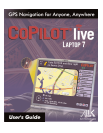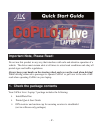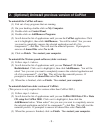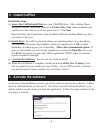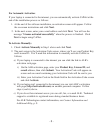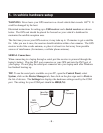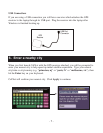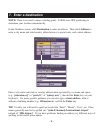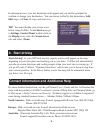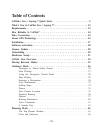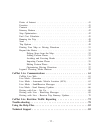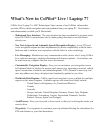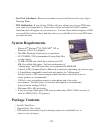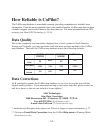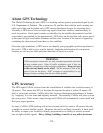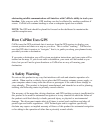In subsequent uses, your last destination will appear and you will be prompted to
confirm or change your destination. You can choose to Go! to that destination, Add,
Edit stops, or Clear all stops and start over.
TIP: You must disable your screen saver
before using CoPilot. In the Start menu go
to Settings, Control Panel, double-click on
the Display icon, select the Screen Saver
tab, and select (None).
Start driving! As your GPS unit receives signals, arrows will appear on the map
beginning at your start place and tracking you as you drive. CoPilot will automatically
provide on-screen directions and verbal prompts when your next turn is coming up. If
you go off route, CoPilot's “Dynamic Directions” will reroute you to the next stop from
your current position. In the Driver Safety screen, the map will be minimized when
you drive over 10 m.p.h.
- 9 -
8. Start driving
Contact Information and Additional Help
For more detailed instructions, see the .pdf format User’s Guide and the .txt Readme that
came with the product or CoPilot’s extensive system of Help Files (in Planning Mode, go
to Help menu > Help Contents and Search). Technical support is available to registered
users during standard business hours — Monday-Friday, 9:00am-5:00pm.
North America - Web: www.alk.com, E-mail: cpsupport@alk.com, Fax: 609-252-8166,
Phone: 888-872-8768
Europe - Web: www.alk.eu.com, E-mail: ukcustservice@alk.eu.com,
Regular Mail: Suite 595, 2 Old Brompton Road, London SW7 3DQ, UK
Australia - (Travroute Australia Pty. Ltd.) Web: www.travroute.com.au,
E-mail: support@travroute.com.au, Phone: 03-9855-1652