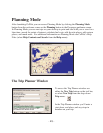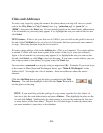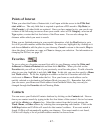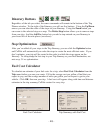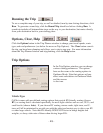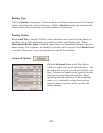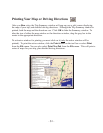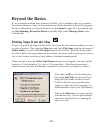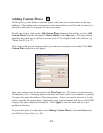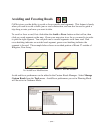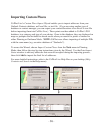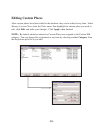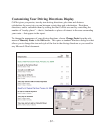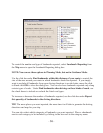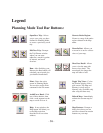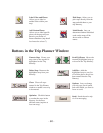- 53 -
Adding Custom Places
CoPilot gives you the ability to add new places with your own custom names to the map
database. After adding your custom place to the map database, you'll be able to enter it as a
start place, end place, or waypoint for any trip you run.
To add a new place, click on the Add Custom Places button on the tool bar or select Add
Custom Places from the sub-menu of Mouse Modes in the Map menu. The map window
should be open and active, and be at a zoom level of 10 or higher (look at the title bar, e.g.
"Detail Level 10 of 12").
Now click on the spot on the map where you want your new place to be added. The Add
Custom Place dialog box will appear.
Type your custom name for the place in the PlaceName box. The name you enter must be
50 characters or less, including spaces, and must start with a letter (not a number or symbol).
You must also enter the address of the custom place. It does not need to be exact, it is only
used to describe the custom place. Optionally, enter a phone number and choose which POI
category this place should be included in. Click Apply to save the place and see it as a
pushpin on the map.
To access this place at a later time, select Manage Custom Places... from the Tools menu
(see Editing Custom Places, p. 56).