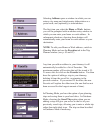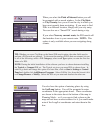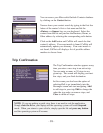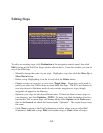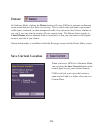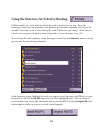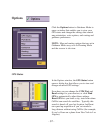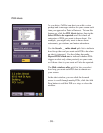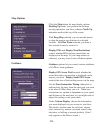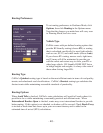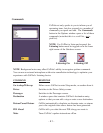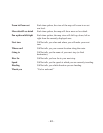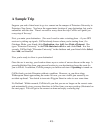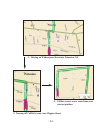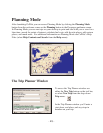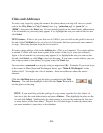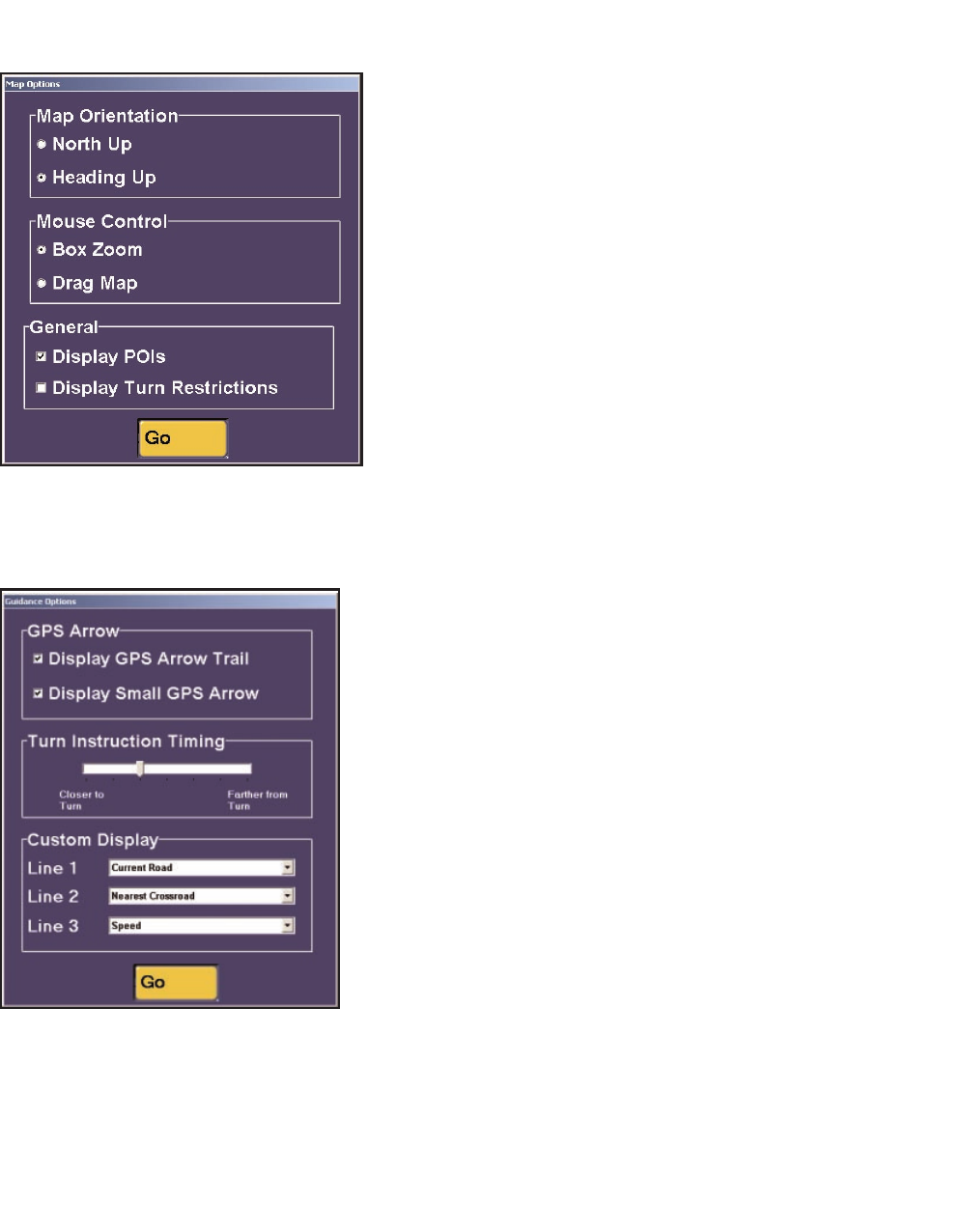
- 39 -
Guidance
Guidance options let you control various attributes
of CoPilot’s route guidance.
Display GPS Arrow Trail controls whether the
arrow that trails your position is displayed on the
map as you drive. Display Small GPS Arrow
controls the size of the tracking arrows on the map.
Use the Turn Instruction Timing sliding bar to
indicate how far away from the next turn you want
to be when CoPilot alerts you to it. When turn
instructions are spoken is dependent on your speed
and distance to the next turn, so you might want to
adjust this setting to suit your needs.
Under Custom Display, choose the information
you want displayed on your screen as you drive.
The choices are the same for each line: current
road, current city, nearest crossroad, speed, time,
elevation, or lat/long at current position. (Line 3
only appears in the Driver screen.)
Map Options
Click the Map button for map display options.
Heading Up tracks your position on the map
moving upward as you drive, whereas North Up
maintains north at the top of the screen.
With Drag Map selected, you can use the mouse
to drag the map in any direction to a desired
location. With Box Zoom selected, you draw a
box around an area to zoom to it.
Display POIs and Display Turn Restrictions
control whether POIs and turn restrictions are
displayed on the map. If your map seems too
cluttered, you may want to turn off these options.