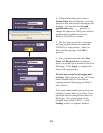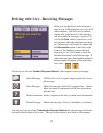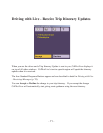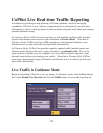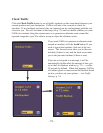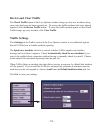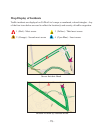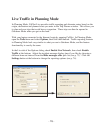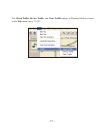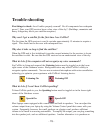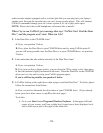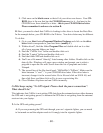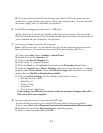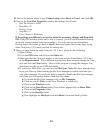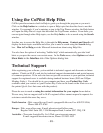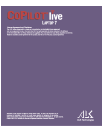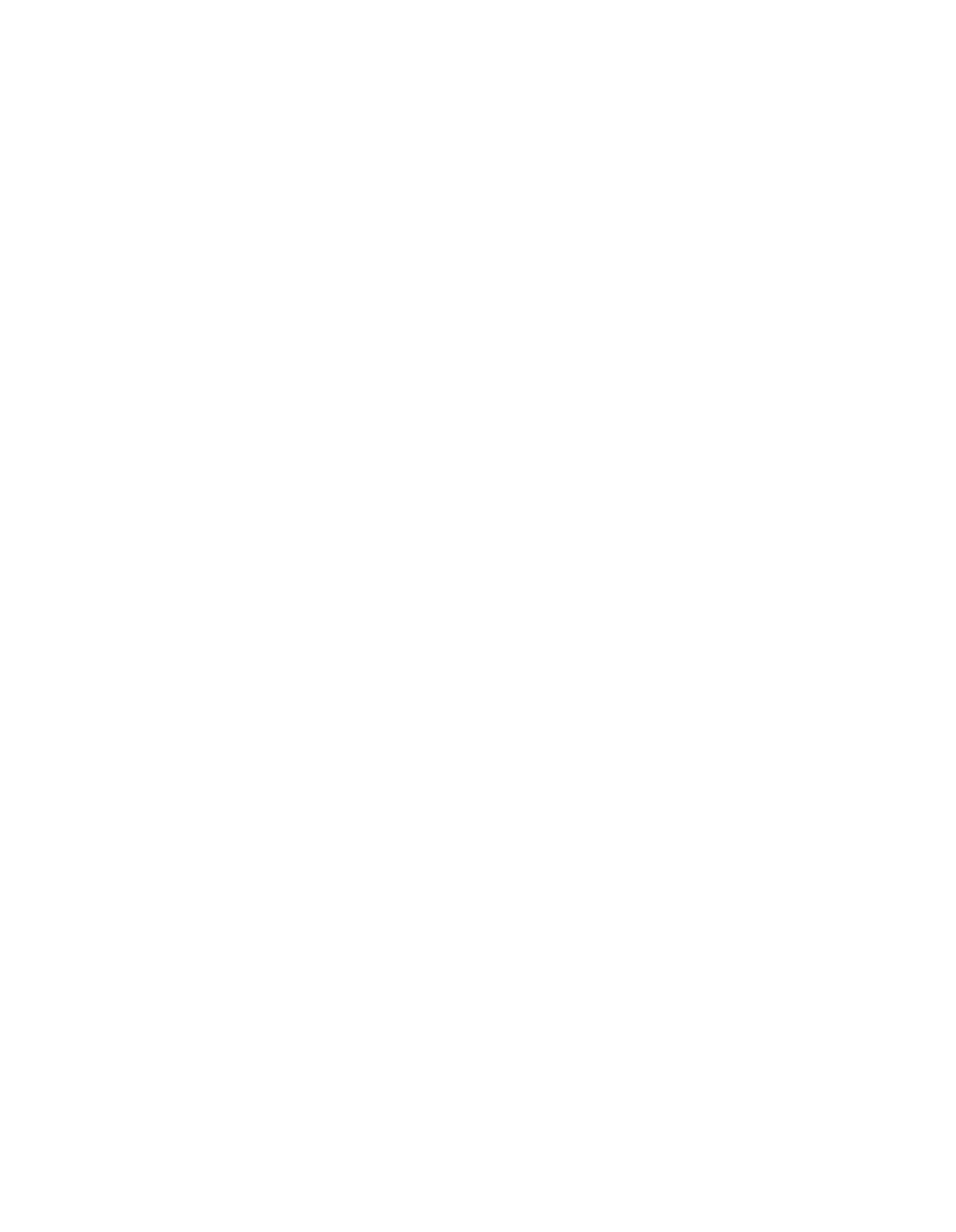
- 81 -
B. If you are powering the GPS unit through your laptop's PS/2 port, make sure the
connection is snug and that your laptop's battery has enough power. If you've checked
the power supply, and it is sufficient, see question 2.
2. Is the GPS unit plugged into the serial or USB port?
A. The serial port is a 9-pin port usually on the back of your laptop. One end of the
GPS unit cord should have a 9-pin head that should plug easily into your serial port. If
you've checked the port connection, see question 3.
3. Are the port settings correct for the Com port?
Note: CoPilot uses Com 1 as the default Com port. Some computers may have more
than one Com port. You will need to test each Com port starting with Com 1.
A. Click on the Start button, Settings, Control Panel.
B. Double-click on the System icon.
C. Click on the Device Manager tab.
D. Click on the "+" sign next to Ports.
E. Click on Com 1 so it's highlighted and click on the Properties button below.
F. Under the General tab in Device Manager make sure it says this device is working
properly under Device Status. Next, under Device Usage make sure there is no check
mark in the box Disable in this hardware profile.
G. Click on the Port Settings tab. The settings should read as follows
-- Bits Per Second = 4800
-- Data Bits = 8
-- Parity = None
-- Stop Bits = 1
-- Flow Control = Hardware
If the settings are different you need to make the necessary changes, then click
OK and restart your computer.
4. Are you using the correct Com port for the GPS unit?
To check which Com port to use with the GPS unit follow the directions below:
A. Go to your Start button/Programs/Accessories/Communications/Hyperterminal
B. Double-click on the file Hyperterm.exe to open the program.
C. Enter a name (any name) and click OK.