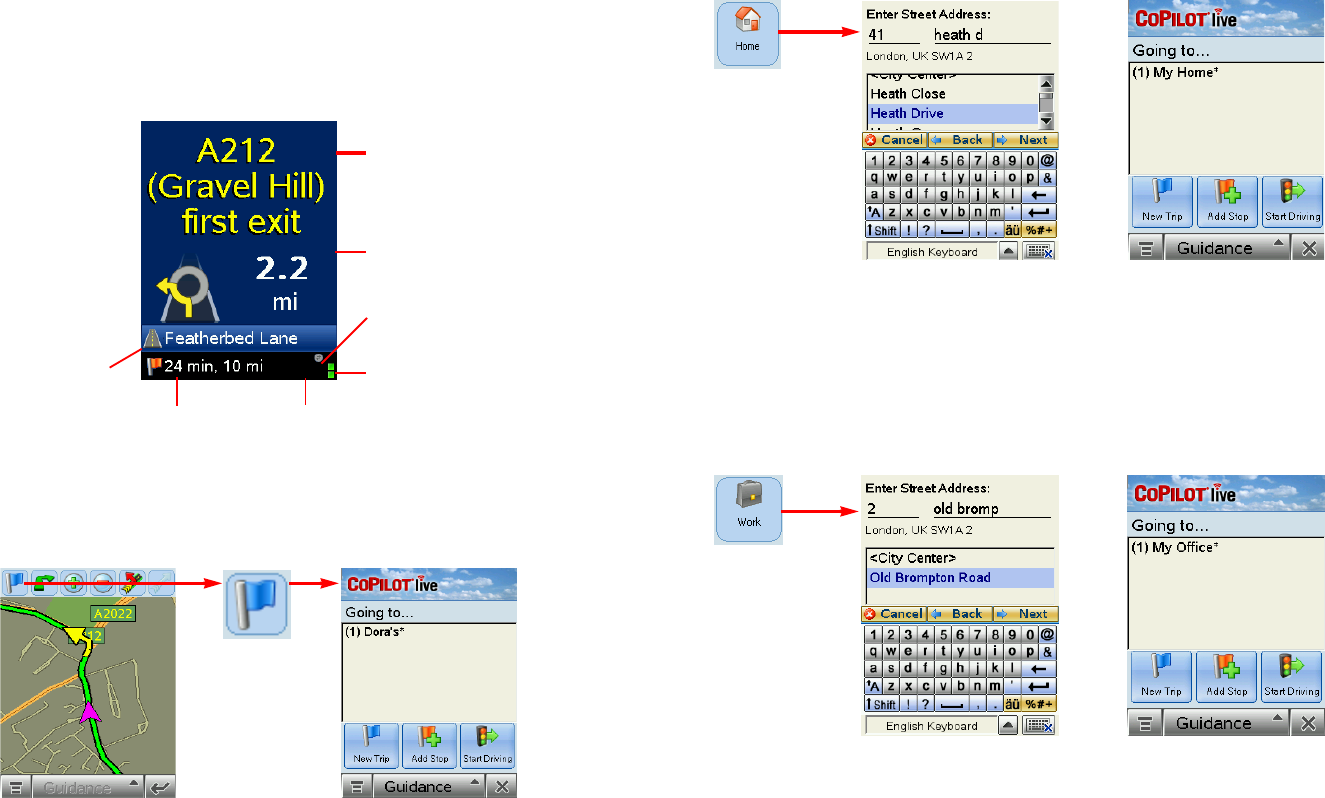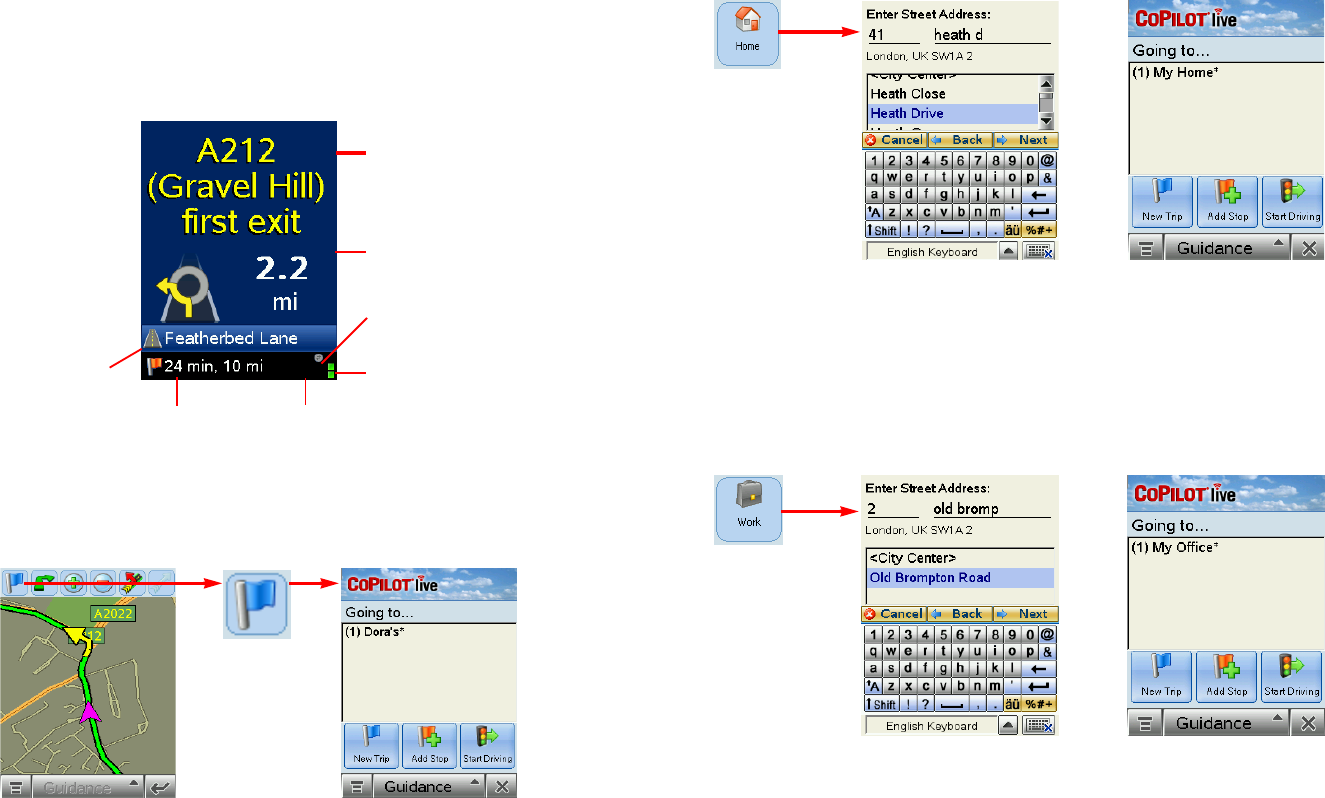
- 5 -
Start Driving!
After entering one or more destinations, start driving and enjoy CoPilot’s spoken instructions,
continuously updated maps and ETA’s, and automatic route recalculation capabilities.
The Driver Safety Screen displays a text-only screen and is the recommended view for safe
driving. When you’re within about 1 kilometre of a turn or driving less than 16 k.p.h., CoPilot
automatically switches to the map display.
To return to the Going To screen to edit your trip at any time, first tap at the TOP of
the guidance screen to bring up the toolbar. Then tap the Going To button.
Next Turn
Instruction
Distance to Next Turn
and Directional Arrow
Live Network
Connection
GPS Status:
Green = 3D Fix
Yellow = 2D Fix
Red = No Fix
Message Queue
(see p. 79)
ETA and Distance
to Next Stop
Current Road
(customizable, see p. 16)
Going To
button
- 6 -
Entering a Home Address
Entering a Work Address
Enter your home address the
same way you enter a new
address (described on p. 3-4).
The next time you tap Home,
your work address will be
entered as a destination. To
change your home address,
choose Menu > Options
and tap Favourites (see p. 7).
In the Select Stop
screen, tap the
Home button in
the Select Stop
screen. The first
time you use this
button, you will
be prompted to
enter your home
address.
Enter your work address the
same way you enter a new
address (described on p. 3-4).
The next time you tap Work,
your work address will be
entered as a destination. To
change your work address,
choose Menu > Options and
tap Favourites (see p. 7).
In the Select Stop
screen, tap the
Work button in
the Select Stop
screen. The first
time you use this
button, you will
be prompted to
enter your work
address.