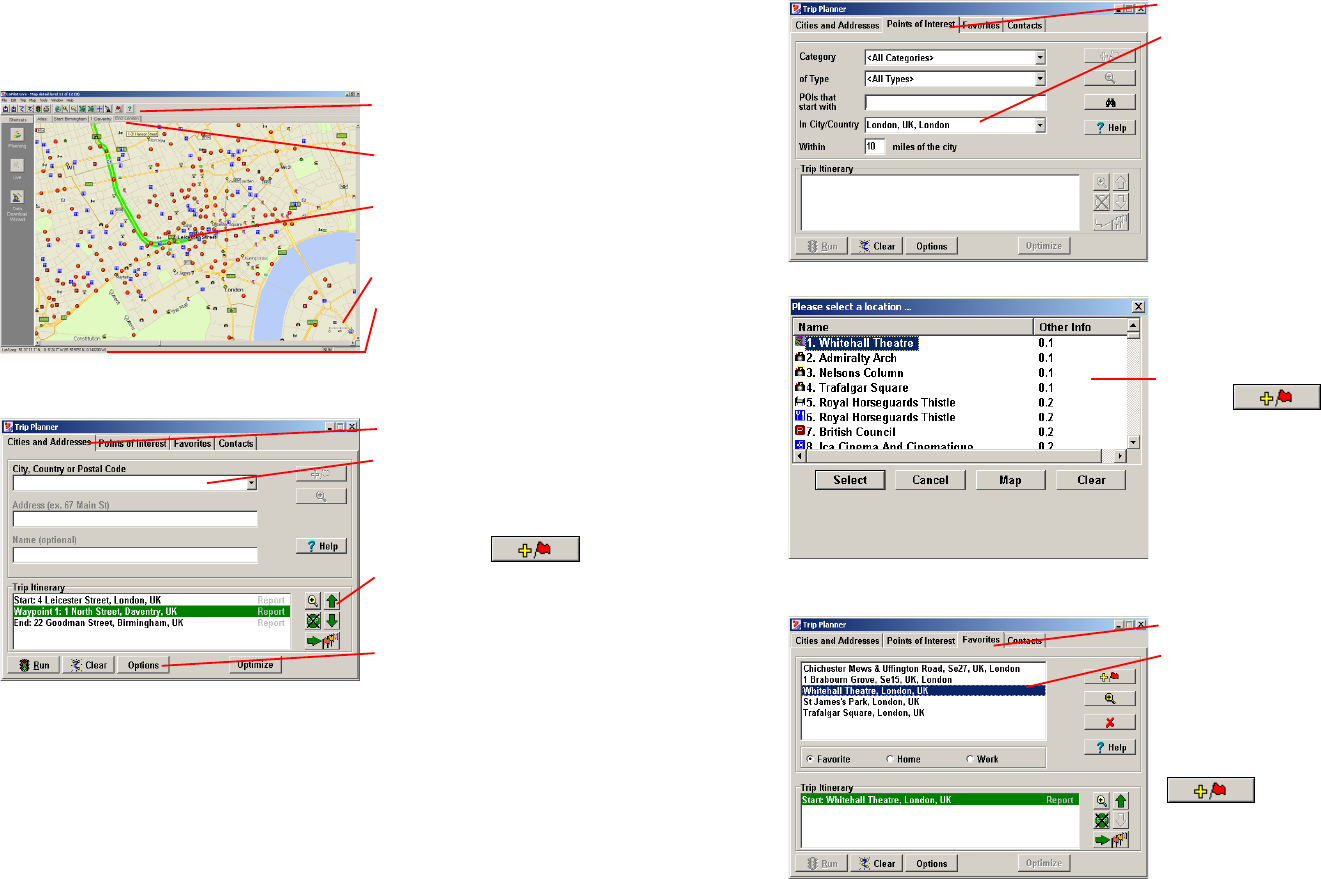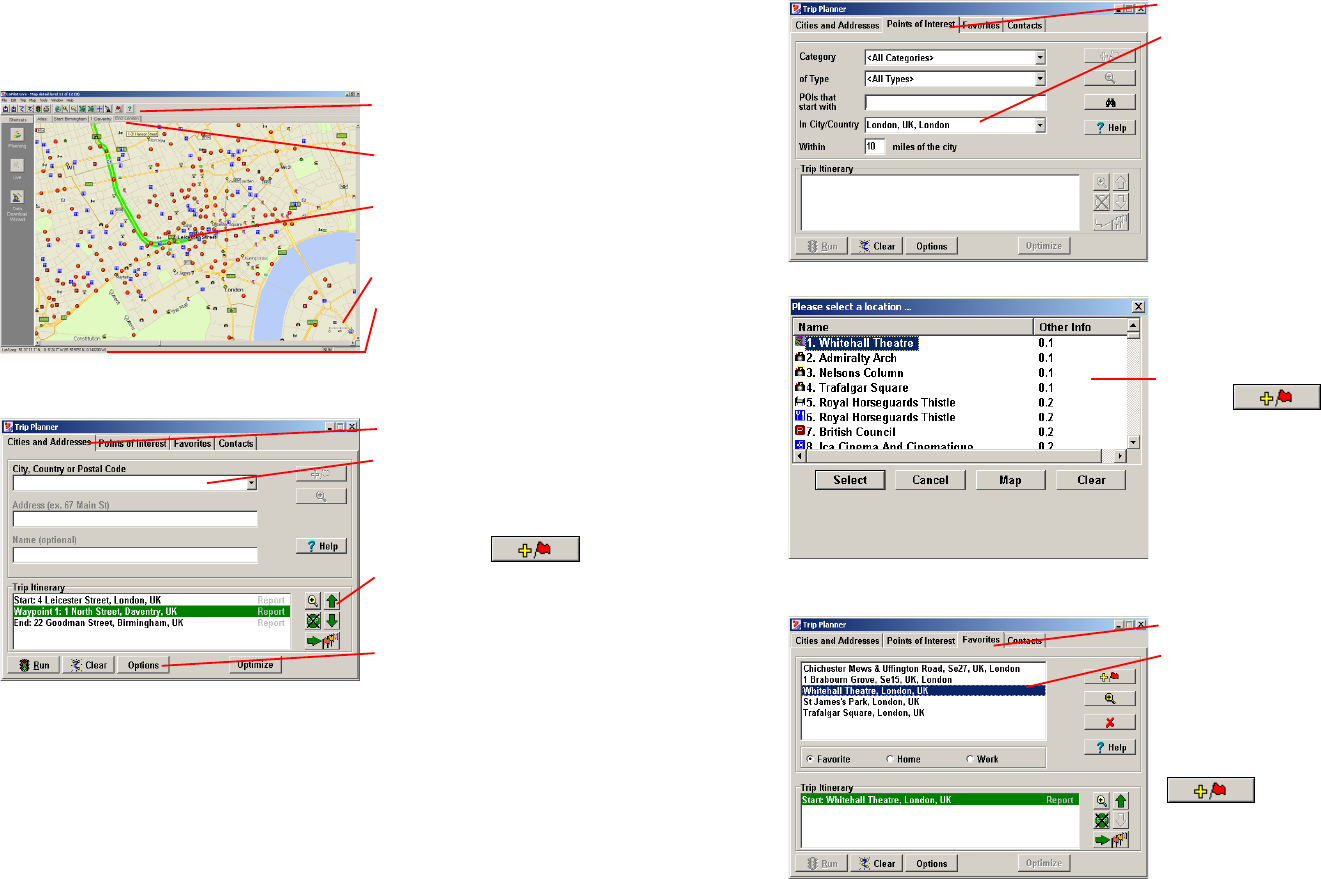
- 63 -
Reference: CoPilot on Your Desktop
The following is a guide to the main screens you will see as you use CoPilot on your desktop/
laptop computer for trip planning.
Map Window
Menus and toolbar buttons to access all
of CoPilot's desktop features.
Click on a tab to frame any stop on
your route.
Map of area around your destination.
Zoom in and move your cursor
over a street to view its name.
Distance Scale.
Latitude/longitude position of your
cursor on the map.
Trip Planner Window (Cities & Addresses)
Click Cities and Addresses.
Enter city name/country, or postal
code. Enter an address (optional), with
the option to add a Name to it. Click
the Add Stop button to add the stop
to the Itinerary.
Move stops up or down on your
Itinerary, zoom to stop location on the
map, delete a stop, or add a favourite.
See p. 67 for routing options.
- 64 -
Trip Planner Window (Points of Interest)
Click Points of Interest tab.
Enter a city or postal code in which
you would like to search, a radius
within which to search, choose a
category and type from the drop-
down menu, and click the binoculars
to search. You can also enter a name
to narrow down the search in the
POIs that start with box.
You will be given a list of matches to
your search criteria. Highlight your
selection and click Select. Click the
Add Stop button to add it to your
Itinerary.
Trip Planner Window (Favourites)
Select Favourites tab.
Highlight a selection from your list
of places by clicking on it. You can
zoom to it on the map, or Delete it
from the list using the buttons to the
right. Click the Add Stop button to
add a favourite to your Itinerary.
See p. 67 for routing options.