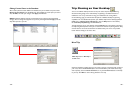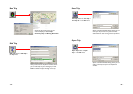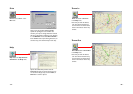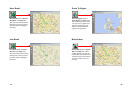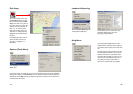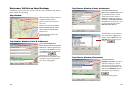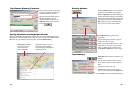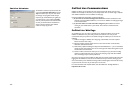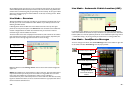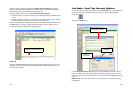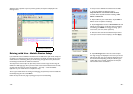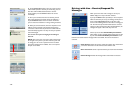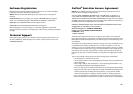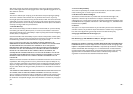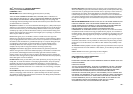- 69 -
On the following pages you'll see how you can communicate with someone on the road from
within CoPilot (the Live Mode sections) and what it's like to be the driver using CoPilot when
someone else is communicating with you (the Driving with Live sections). To set up your mobile
device for tracking/messaging from within CoPilot or on the web, see Driving with Live - Mobile
Device Setup, p. 77-78.
Live Mode - Overview
Although the CoPilot Live web page is the best way to communicate with people who are on
the road, you can also use Live Mode from within CoPilot on your desktop as shown in the
following Live Mode sections.
In Planning Mode click on the Live icon on the sidebar to the left of the map. The upper
portion of the new pane that opens is the Vehicle List. Your connection to the CoPilot Live
network is displayed above the Vehicle List. Remember that you must have an Internet
connection to get onto the CoPilot Live network.
The Screen Name of the driver is displayed on the Vehicle List, with columns for the vehicle's
next stop, ETA, speed, location, and time of last update. To see all columns, expand the pane
(place the cursor on the right edge until it becomes an arrow and drag).
Below the Vehicle List is the Message Center. The text of sent and received messages will
appear here.
NOTE: All of CoPilot Live's communications are done in real-time. This means information is
only transferred when you and the person in his vehicle are using CoPilot Live at the same
time. In this sense CoPilot Live communication is similar to using a telephone —
communication only occurs when both parties are on at the same time. ALK does not actively
log driver's location information, nor do we use this information for any purpose other than to
transfer it between authorized users.
Login Status
Vehicle List
Message Center
- 70 -
Live Mode - Automatic Vehicle Location (AVL)
In Live Mode on your desktop you can track the location of the driver. Double-clicking the
vehicle in the Vehicle List will center the map on the driver's last reported location. The vehicle
location updates at an interval specified by the driver on his mobile device (see Driving with Live
— Mobile Device Setup, p. 75) as long as both you and the driver are running CoPilot Live.
Live Mode - Send/Receive Messages
To send a message to the driver, click the Send Message button on the toolbar or right click
on the vehicle and select Send Message from the pop-up window.
Vehicle Location
Standard Response Buttons
Changes Number of
Customizable Response
Buttons
Send Button
Customizable Response Buttons
Text to Send