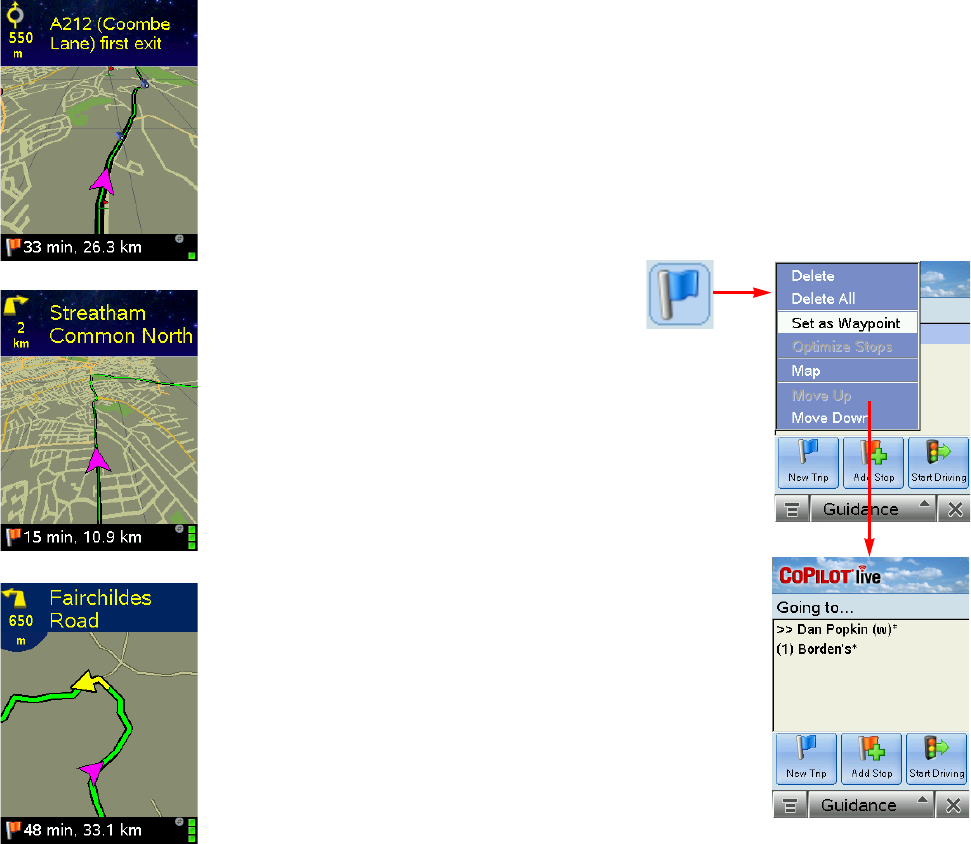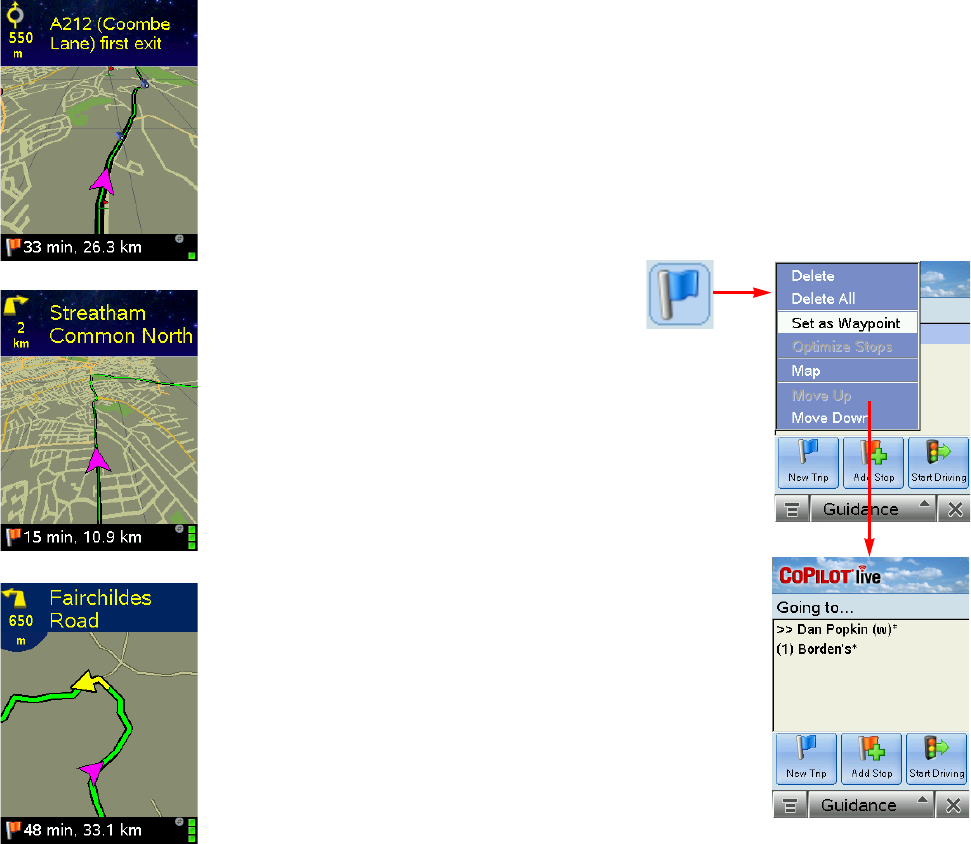
- 17 -
Map Modes
CoPilot gives you a choice of several different display modes for the Map Screen:
3D Perspective
CoPilot’s two-dimensional default
display mode can be changed to a three-
dimensional perspective based off an
isometric camera angle.
To change to 3D, tap the screen to
invoke the menu bar, then tap the
View button and select 3D View.
Night Mode
Night Mode is available in 2D or 3D
(3D perspective is shown to the right).
It dims the display and a darker map
display is used to reduce glare and eye
strain while driving with CoPilot at
night. CoPilot automatically switches to
Night Mode based on your location and
current time.
CoPilot’s default map mode (shown at
right) displays your route in green,
outlined in black for optimal visibility.
- 18 -
Trip Editing and Waypoints
To get to the Going To screen from the guidance screens at any time, tap the top of the screen
to open the toolbar, then tap the Going To button. From here you can edit the current trip,
add additional stops, or start a new trip.
Tap any stop on your itinerary to activate a pop-up menu that lets you delete the stop, zoom
to it on the map, or move it up or down to change the stop order. This menu also lets you
designate a stop as a “waypoint” (tap Set as Waypoint). Waypoints are not considered as
stops in the Itinerary, their purpose is to guide CoPilot’s route calculations along roads that
you choose. To change a waypoint back to a stop, choose Set as Stop from the menu.
Waypoints appear with “>>” instead of a stop number on the list of destinations.
CoPilot ignores waypoints when calculating the ETA and distance to the next stop, so settings
waypoints can be used to get the ETA and distance to a stop that is not your next stop
(see Getting ETA’s and Distances below).
Going To
button.