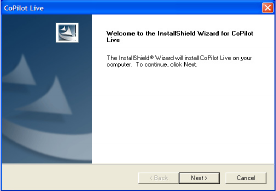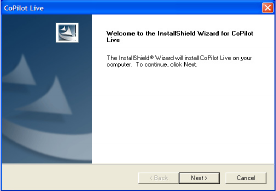
- 35 -
Installing CoPilot to Your Desktop
CoPilot Live comes fully installed and ready to use for route guidance on your mobile device.
However, you will want to install CoPilot to your desktop if 1) you’d like to use the extensive
trip planning features available with a desktop installation, or 2) you’re adding a data region.
To learn more about CoPilot’s desktop trip planning features, see p. 55-68.
To install CoPilot to your desktop, first turn on your computer and set up your mobile device.
Follow the steps below to install:
1. Insert the CoPilot Install Disc in your CD-
ROM drive. Click Next in the Welcome screen
and follow the Installation Wizard’s on-screen
instructions.
2. When the installation is complete, a CoPilot
icon will appear on your desktop or laptop.
Double-click it to start the application.
- 36 -
Adding a Data Region
If you have purchased an additional data region after your initial purchase of CoPilot, you will
need to modify the original (“Base”) installation and activate the new region.
IMPORTANT: You can only use your Expansion Product Key AFTER you have installed
CoPilot. If you have not yet installed CoPilot, please do so first and then follow the instructions
below.
ON YOUR DESKTOP/LAPTOP:
1. Insert your CoPilot Install Disc into your CD-ROM drive.
2. Select Modify and click Next when the InstallShield Wizard appears.
3. Enter your Expansion Product Key when prompted.
4. Follow the on-screen instructions.
ON YOUR MOBILE DEVICE:
1. Open CoPilot on your mobile device.
2. CoPilot may ask you to confirm your destination or to enter a new one. Enter any
destination to proceed.
3. Tap Menu > Upgrade Licence at the bottom of the screen.
4. Enter your Expansion Product Key when prompted.
5. Follow the on-screen instructions.
If you have any questions, please visit www.alk.eu.com/motorola.