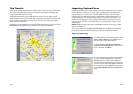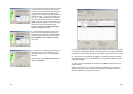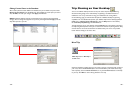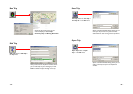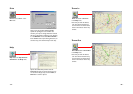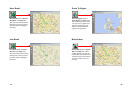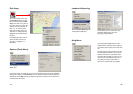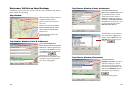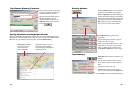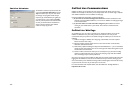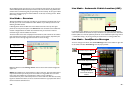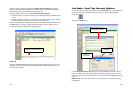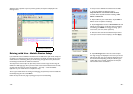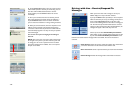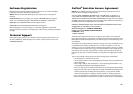- 65 -
Trip Planner Window (Contacts)
Enter a person’s first or last name and
hit <Enter>. CoPilot will search your
Contacts database for matches.
Select the Contacts address type (as
defined in Outlook) to get the
appropriate address, then click the
Add Stop button to add it to your
Itinerary.
Driving Directions and Map (Split Screen)
When you click Run in the Trip Planner window, your route will be calculated and driving
directions and a map will display. To print either one, click on it and choose Print from the
File menu. To print directions plus all map views, choose TravPak Printing.
Driving directions give you turn-
by-turn instructions including
ramps and exits, and distance and
time between turns.
Atlas, Start, and End
tabs will zoom to the
map view of those
places respectively.
- 66 -
Routing Options
Click the Options button in the Trip Planner
window to access CoPilot routing options.
Auto and Quickest is the default setting, and
provides the quickest routing for automobiles
based on practical considerations such as road
quality, terrain, and urban/ rural classifications.
RV routing favors major roads and avoids
sharp turns and U-turns where possible.
Click Advanced to set general road
preferences.
Drag the sliding bars to the left or right to
avoid or favor each road type.
Set the road speeds CoPilot uses in its route
calculations for each type of road by either
typing or clicking the up and down arrows
under Rural and Urban for each road type.
Trip Summary
Select Run in the Trip Planner window to run
the trip.
The Trip Summary will show start and end
places, and the number of stops in between
them.
Total distance and time for trip.
Estimated fuel cost for your trip based on
entries in the Fuel Cost Calculator (Tr ip menu).
Click OK to view map and driving directions.