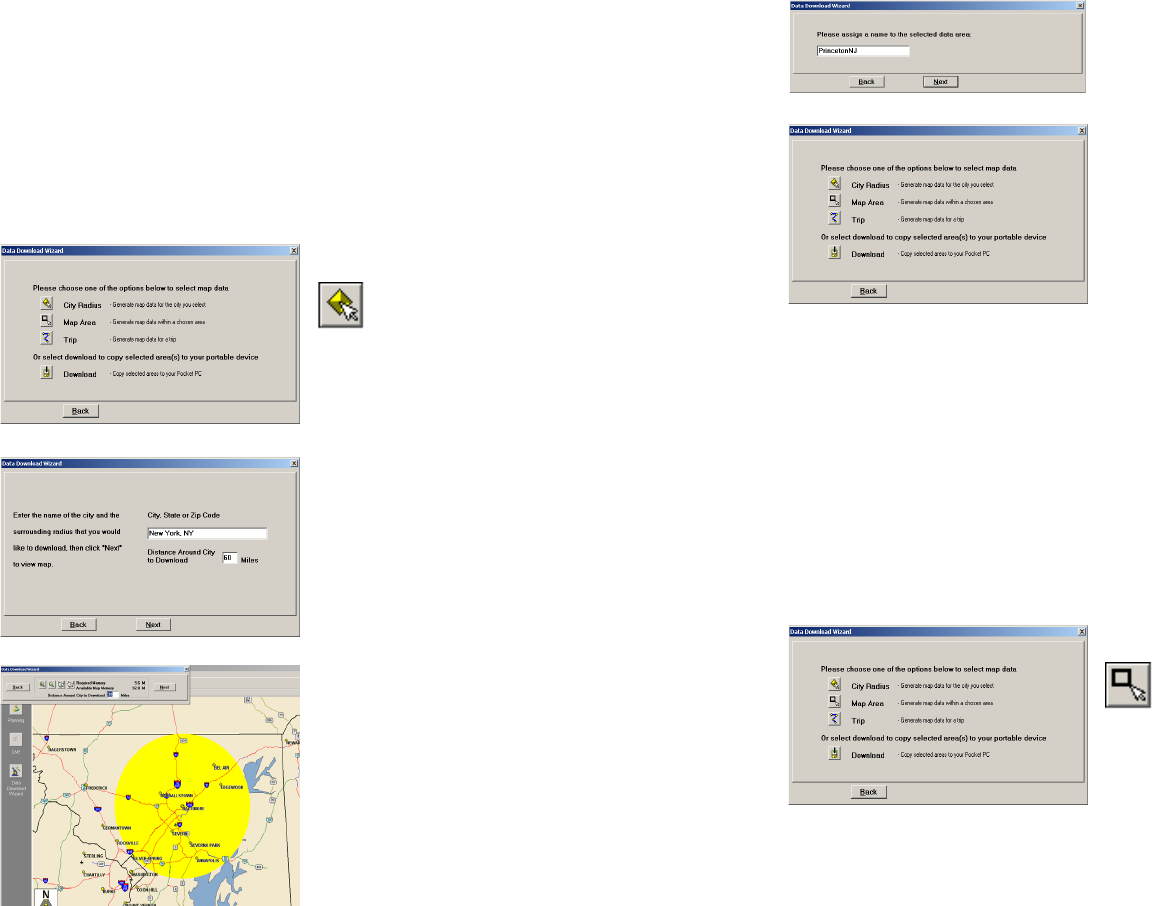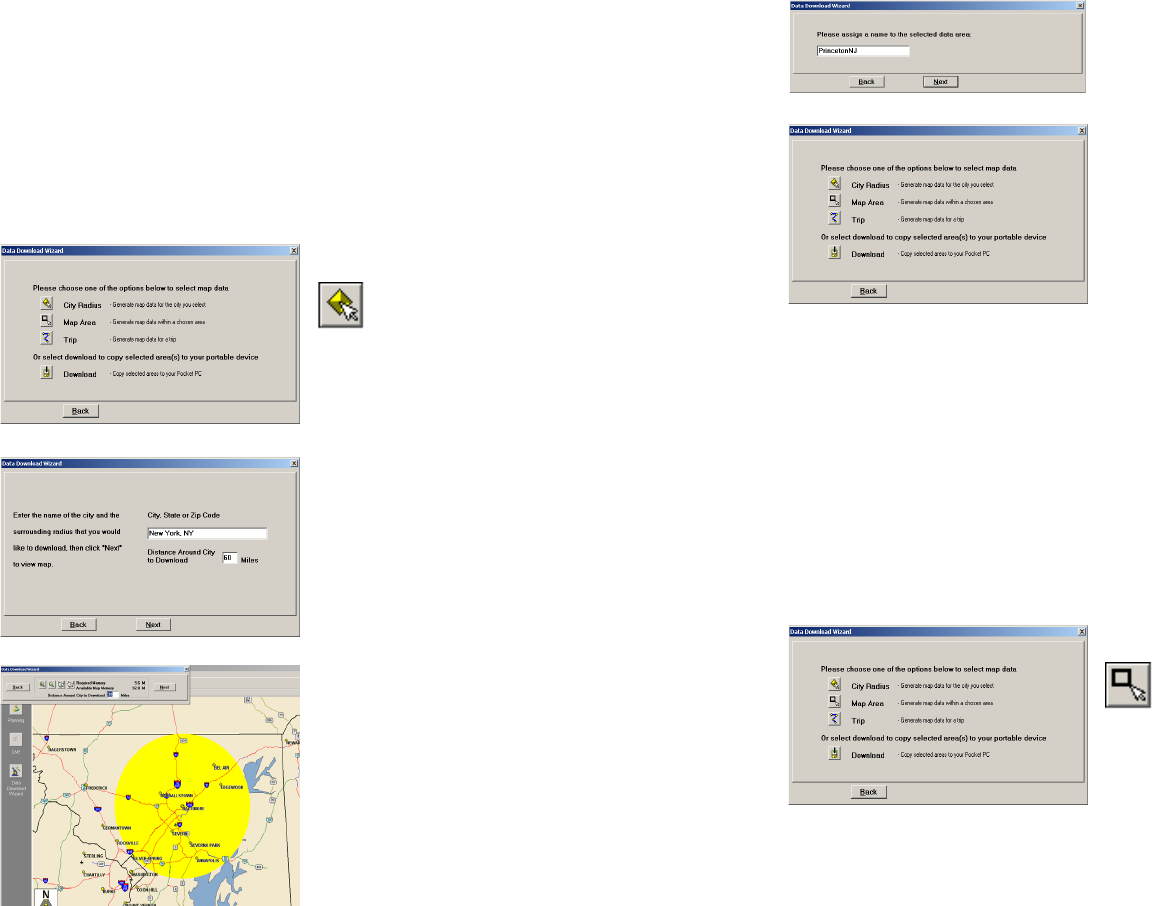
- 41 -
City Radius Data Selection
This method allows you to quickly select data in the shape of a circle surrounding any city on
the map. In the Data Download Wizard you type a city name and country abbreviation or
postal code and enter the distance you would like the radius to extend around the city, then
click Next.
The Wizard displays a map that shows the city and the radius you chose. At this point you can
zoom the map in and out using zoom buttons and adjust the size of the data area by altering
the radius of the circle.
Follow these steps to download City Radius data:
1. Click the City Radius icon in the Data
Download Wizard.
2. Enter a City, Country or Postal Code,
and a radius around the area that you would
like to download. Click Next to verify that the
area is correct.
3. Using the Data Download Wizard toolbar
you can zoom in or out, change the radius, or
go back to the previous screen. When you are
satisfied with your selection, click Next.
Note: CoPilot’s available memory calculations
subtract 15 MB from the available memory on
your storage card (if you are using one)
to account for support files.
- 42 -
4. Name the selection, thenclick Next.
5. You will return to the Data Selection menu
where you can select another data area if you
like, using any method. When you finish
selecting data areas, click the Download icon
and you will be taken to the final screen where
you can build your download.
Map Area Data Selection
This method of selecting data allows you to choose an area of data by drawing a box on the
Data Download Wizard's map screen.
In the Wizard, you enter a city name near which you would like to select data, then click
Next. The map will zoom to that location. Then you create a box around the desired area by
clicking and dragging your mouse across the map. The street-level data within that box will be
selected.
You can zoom the map in and out using the zoom buttons and adjust the size of the data area
by redrawing the box.
Follow these steps to download Map Area data:
1. Click the Map Area icon in the Data
Download Wizard.