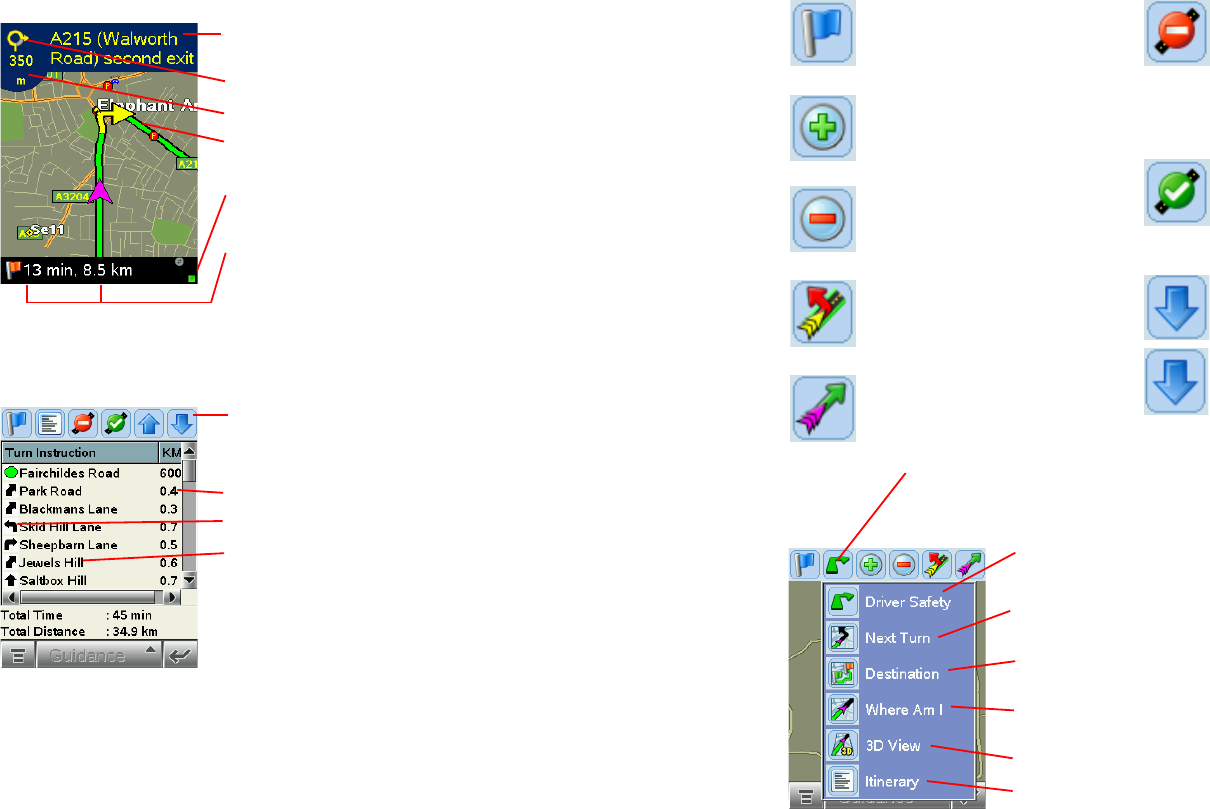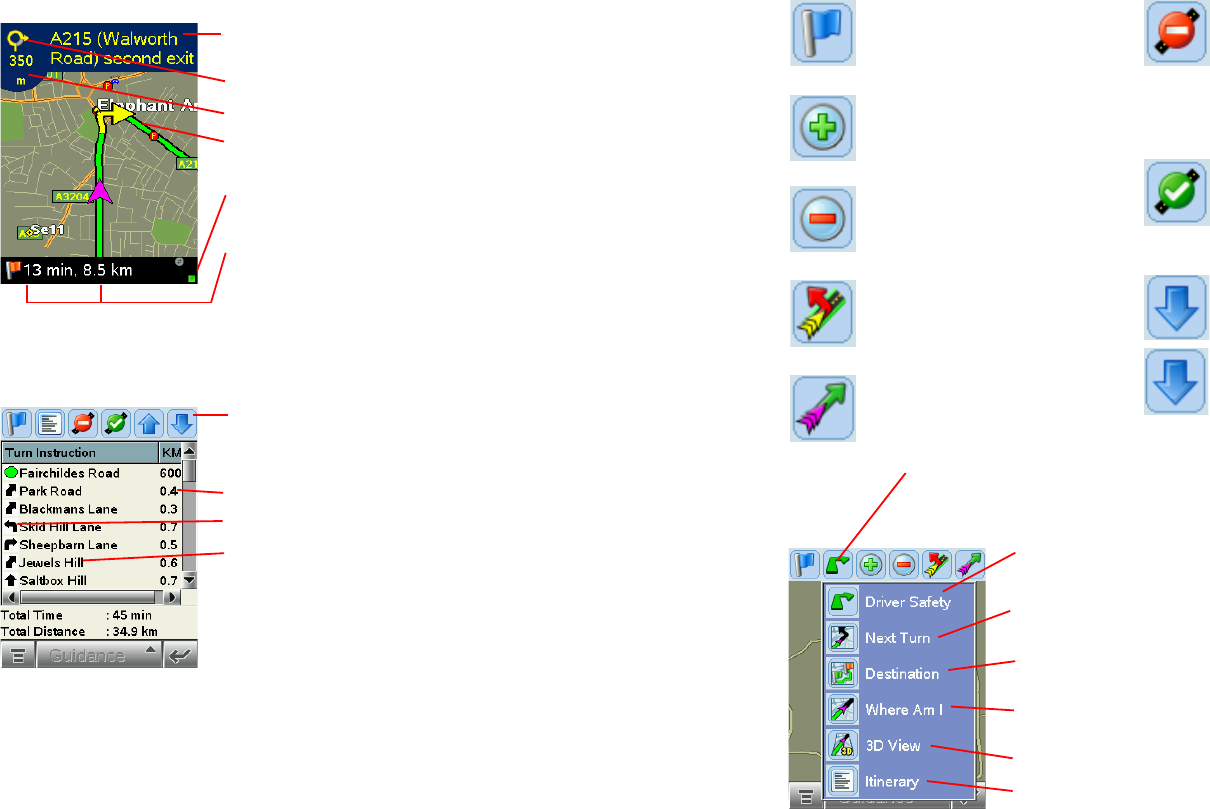
- 31 -
Map Screen
The Map Screen displays when you are traveling at less than 16 k.p.h. or are at a standstill.
It combines a large map display and concise text instructions. When you’re within 1 kilometer
of a turn, CoPilot automatically switches to the map.
To invoke the toolbar and menu bar, tap the top of
the screen.
Next turn directional arrow.
Distance to next turn.
Route ahead highlighted in green, upcoming turn marked with
yellow arrow.
Messaging, Live, and GPS Status indicators. (GPS reception is
good when green, fair when yellow. Red indicates no fix.)
ETA and Distance to Next Stop display.
Itinerary Screen
The Itinerary provides turn-by-turn driving directions. In this screen you can highlight a road to
avoid and CoPilot will generate a detour around that road (see Selective Routing, p. 22).
Toolbar for easy access to guidance screens and trip editing.
Can also be used to avoid roads, and scroll up or down in the
Itinerary.
Distance between turns.
Direction of turns along your route.
Names of roads for upcoming turns.
- 32 -
Toolbar Buttons
(Tap at the top of the screen if the toolbar is not visible.)
View: Tap the View button (second from left on the toolbar —
its appearance will reflect the current view) and choose a view from
the drop-down menu.
Driver Safety Screen - Text only, switches to the map
below 16 k.p.h.
Next Turn - Map screen, view from your current position
to the next turn.
Destination - Map screen, view from your current position
to your final destination.
Where Am I - Map screen, close-up view of your current
position.
3D View - Map screen in 3D.
Trip Itinerary Screen - Basic text overview of all your
upcoming screens.
o
ng To - Takes you to the
Going To screen where you
can add a stop or start a new
trip.
Zoom In - Zooms in for a
closer look at the map.
Zoom Out - Zooms out to a
more distant view of the map.
Detour - Generates an
alternate route from your
current position.
Cancel Detour - Returns to
the original route after a
detour has been created.
Avo
d Road - In the
Itinerary screen, causes
CoPilot to generate an
alternate route that does not
include the road that is
highlighted in the driving
directions.
Cancel Avoid - In the
Itinerary screen, this button
restores the original route
after the Avoid Road button
has been used.
Scroll Up - In the Itinerary
screen, scrolls the driving
directions up.
Scroll Down - In the
Itinerary screen, scrolls the
driving directions down.