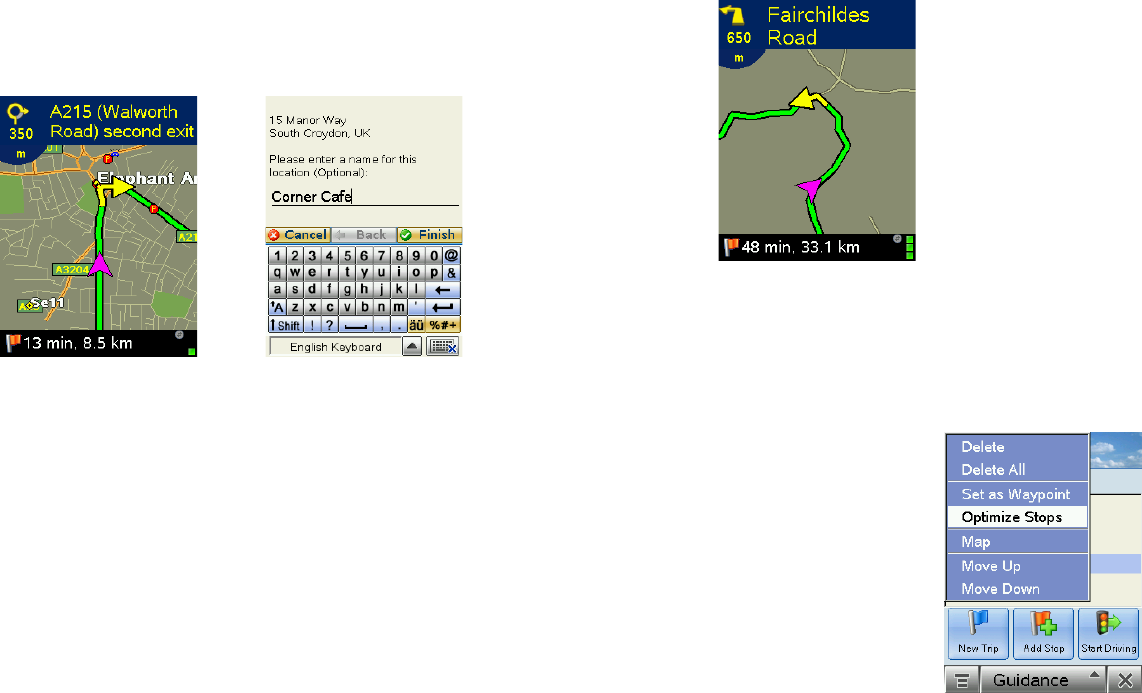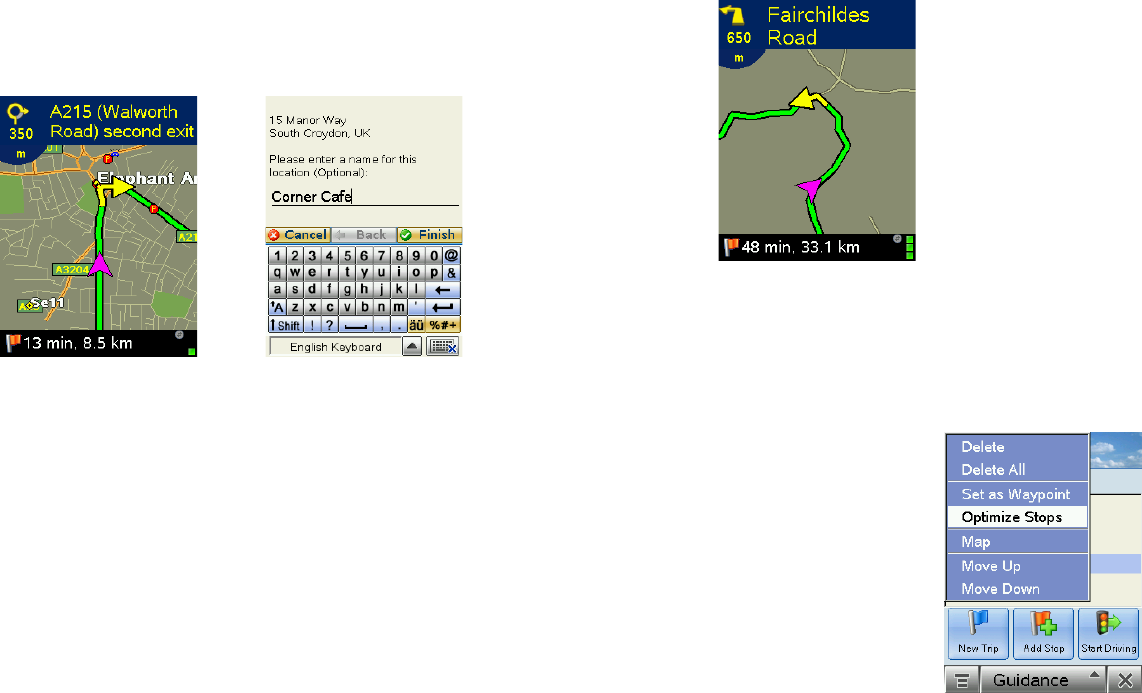
- 19 -
Picking Stops From the Map
CoPilot enables you to pick a stop off the map when you don’t know the exact address of
your destination. In any mode, tap and hold on your target location on the map, then add it
as a stop.
1. In any mode, tap and hod on
your target location on the map.
2. Enter a name for the place
you picked and tap Finish. The
new place will be added to your
trip itinerary.
- 20 -
Getting ETA’s and Distances
The estimated time of arrival (ETA) and distance to your
next stop will always be shown in the lower left corner of
the Map and Driver Safety screens. After entering a
destination, tap Start Driving to see the ETA/distance.
If your trip has multiple stops and you want to know the ETA
for a destination that is not the next stop, designate the
stops between your current location and the target stop as
waypoints (tap each one and choose Set as Waypoint in
the menu that pops up)
— see Trip Editing and Waypoints,
p. 18.
Optimizing Stops
To rearrange the stops on your trip in the most efficient order, tap one of the stops in the
Going To screen. Select Optimize Stops from the menu that pops. You must have at least
three stops to optimize — the destination always remains the same.