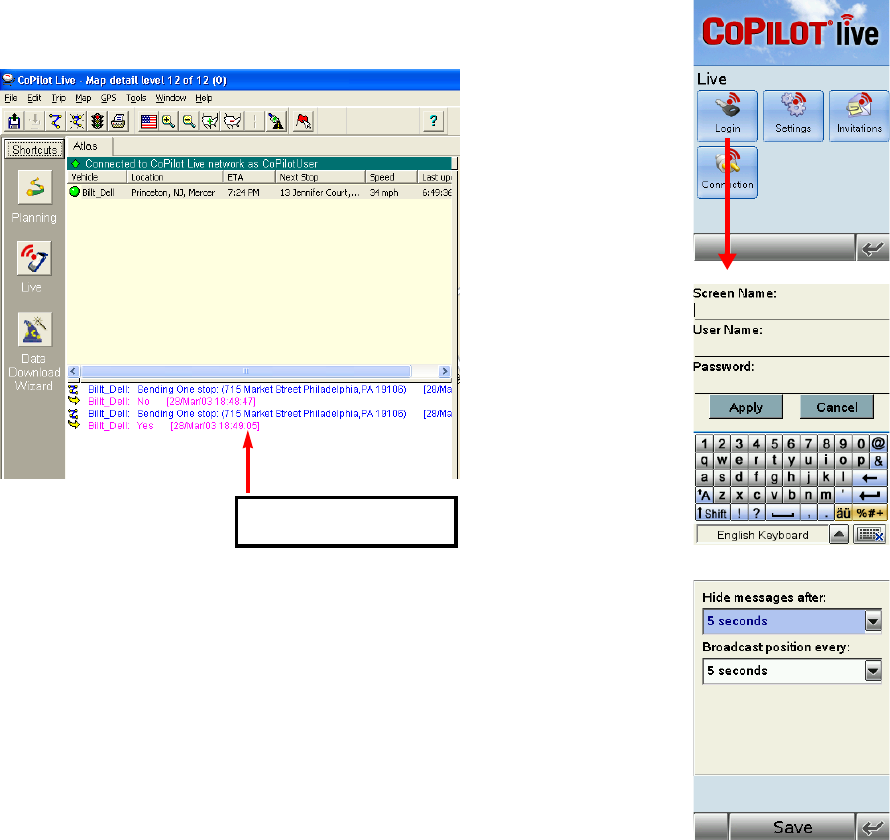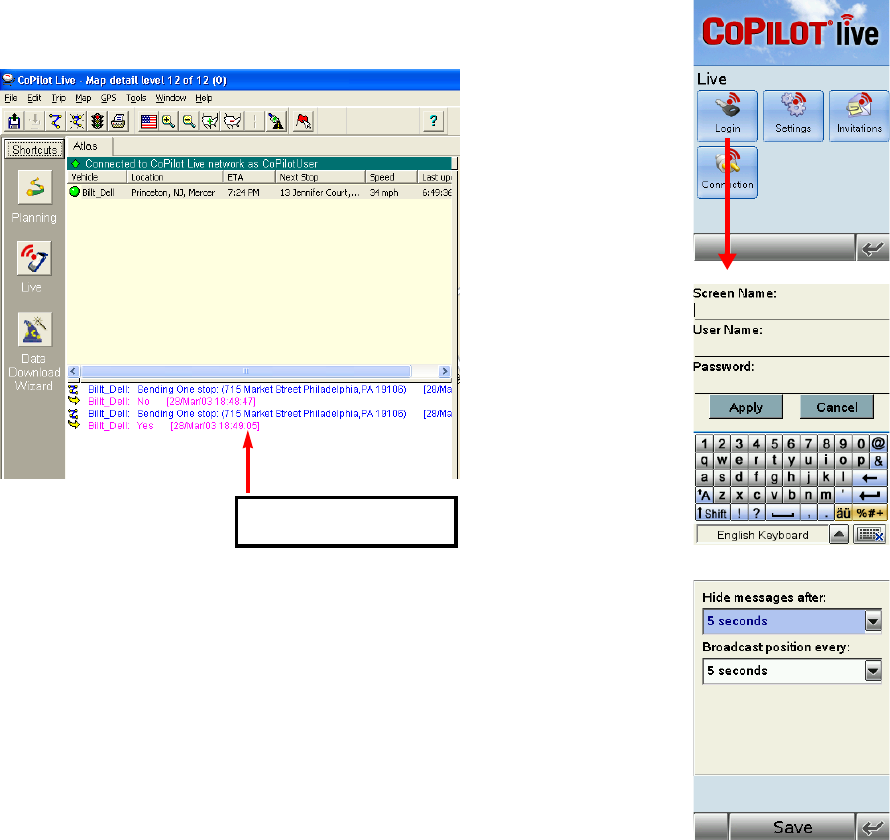
- 73 -
When the driver responds to your trip itinerary update, the response is displayed in the
Message Center:
Driving with Live - Mobile Device Setup
If you would like access to CoPilot’s Live Network on the Web so that your friends, family, and
co-workers can message and track you from anywhere in the world, you’ll need to set up your
mobile device for web tracking. Once you do this setup, you’ll gain the security features and
functionality provided with the CoPilot Live Network.
The setup for the web is simple. You (the driver) must first create a login account using the
CoPilot Live Web login page. Once you have created a User Name and Password on the web,
you then enter the same user name and password — once only — within the CoPilot
application on your mobile device to complete the setup.
To set up your mobile device for tracking and messaging, you (the driver) must first enable this
functionality using the main screen Menu.
Follow the steps on the next page to quickly get set up for Live Networking.
Send Trip Confirmation
- 74 -
To set up access to CoPilot’s Live Network on the Web:
1. Go to the CoPilot Live Web login page at
http://live.alk.com. Click Create a new account,
and enter all the required information including a User
Name and Password.
2. Open CoPilot on your mobile device. Tap the Menu >
Live to access Live options and settings.
3. Tap the Login button to enter a Screen Name that will
identify you to the person on the other end for messaging
and tracking. (See NOTE on next page to change your
screen name, user name, and/or password.)
4. Enter the same User Name and Password you used to
create your account on the web (Step 1) and click Apply.
5. Tap the Settings button in the Live screen to adjust
how long messages are displayed. In this screen you can also
indicate how often your current position should be sent to
the Live Network. Depending on the plan offered by your
wireless data service provider, sending data at infrequent
intervals will be more cost-effective.