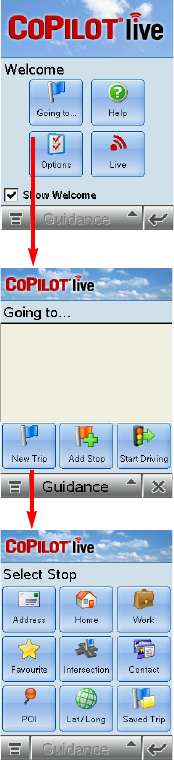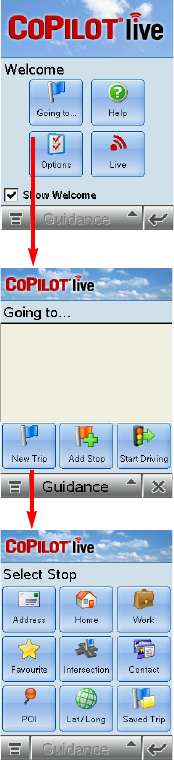
- 1 -
CoPilot Overview
Welcome to CoPilot Live! CoPilot will provide you with accurate, turn-by-turn spoken
directions and street-level maps that guide you to any destination you specify. If you take a
wrong turn, CoPilot instantly re-calculates your route. Let CoPilot guide you — and never
get lost again!
CoPilot comes fully installed and ready to use for route guidance on your mobile device.
However, you will want to install CoPilot to your desktop if 1) you’d like to use the extensive
trip planning features available with a desktop installation, or 2) you’re adding a data region or
more maps. See Installing CoPilot to Your Desktop, p. 36 for details.
In-vehicle Hardware Setup:
CoPilot uses GPS satellites to calculate your exact position on the map. In order to “acquire”
a GPS fix you must first make sure your A780 has an unobstructed line of sight to the sky.
Please note it may take up to 5 minutes to acquire a fix initially. WARNING: Never leave your
mobile device in a closed vehicle that exceeds 140
o
F.
First turn on your mobile device. Before using CoPilot, ensure that your phone’s antenna is
turned “On”.
After turning your engine on, attach the cable to the mobile device and insert it into your
vehicle’s cigarette lighter socket. Make sure it is firmly seated.
A Safety Warning
Always keep your hands on the steering wheel and eyes on the road when driving!
Do not use this product in any way that interferes with safe and attentive operation of a
vehicle. When used in a vehicle, do not place your mobile device or power supply where it
may strike the driver or passengers if the vehicle turns sharply or stops abruptly. This product
is designed, manufactured, and intended as an aid to planning and navigating routes.
The accuracy of the map data, driving directions, and GPS tracking system is insufficient for
this product to be used for automated navigation or in any situation in which the failure of
the product could lead directly to death, personal injury, or physical or environmental damage.
The driver must remain alert at all times to actual road conditions and obey all posted signs
and traffic regulations. ALK Technologies assumes no responsibility for any damage or injury
resulting from the use of this product.
- 2 -
Using Your Mobile Device for Guidance
CoPilot Live is pre-installed and ready to use for route guidance on your mobile device.
In CoPilot's Guidance Mode you will receive turn-by-turn route navigation information and
spoken directions as you travel.
For IN-VEHICLE HARDWARE SETUP: See CoPilot Overview, p.1.
1. To launch CoPilot, tap the application launcher, then tap the
CoPilot application.
2. The Welcome screen gives you several choices:
• Going To to enter a destination and receive guidance
• Help topics about basics such as trip entry,
hardware setup, and route options
• Options to change CoPilot routing, guidance,
and map options
• Live Setup for live communications
3. Tap Going To. The Going To screen will list your stops. From
here you can add a stop, start a new trip (deleting the old one),
or tap Start Driving to begin receiving guidance to your
destination(s).
4. Tap Add Stop to enter one or more destinations in the
Select Stop screen and begin driving.