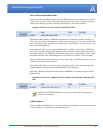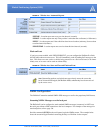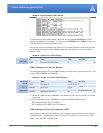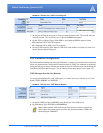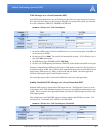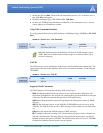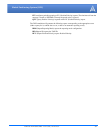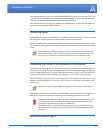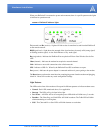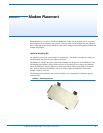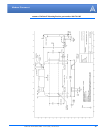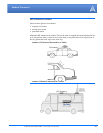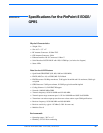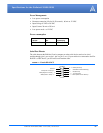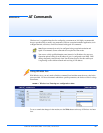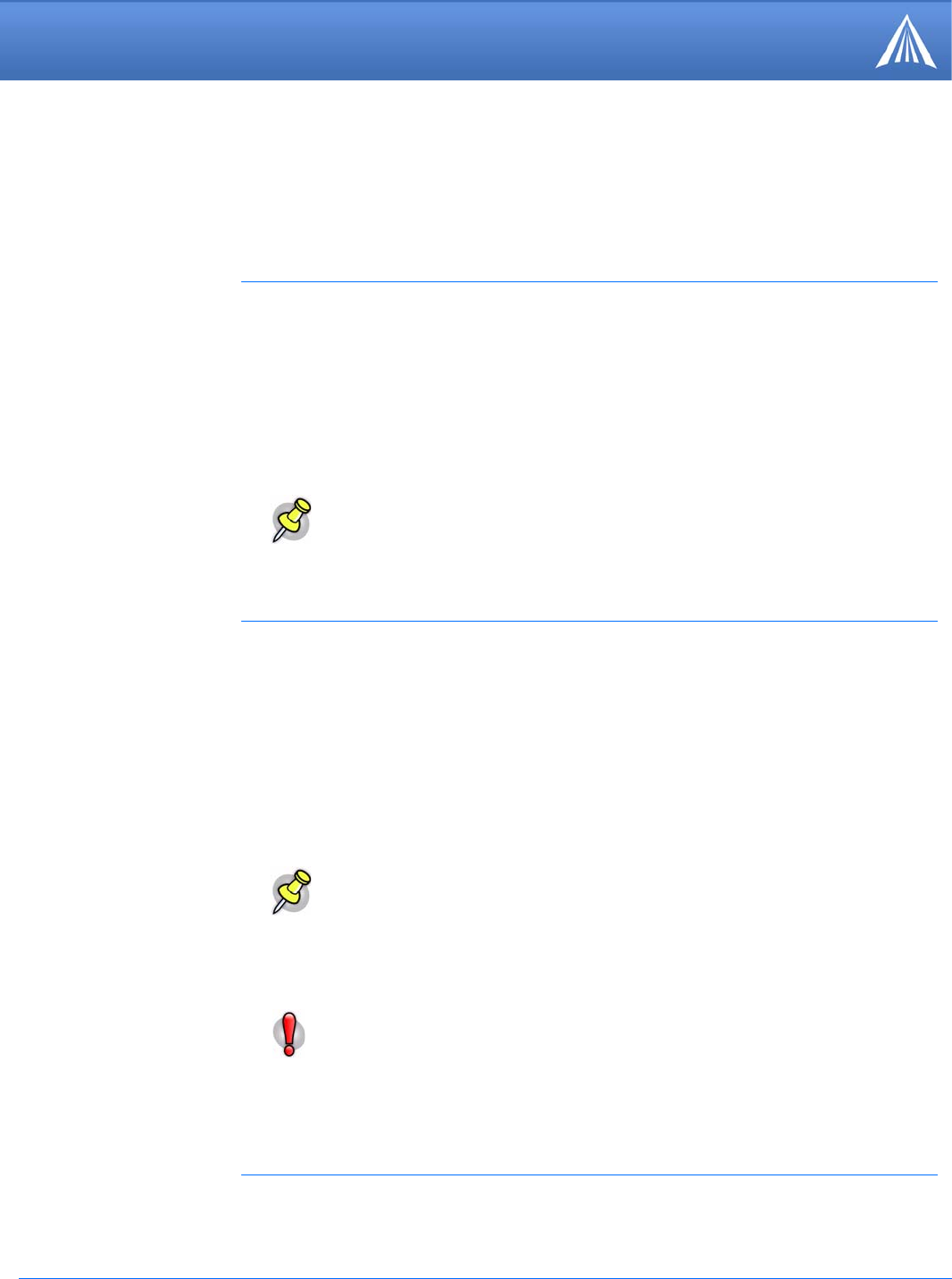
PinPoint-E EDGE/GPRS - User Guide, version 2.32 55
Hardware Installation
Your PinPoint-E can be used with either DC (available in most automobiles) or 110 AC (standard
US wall power) with the appropriate power adapter (available from AirLink).
The power cable positive lead should be connected to the battery or power source positive termi-
nal. The power cable negative lead should be connected to the battery or power source negative ter-
minal.
Your AirLink PinPoint-E will work with most Dual-Band PCS cellular antennas with a TNC con-
nector that works in the high and low frequencies of EDGE/GPRS . Connect the antenna or RF
cable directly to the antenna connector on the back of the PinPoint-E.
Your PinPoint-E will work with most standard active GPS antennas. Connect the GPS antenna or
cable directly to the threaded SMA connector.
Connecting Power
Note: When using a DC power source (such as a car battery or solar cell), AirLink
recommends placing a fuse (1-2 Amp) on the line close to the power source to pro
-
tect your power source from possible surges due to shorts or other line issues.
Connecting the PinPoint-E to a computer or other device
Your PinPoint-E’s Ethernet port can be connected directly to a computer or other Ethernet device
using a cross-over cable. Most newer computers have an auto-sensing Ethernet port allowing you
to use a straight through cable. If you are connecting the modem to a hub or switch you should use
a straight through cable or use the uplink port on the hub or switch with a cross-over cable.
Your PinPoint-E’s serial port can be connected directly to most computers or other devices using
a standard straight through cable. If you have a DCE device, you will need a null modem or null
modem cable.
Note: The serial port on your PinPoint-E cannot be used to connect to the Internet.
Your PinPoint-E can also be connected to a USB to Ethernet device connected to a computer or
other device which does not have an available serial or Ethernet port but does have USB.
Caution: With the PinPoint-E, all local GPS (UDP encapsulated) reports will come
over the Ethernet connection. Raw GPS data can also be transmitted across the
serial port for applications which require COM traffic.
The Ethernet port is also used for the Internet connection. You can send data out to
the Internet from the serial port, but no data will be routed from the Internet to the
serial port.
PinPoint-E Indicator Lights