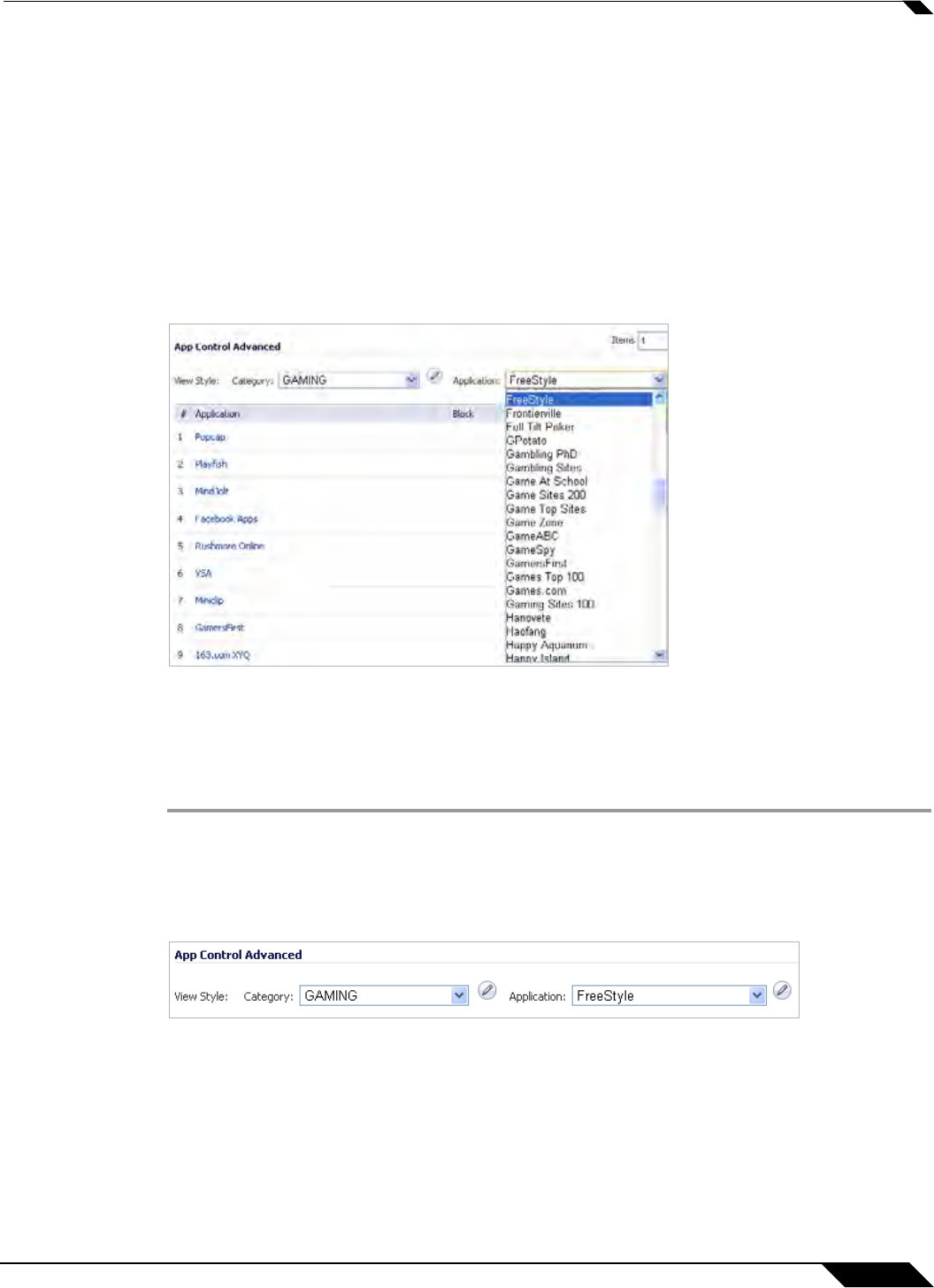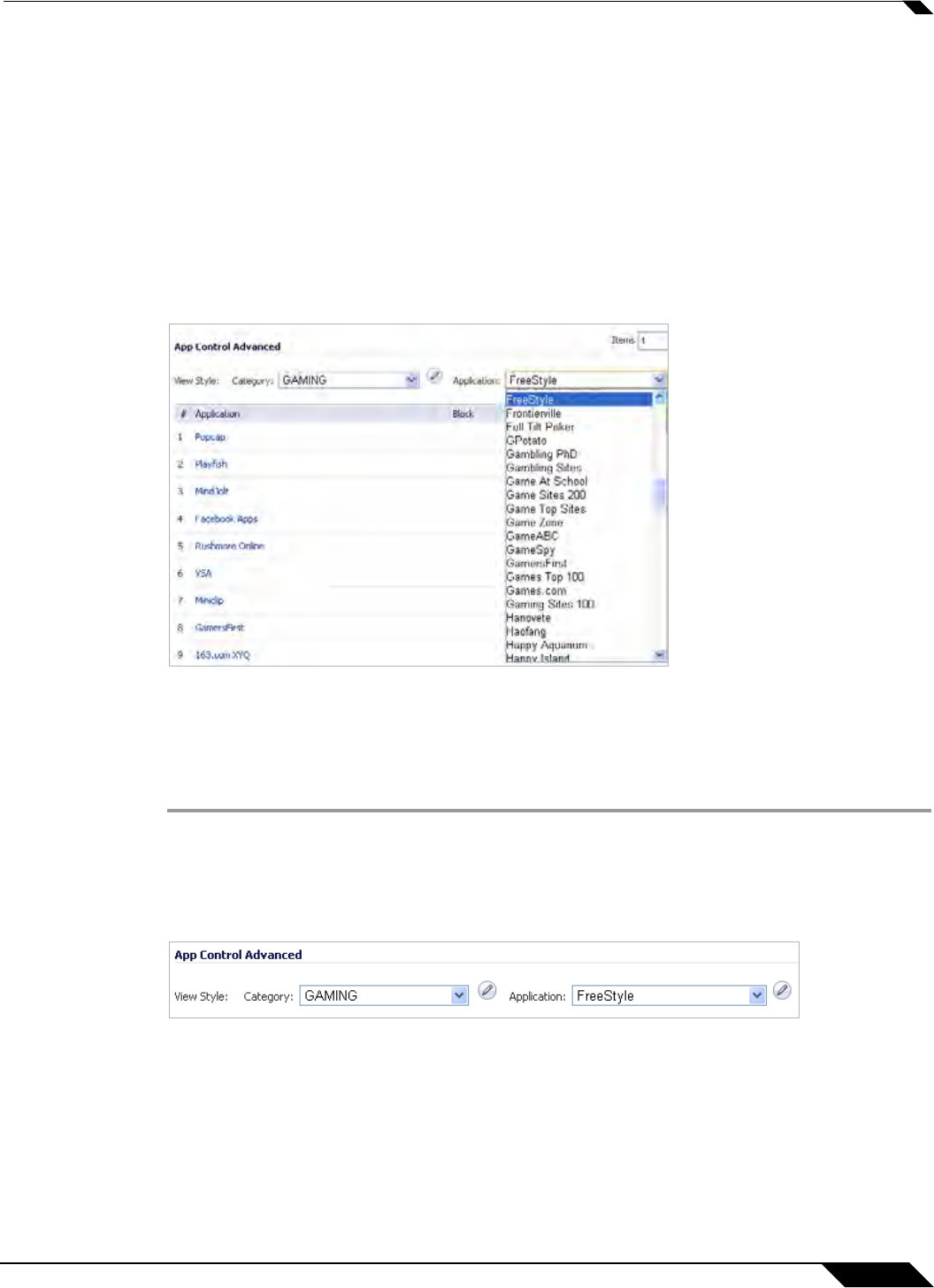
Firewall > App Control Advanced
655
SonicOS 5.8.1 Administrator Guide
• SU-S 00:00 to 24:00 – Enable the policy at all times (Sunday through Saturday, 24 hours
a day).
• Weekend Hours – Enable the policy Friday at 5:00 PM through Monday at 8:00 AM.
Step 11 To specify a delay between log entries for repetitive events, type the number of seconds for the
delay into the Log Redundancy Filter field.
Step 12 Click OK.
Configuring Application Control by Application
Application based configuration is the middle level of policy configuration on the Firewall > App
Control Advanced page, between the category based and signature based levels.
This configuration method allows you to create policy rules specific to a single application if you
want to enforce the policy settings only on the signatures of this application without affecting
other applications in the same category.
To configure an App Control policy for a specific application:
Step 1 Navigate to the Firewall > App Control Advanced page.
Step 2 Under App Control Advanced, first select a category from the Category drop-down list.
Step 3 Next, select an application in this category from the Application drop-down list. A Configure
button appears to the right of the field as soon as an application is selected.
Step 4 Click the Configure button to open up the App Control App Settings window for the selected
application. The fields at the top of the window are not editable. These fields display the values
for the Application Category and Application Name. The application configuration parameters